Policy Maker
The Policy Maker is a tool designed to simplify the creation and customization of policies for compliance needs. We recognize that many users face challenges, such as difficulty customizing policies due to complex regulatory language and the time-consuming nature of manual policy creation.
The Policy Maker offers streamlined customization through an intuitive questionnaire, allowing users to easily tailor policies without needing deep regulatory expertise. It significantly reduces drafting time by automating workflows, while a real-time preview feature enables users to see their customized policy as they progress, ensuring it aligns with their needs.
Creating a new policy
Choosing how you want to add a new policy
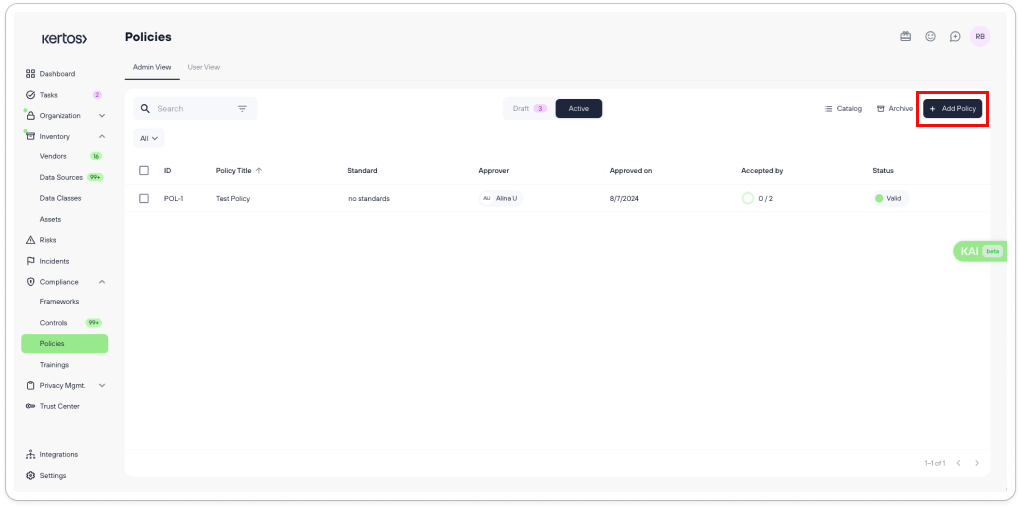
By pressing the button “Add Policy” in the policy overview, you will have four different options to choose from.
.png)
Selecting “Policy Maker” allows you to choose from our extensive collection of frameworks, standards, and regulations, providing a solid foundation for customizing your policy template.
Starting the drafting process
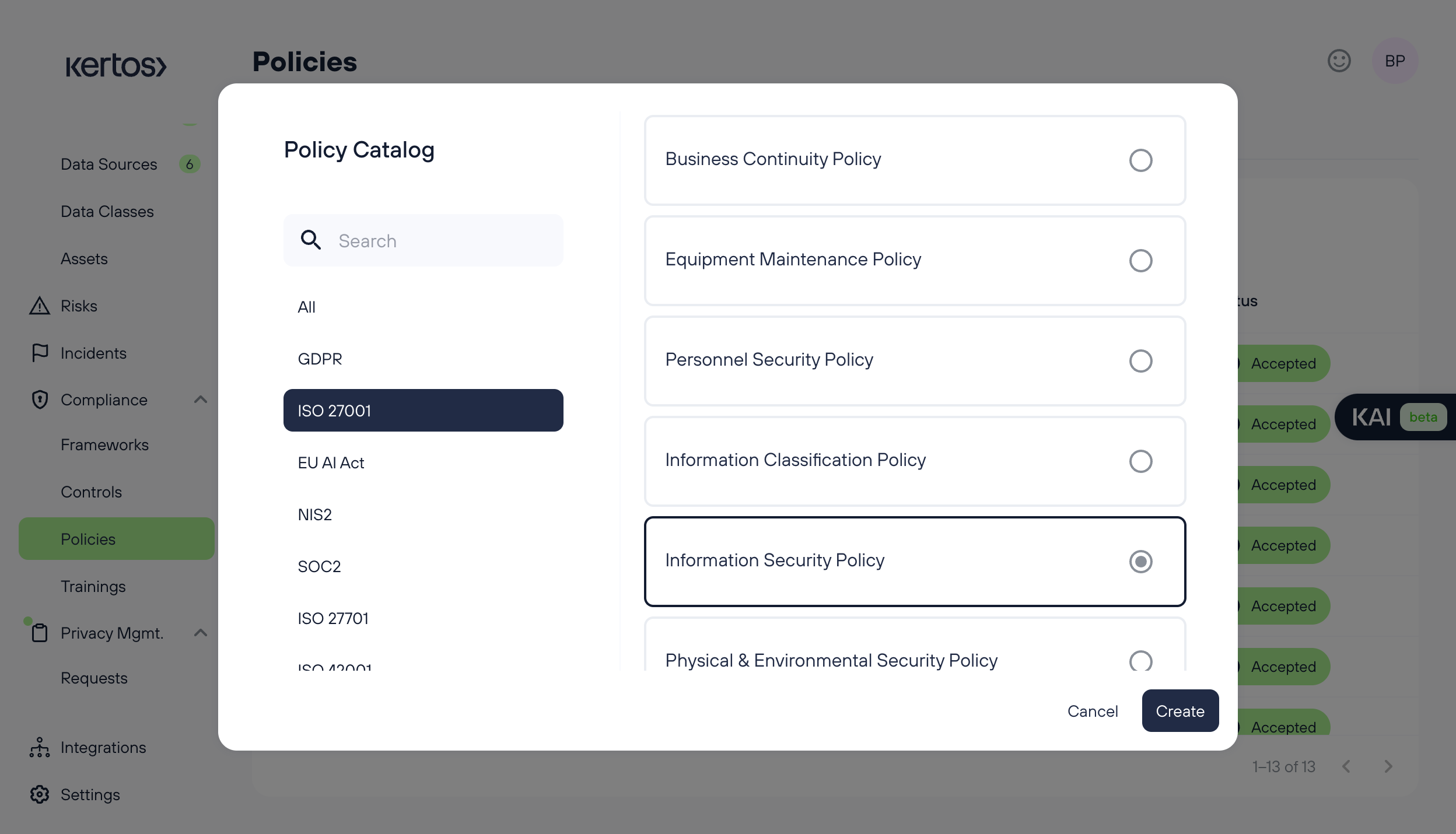
Choose the framework, standard, or regulation you wish to follow, and then select the category of policy you want to customize.
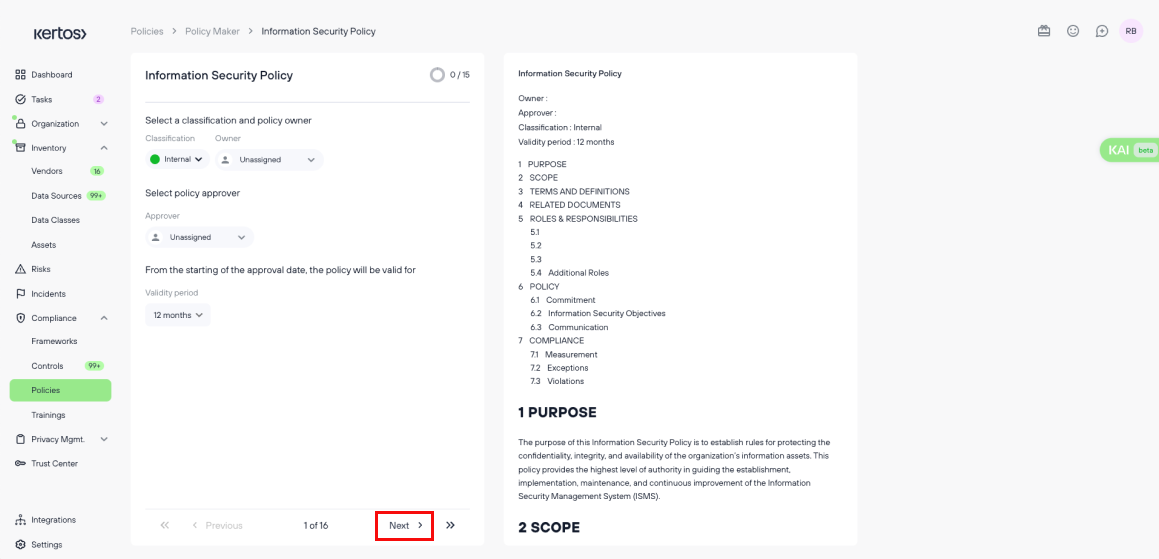
Once you select a policy, you will enter the questionnaire flow. On the left side of the split screen, you'll find questions to answer and required fields to complete. On the right, the policy preview screen will display real-time changes as you input your responses.
After completing the required fields on the left side of the screen, click “Next” to proceed and fill out the rest of the questionnaire.
Filling out the questionnaire correctly
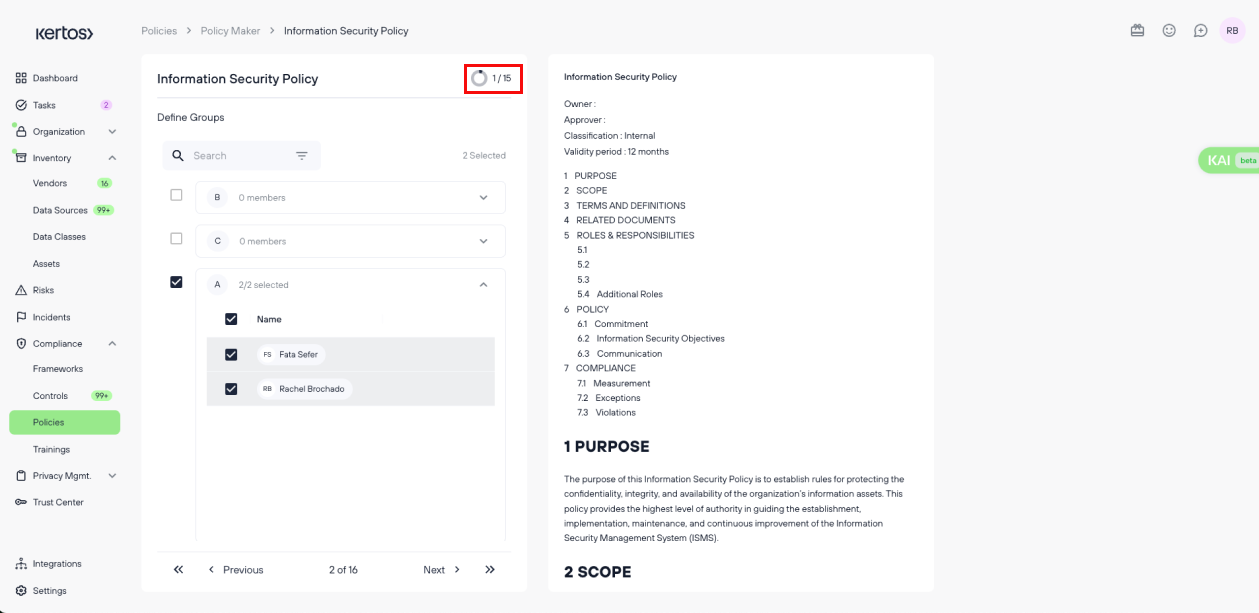
As you begin answering the questions, a progress bar in the top right corner of the left screen will allow you to track how many questions you’ve answered compared to the total number of questions.
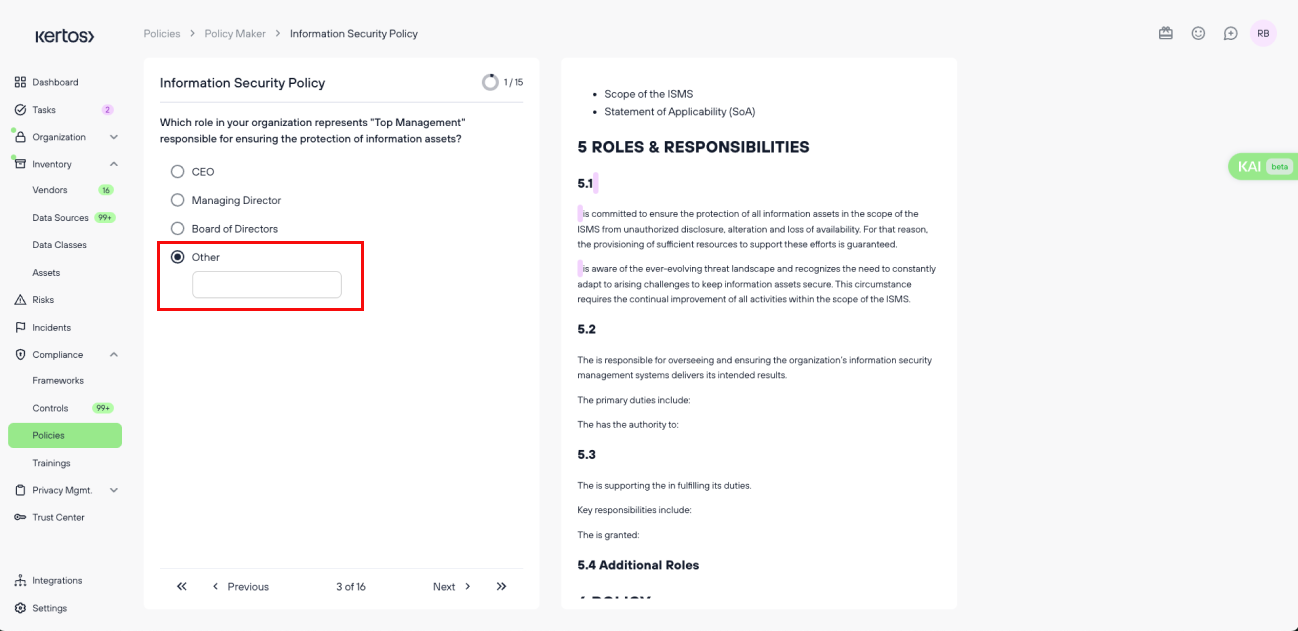
Certain questions will require you to select a single answer, ensuring clarity and precision in your responses while providing an option to add a customized field to tailor responses to your organization's specific needs.
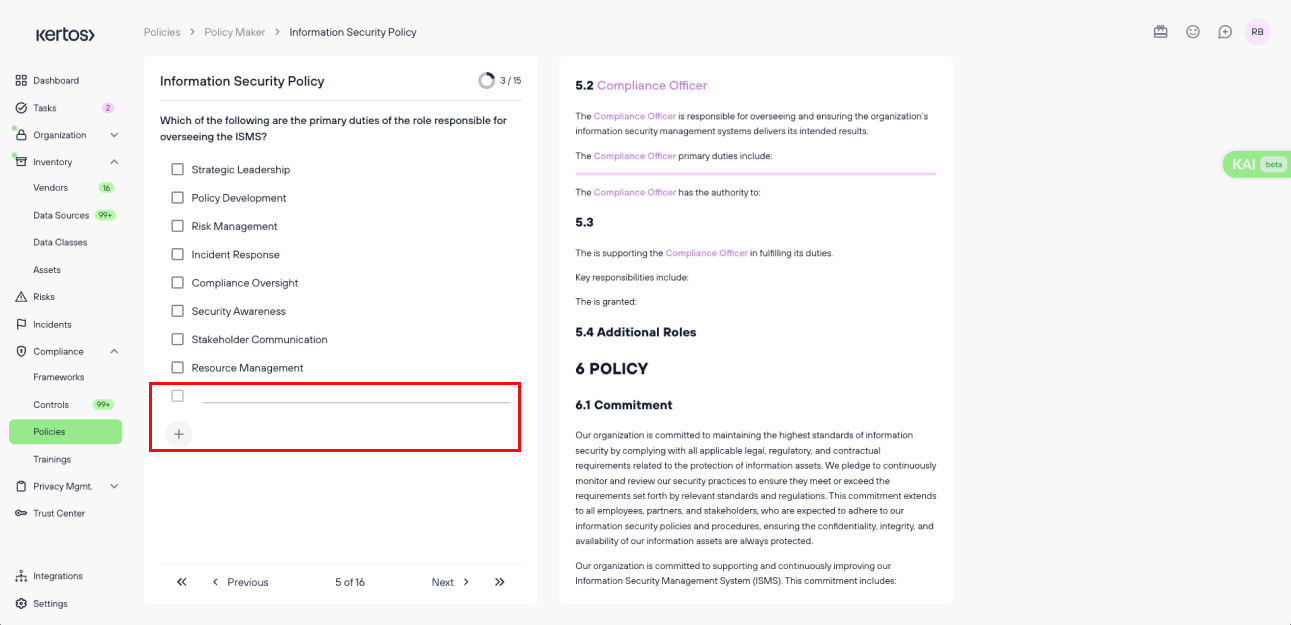
Some questions will be multiple choice, allowing you to add as many options as needed by clicking the plus sign.
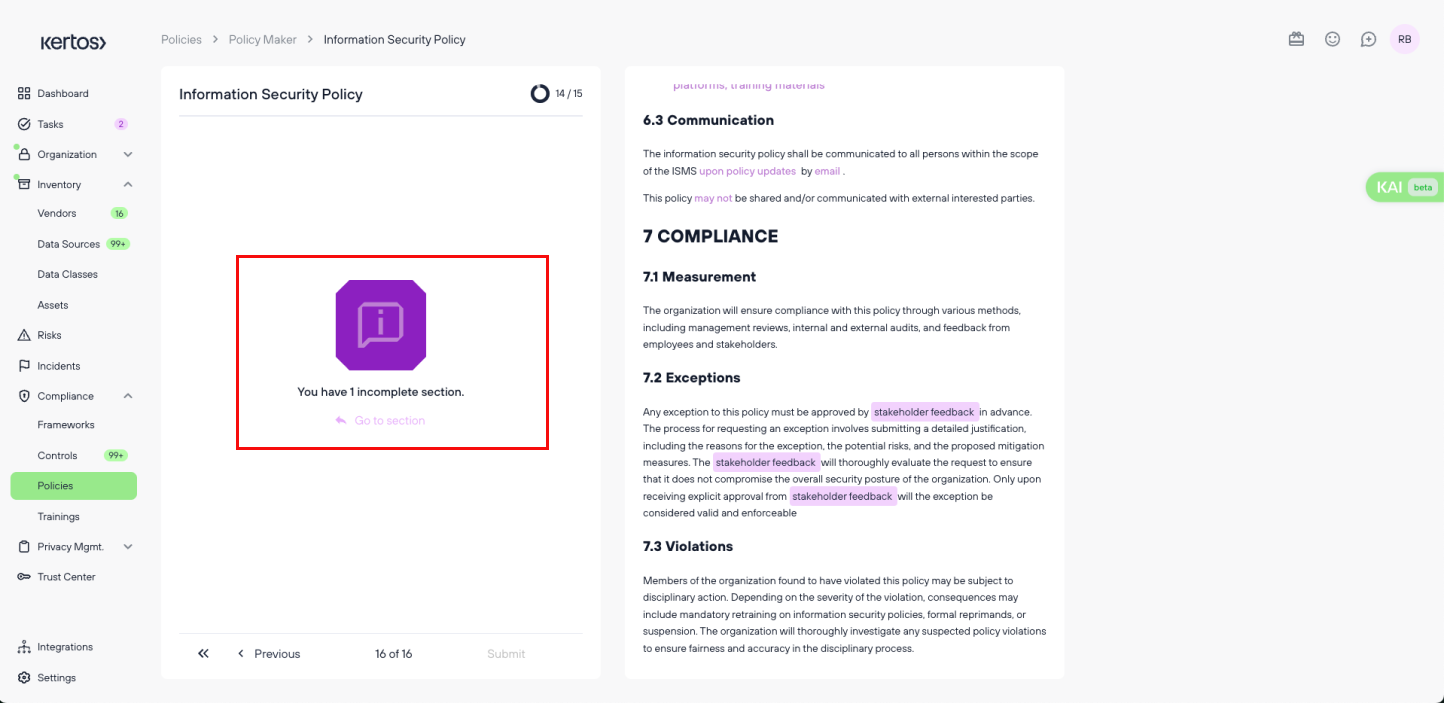
If you miss answering any questions, you will be notified that the questionnaire is incomplete. A link button will direct you to the specific question that needs your attention.
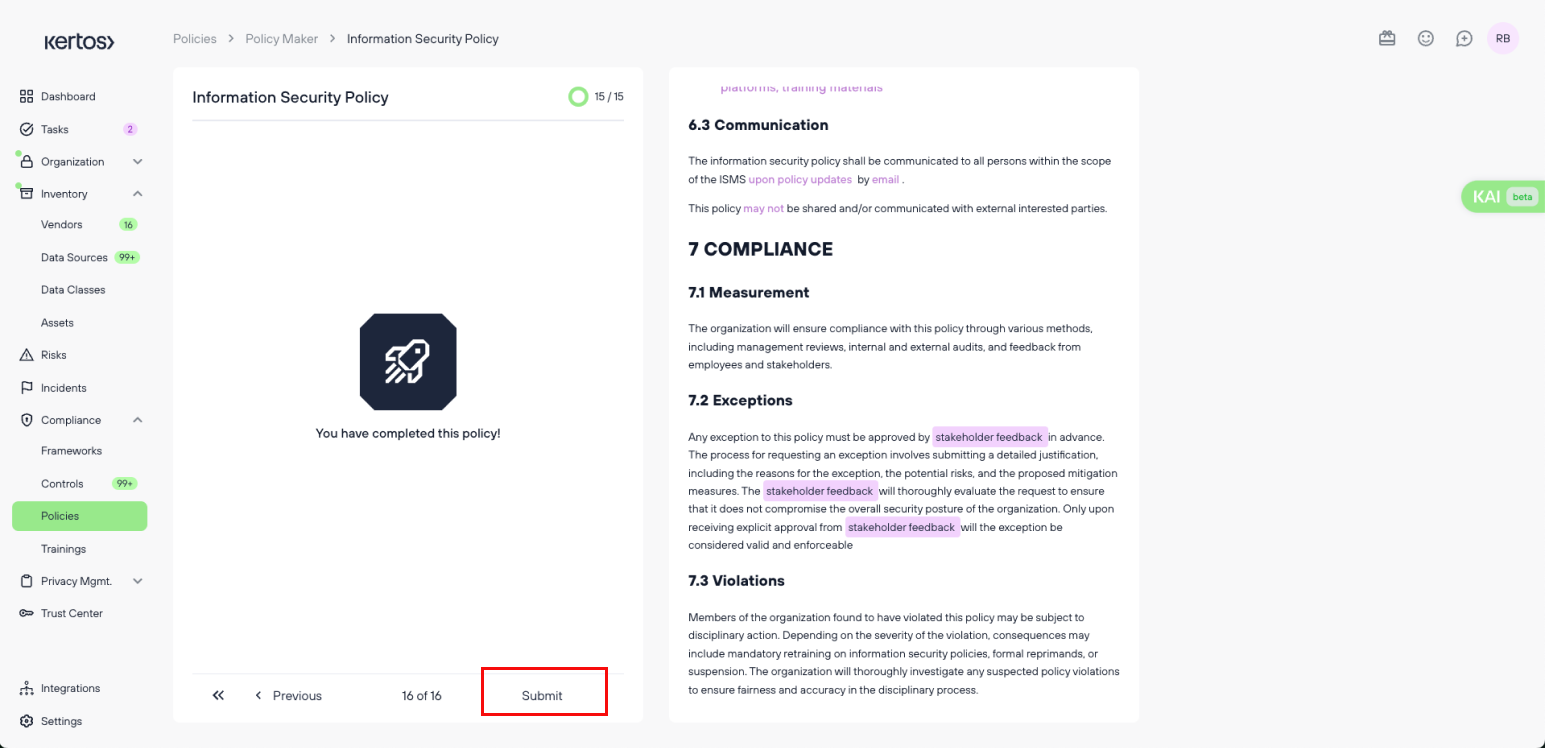
Once you have completed the entire questionnaire, you are ready to submit your policy for draft review.
Saving your progress
.png)
The “Save Progress” button will be enabled once you’ve answered all the required questions in the questionnaire.
View your progress
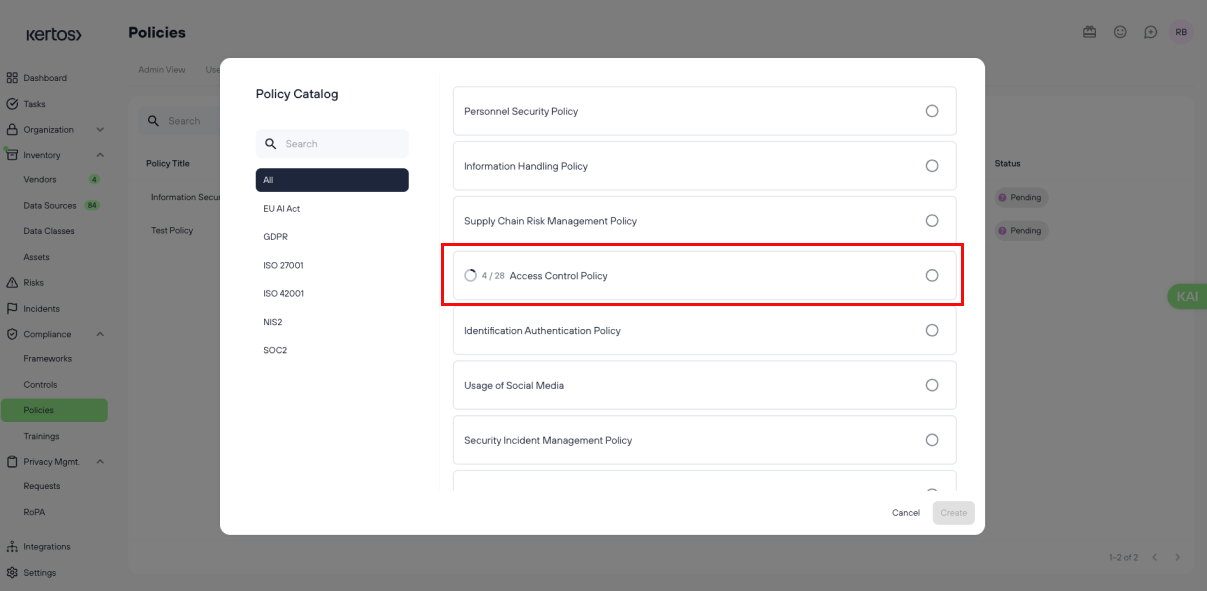
To view your policy progress, go to your policy catalog by clicking "Add Policy" in the Policies section. There, you can see which policies are completed and which are still in progress.