Advantages of Trust Centre
In the competitive realm of software sales, trust forms the foundation of any successful business relationship. Customers must feel assured of your product's security and reliability to confidently move forward with purchasing decisions. When potential clients trust in your offerings, the sales cycle becomes faster and more efficient, enabling your team to close deals more swiftly.
A Trust Center acts as a centralized resource that highlights your company's dedication to security and compliance. By proactively addressing potential concerns and demonstrating transparency, a Trust Center can substantially reduce the time spent on security reviews. This approach not only streamlines the sales process but also fosters stronger, more trust-based relationships with customers.
How to set up a trust center
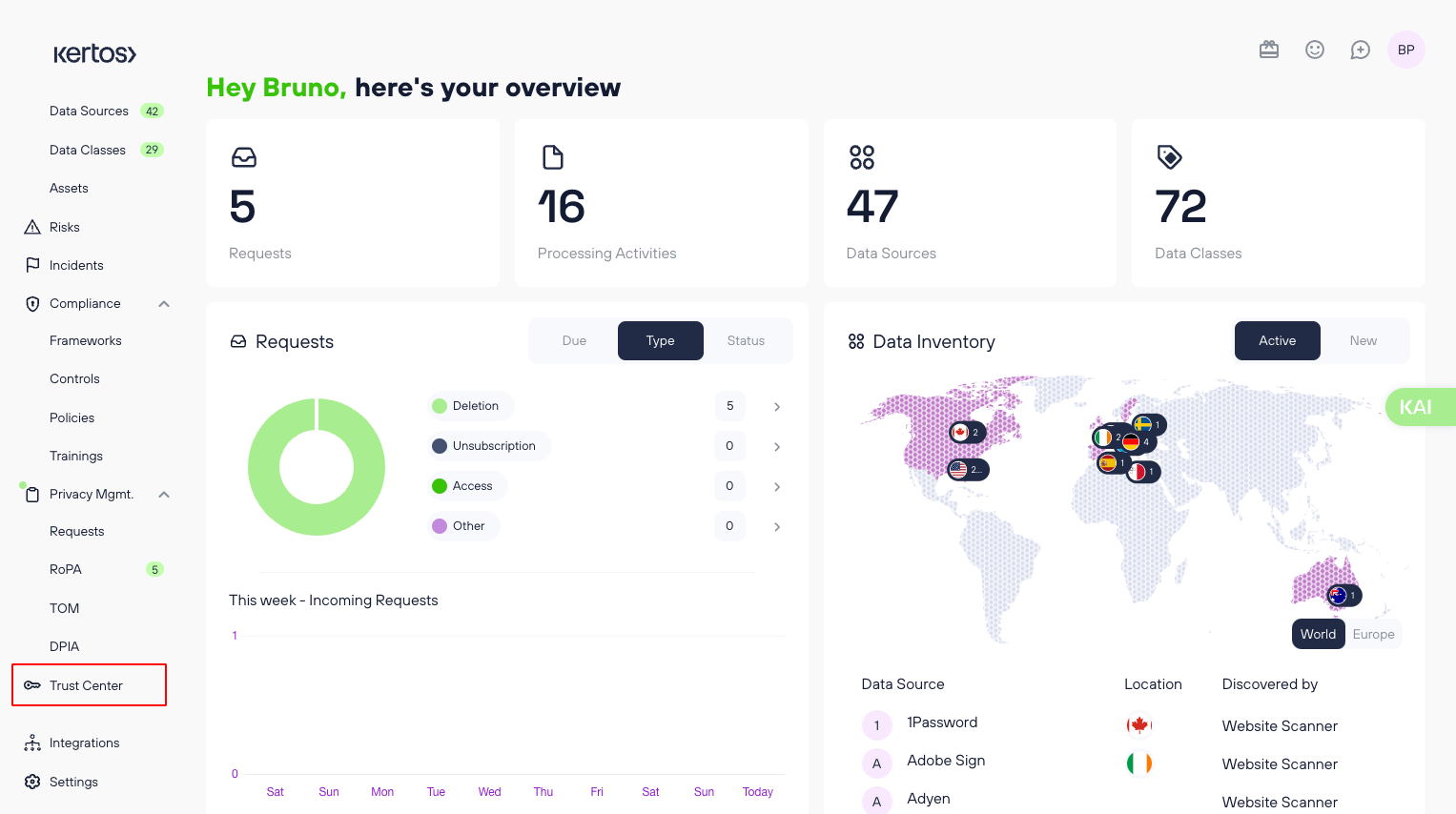
Go to “Trust Center” in the nav bar.
Once you clicked on it, you can click “Setup Trust Center” and are being then redirected to the trust centre edit page.
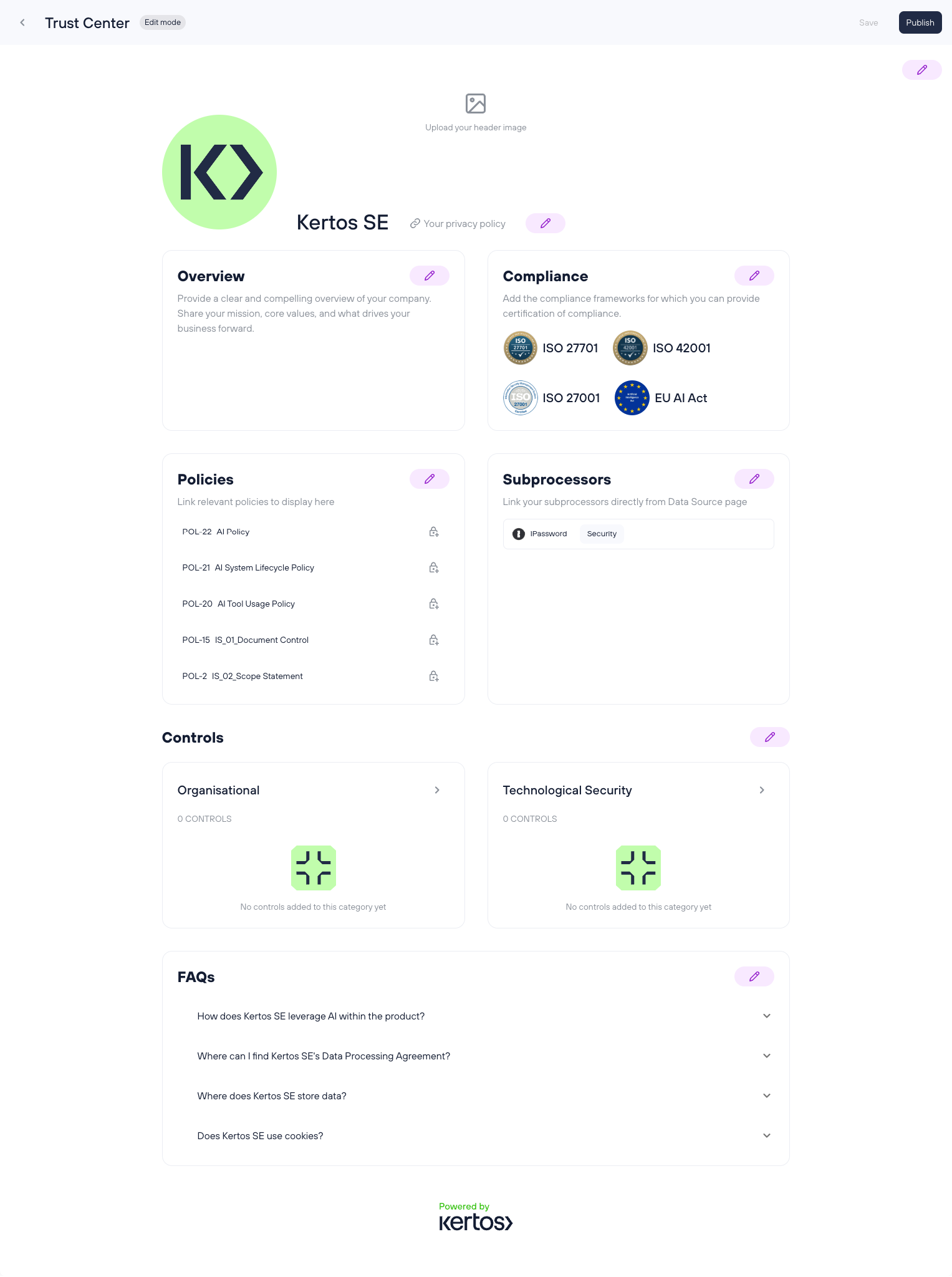
Header image: you can upload any header image here
Logo and the company name, which is done in the settings so if you already added this it will be shown here automatically
Link to privacy policy: the link to your privacy policy can be added in the company settings
Overview: you can describe your company, and it’s view on data/information security
Compliance: add all the frameworks, standards and laws here that you comply with
Resources: You can select the resources that should be available in your trust centre. The resources of interest can be either certificates, reports (such as SOC2), which you can easily upload or choose to show policies on your trust centre
Subprocessors: you have vendors that you share data with, choose from your inventoried data sources that are in use in your company.
Controls: demonstrate security by showing the measurements you set in place in order to guarantee security
FAQs: we will present you with a pre-set of suggested FAQs, but you can individualize them as you want
Once you have added all the information you want to be available on your trust centre you can press save or publish.
Choose access options for resources
As you don’t want everyone to have access to all information, you can choose if resources are
Public: Accessible to everyone, everyone can download those resources
Limited access: Accessible only via requesting access; users need to request access, which then needs to be granted by admins
This can be applied to resources that have been uploaded or policies that should be published on the trust centre. We also track which customer, requested access when and to which documents.
You can manage all requests in the requests section on the trust centre page. In pending you see all pending requests in completed, all “denied” or “accepted” requests. When access was granted, then the user has 72 hours to access this information. After this, they would need to request access again. Please note that requesting access to one document will also allow the user to see all other documents that have limited access.
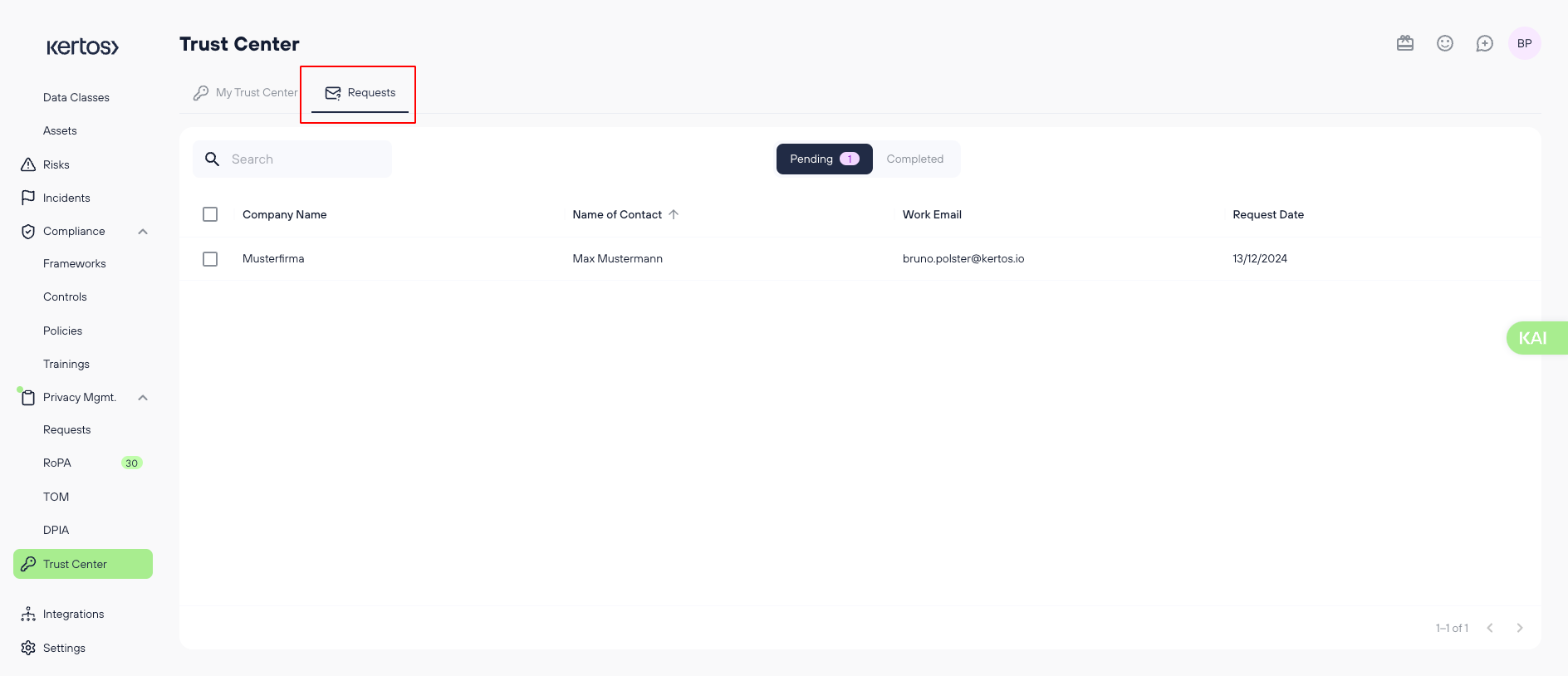
How to publish
We offer two options on where to publish your trust centre.
Option 1: Publish trust centre on the Kertos URL
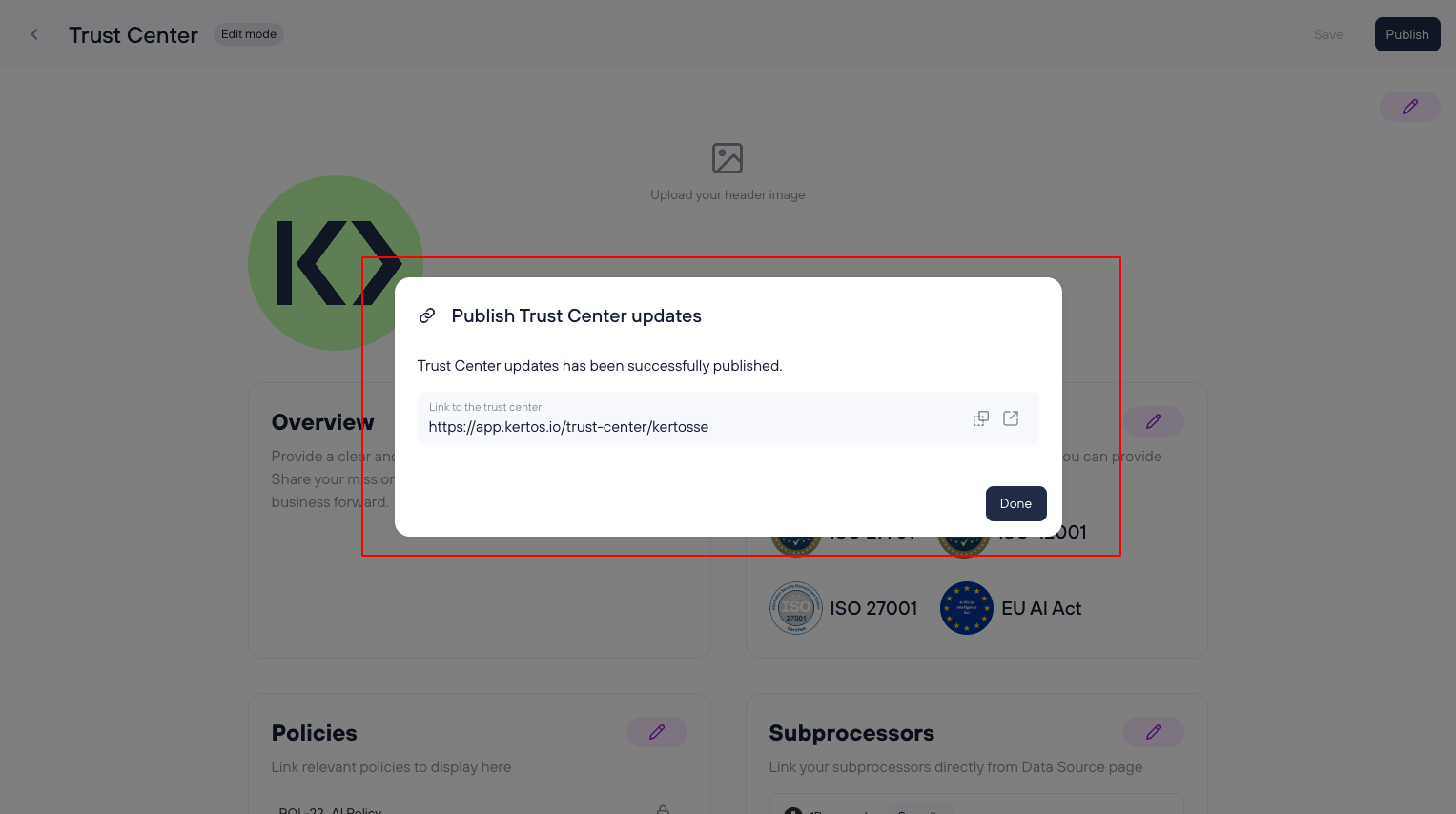
If you choose this option we will create a URL which is based on our domain which means it will look similar to this:
https://kertos.io/yourcompanyname/…..
This means that your potential clients that want to review your security setup will access the trust centre through this URL (https://kertos.io/yourcompanyname/….. ).
Option 2: Publish trust centre on your domain
First, you need to input your companies’ domain, which will then determine the URL under which the trust centre will be reachable such as:
Choose URL carefully
When choosing the URL please ensure to take the one most relevant for you. You will not be able to edit it once you proceeded to the next step. If you want to change it please contact our support.
After pressing continue you will be redirected to an info page, that shows you the data which you need to input in your DNS configuration. Once this is done, it can take up to 24-48 hours till the record is stored. Only then, your trust centre can be accessed via trust.yourcompanyname.com
We will monitor if the entries are working and once this is done you will see a small “active” badge in the top right corner of your trust centre editing page.
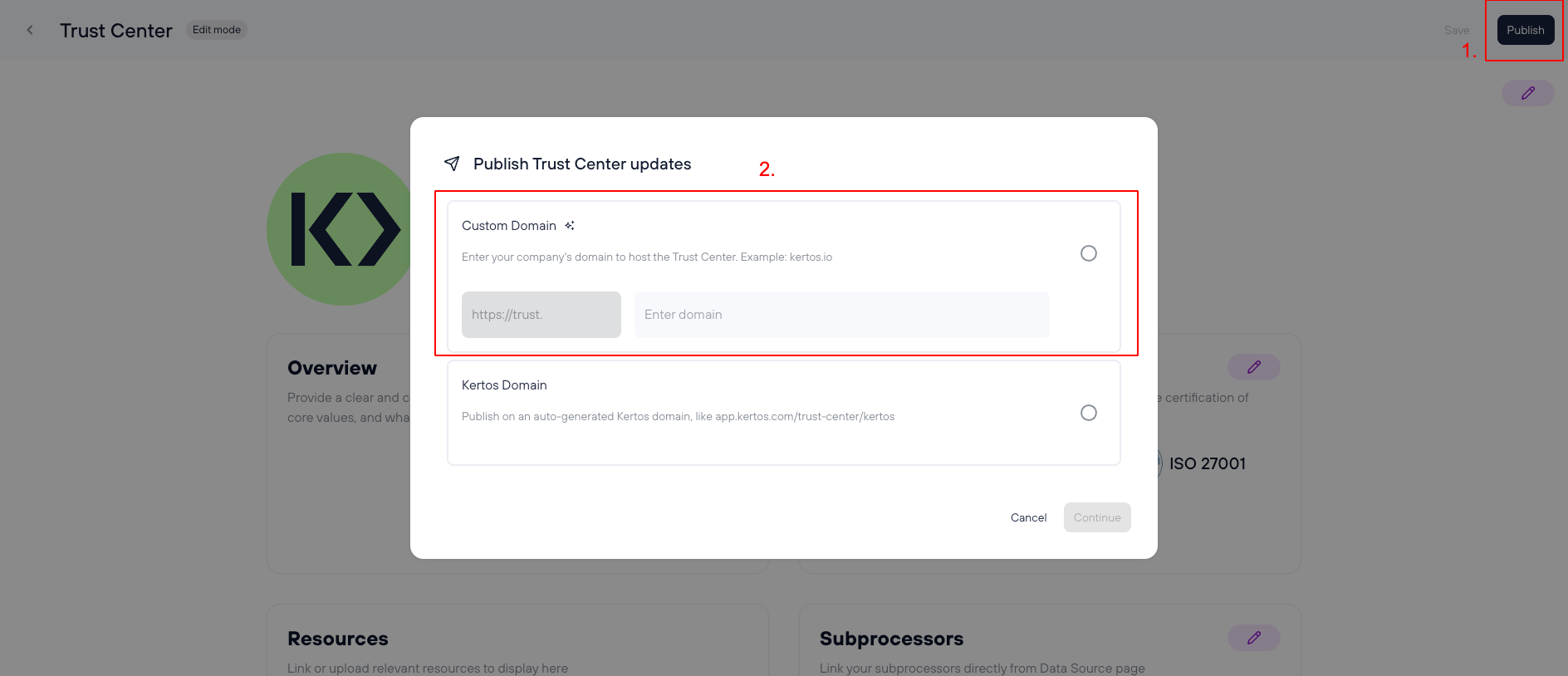
How to republish
If you want to change information on your trust centre, you simply click on edit trust centre, edit the necessary information and press publish.
Deletion
If you delete information that is available on your trust centre in the kertos app, such as a policy, this policy will also automatically be removed and not accessible on the trust centre any more. This prevents risks that outdated or deleted information is still accessible on your trust centre.