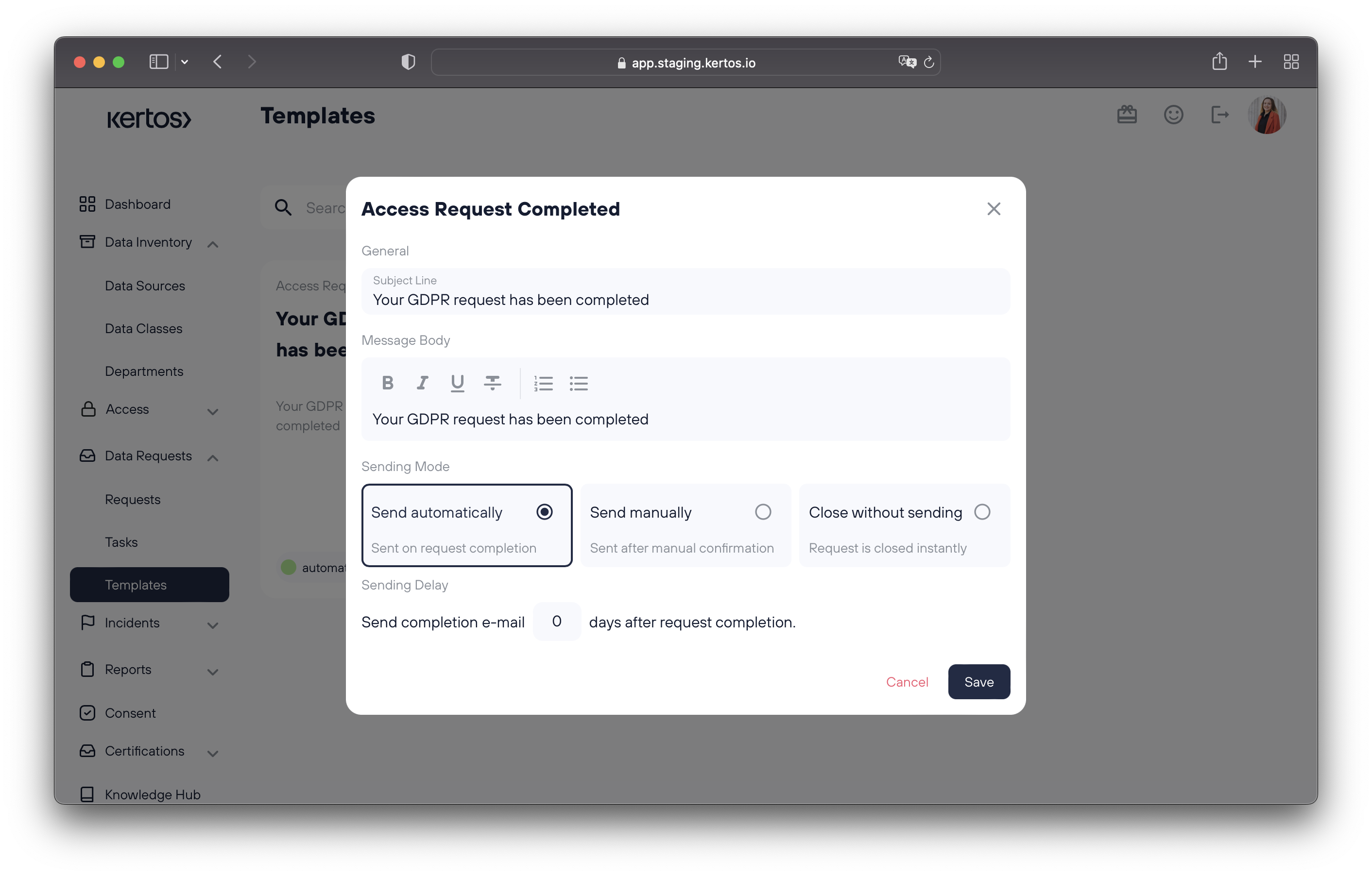Data Subject Requests
Data Subject Requests form the core of the workflows at Kertos. In this chapter, we take a closer look at how to monitor and manage those requests. We want to dive deeper into the basic concept and show, which functionalities you can use when working on your Data Subject Requests. Furthermore, we will show how System Tasks and Data Subject Requests are directly connected to each other.
Data Subject Request Management
Under the "Requests" tab, you will find an overview of all your Data Subject Requests. Here you can track, edit or add a new request.
Please refer to the Kertos add request section to see how new Data Subject Requests can be added!
By clicking on one of the Data Subject rows, you can get more details about individual Data Subject Requests. In the first section of the appearing dialog window, you will find all relevant information about the Data Subject such as contact details followed by several information about the Data Subject Request. For example, the assignee, the status or the due date.
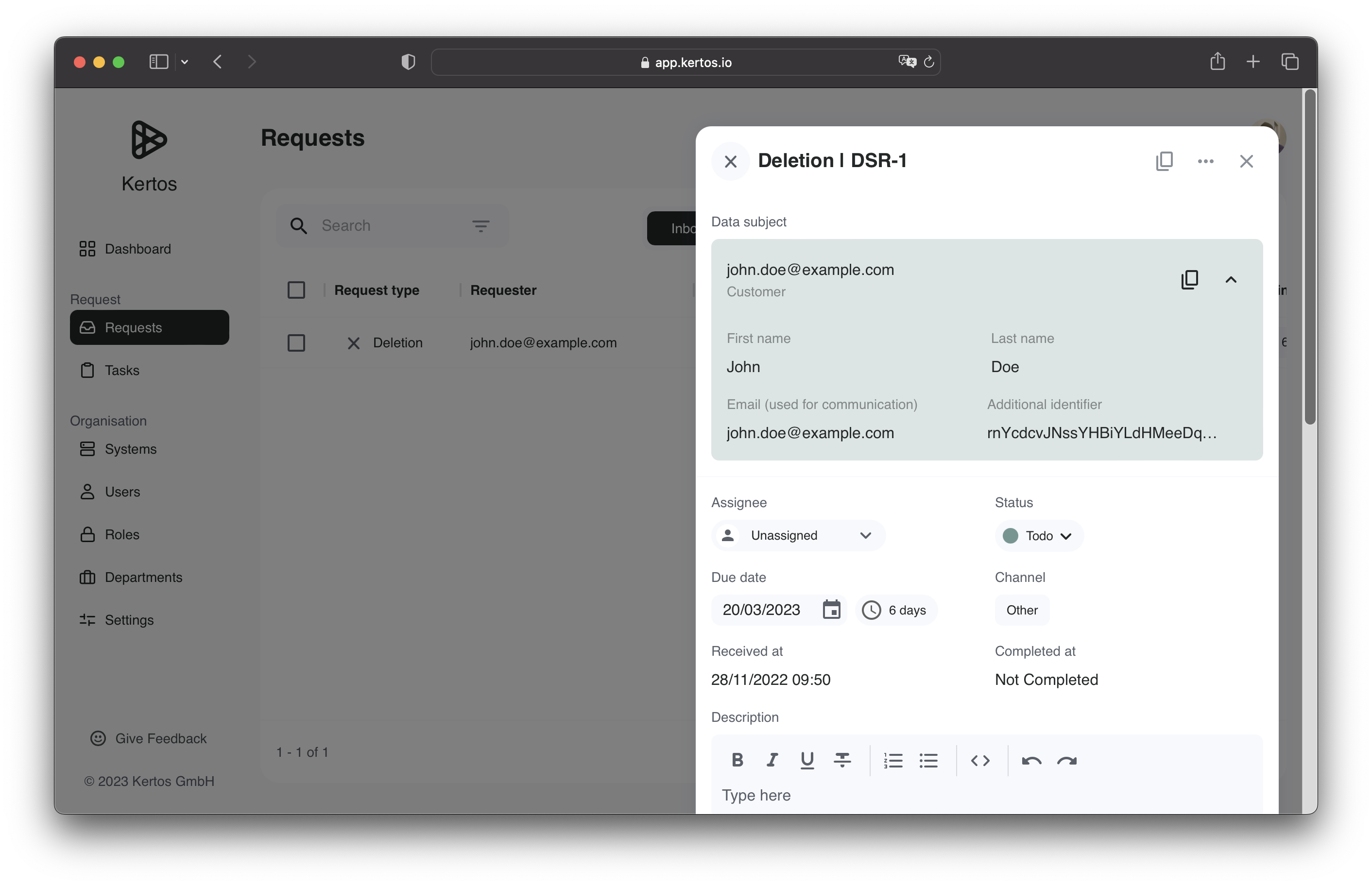
The "Task" section in the dialog refers to the related System Tasks.
Please refer to the Kertos concepts section for a detailed explanation about System Tasks.
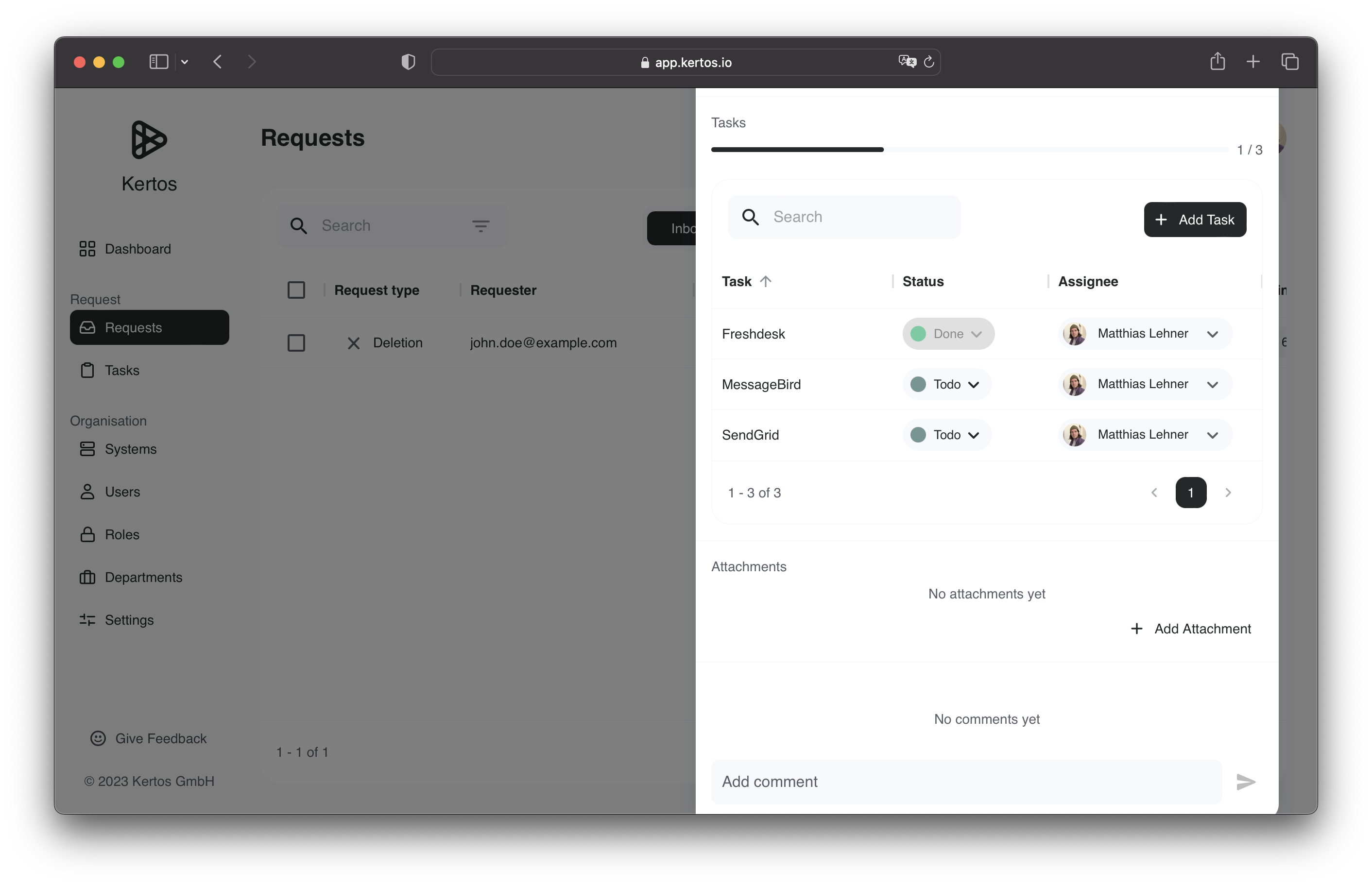
This section shows a progress chart that displays the number of completed and still open System Tasks. Beneath the diagram, you can find a detailed listing of all individual System Tasks, which are directly linked to the Data Subject Request. Any necessary changes, such as adjustments to the status or assignments to specific users, can be done here.
At the bottom of the dialog, you will find the "Comment" and "Activity" section. Comments can be used to leave additional information regarding a Data Subject Request. In addition, you can actively tag users and thereby enable collaborative work on a Data Subject Request.
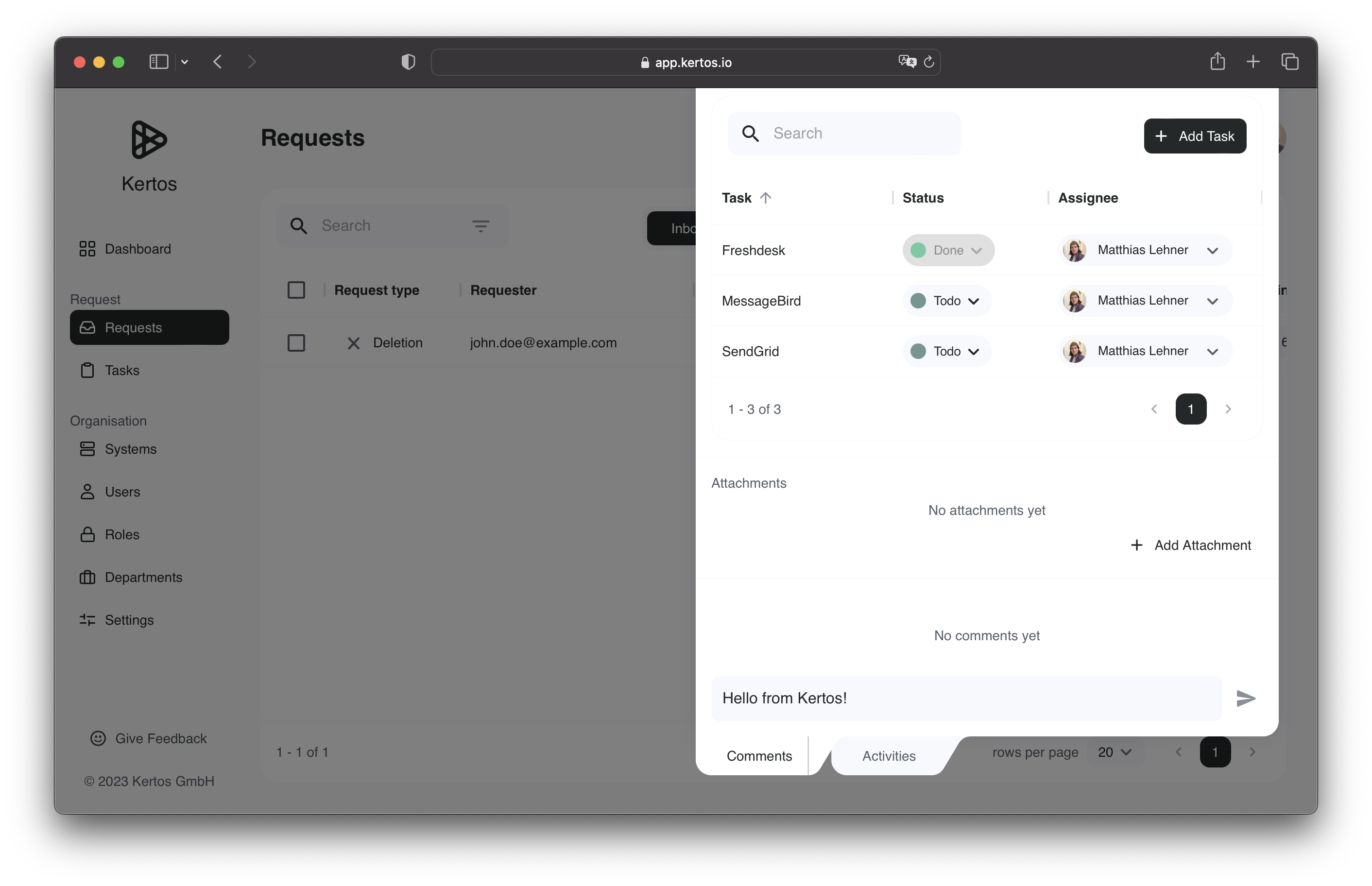
By changing the switch to "Activities", you will find a detailed history to keep track of all activities and changes regarding a Data Subject Request.
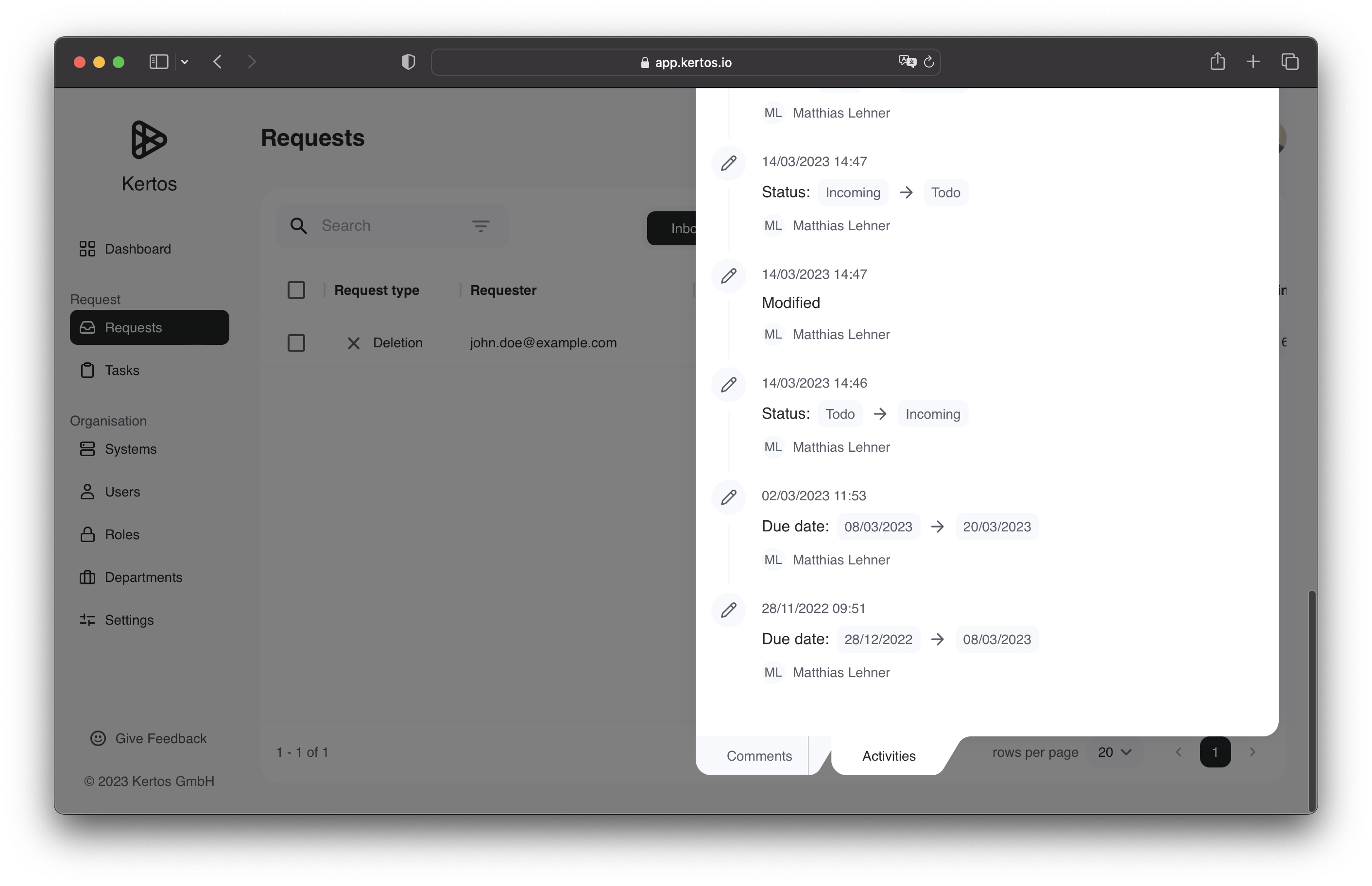
Multiple Identifiers
In many instances a data subject is identifiable by more than one central identifier. One common case is the usage of multiple e-mail addresses for the purchase of goods and services. This phenomenon often is caused by use of a guest account checkout or similar convience practices, but it could also be caused by the system infrastructure of a client. Therefore Kertos allows to enrich a data subject by multiple identifiers. The three categories currently supported by Kertos are the following:
- E-Mail Address
- Phone Number
- Additional ID
Additional ID can have any format, like UUID or a custom generated identifier.
When adding a new request these identifiers can be provided to cover respective systems in the execution of the DSR.
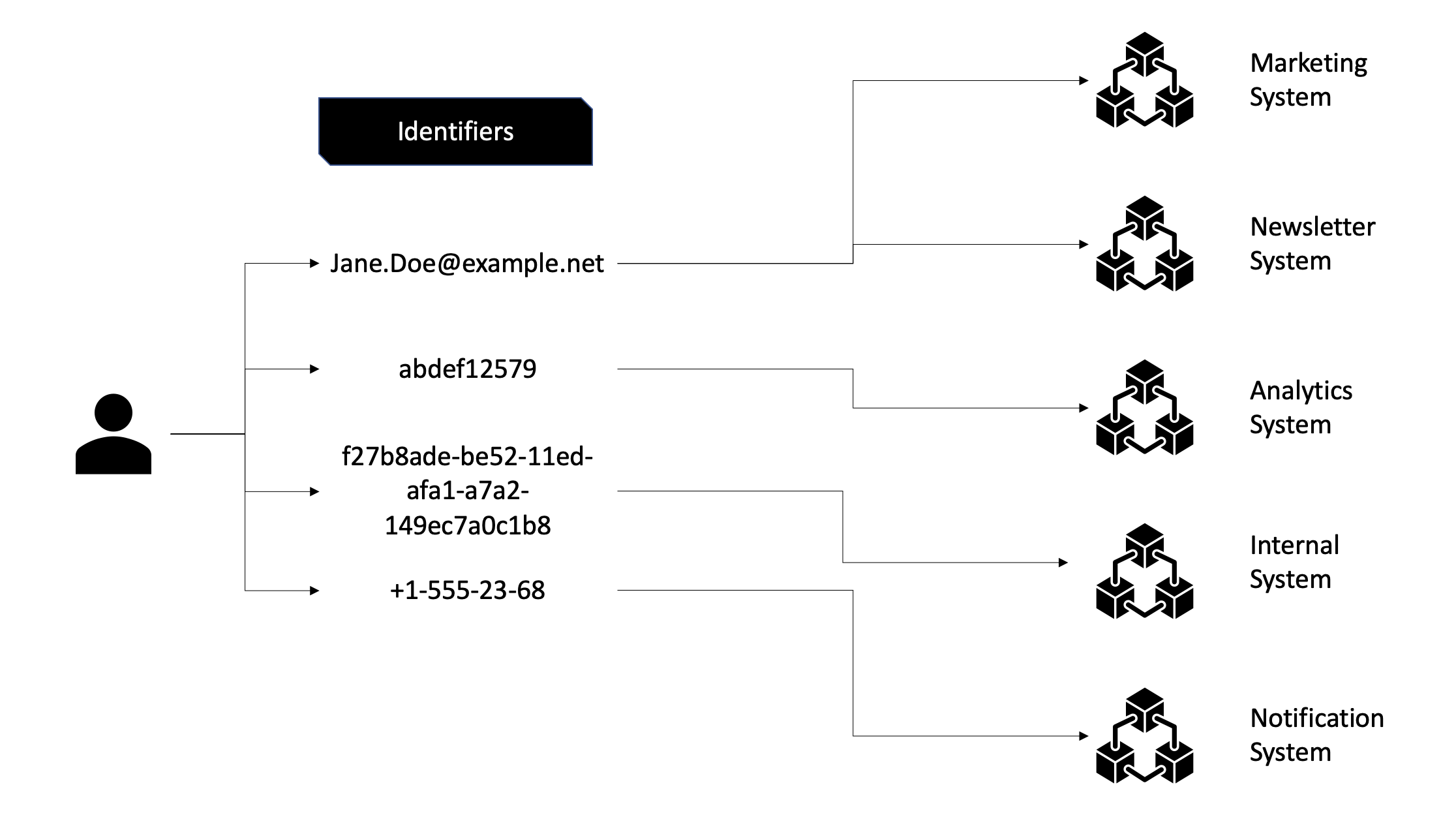
System Tasks
System Tasks describe single, concrete actions that are carried out in a specific system. Several System Tasks are often necessary to carry out a Data Subject Request. As a result, System Tasks are directly linked to Data Subject Requests. All System Tasks can be found by clicking the "Task" tab on the left side. In this overview you can see, track, edit and add System Tasks. To get more information about individual System Tasks, you can click on a specific System Tasks row. A dialog window will open, in which all relevant information to a System task are displayed.
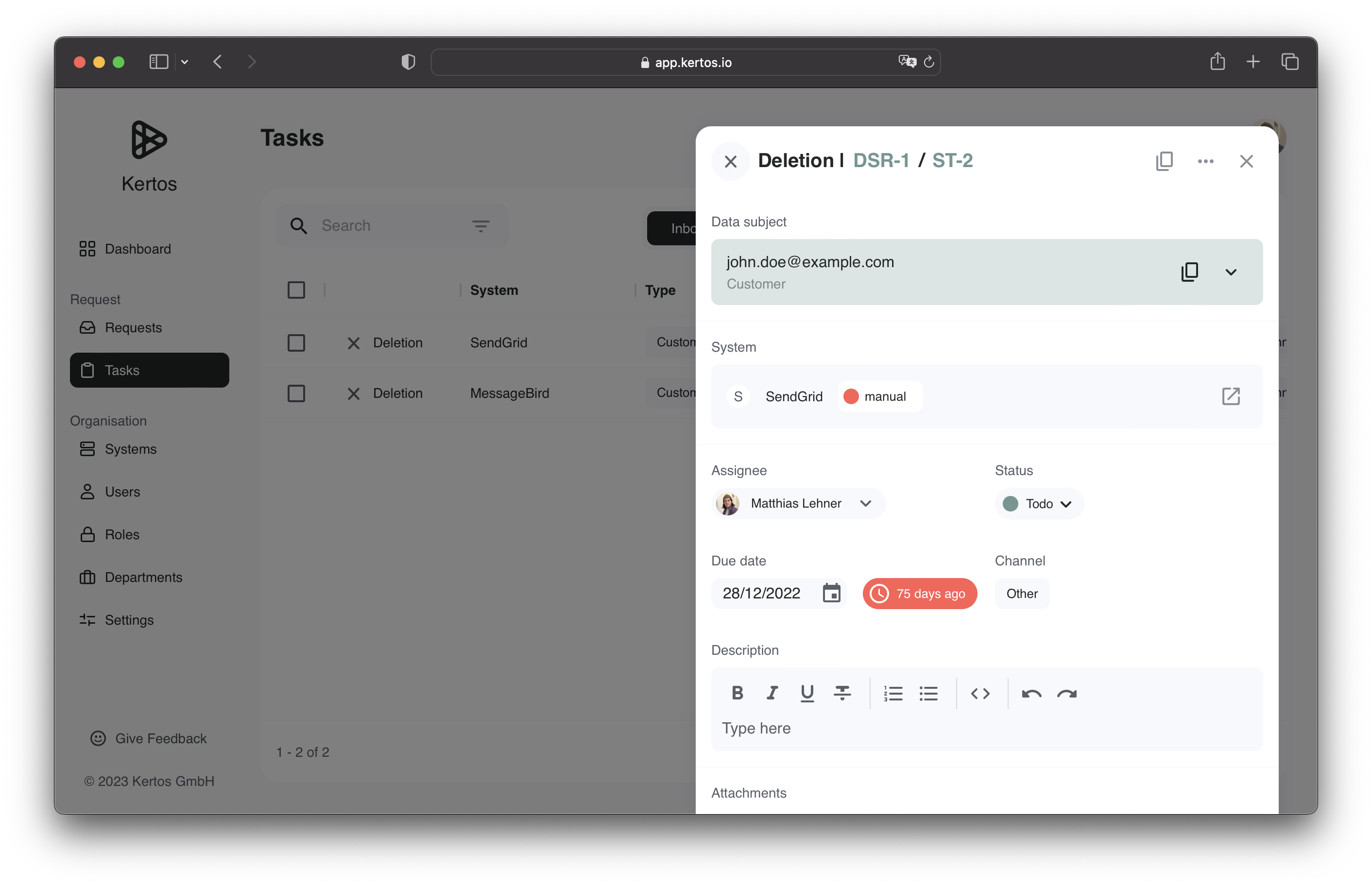
Equivalent to Data Subject Request, you will find a "Comment" and "Activity" section in the dialog.
Please refer to the Kertos requests section to see how to use the „Comment“ and „Activity“ section.
Integration
At Kertos, integration describes the automated processing of a single System Task. In order to enable the integration, the corresponding function must be activated in a System.
Please refer to the Kertos add integration section to see how to activate the Integration function.
The integration flow is activated as soon as a new Data Subject Request is generated. First, each Data Subject Request is broken down into individual System Tasks. Kertos then processes these tasks automatically across all systems. The System Owner can monitor the status of the System Tasks in the information dialogue of the Data Subject Request at any time. Furthermore, the progress diagram in the System Task overview will be automatically adjusted. Same as the status of a System Task that changes from "Todo" to "Done". When a Data Subject Request has been processed, a confirmation email is automatically sent to the corresponding Data Subject. You can manage and configure these emails by clicking the "Settings" tab. Under the "Requests" tab, Kertos offers a variety of templates that can be adjusted according to individual requirements.