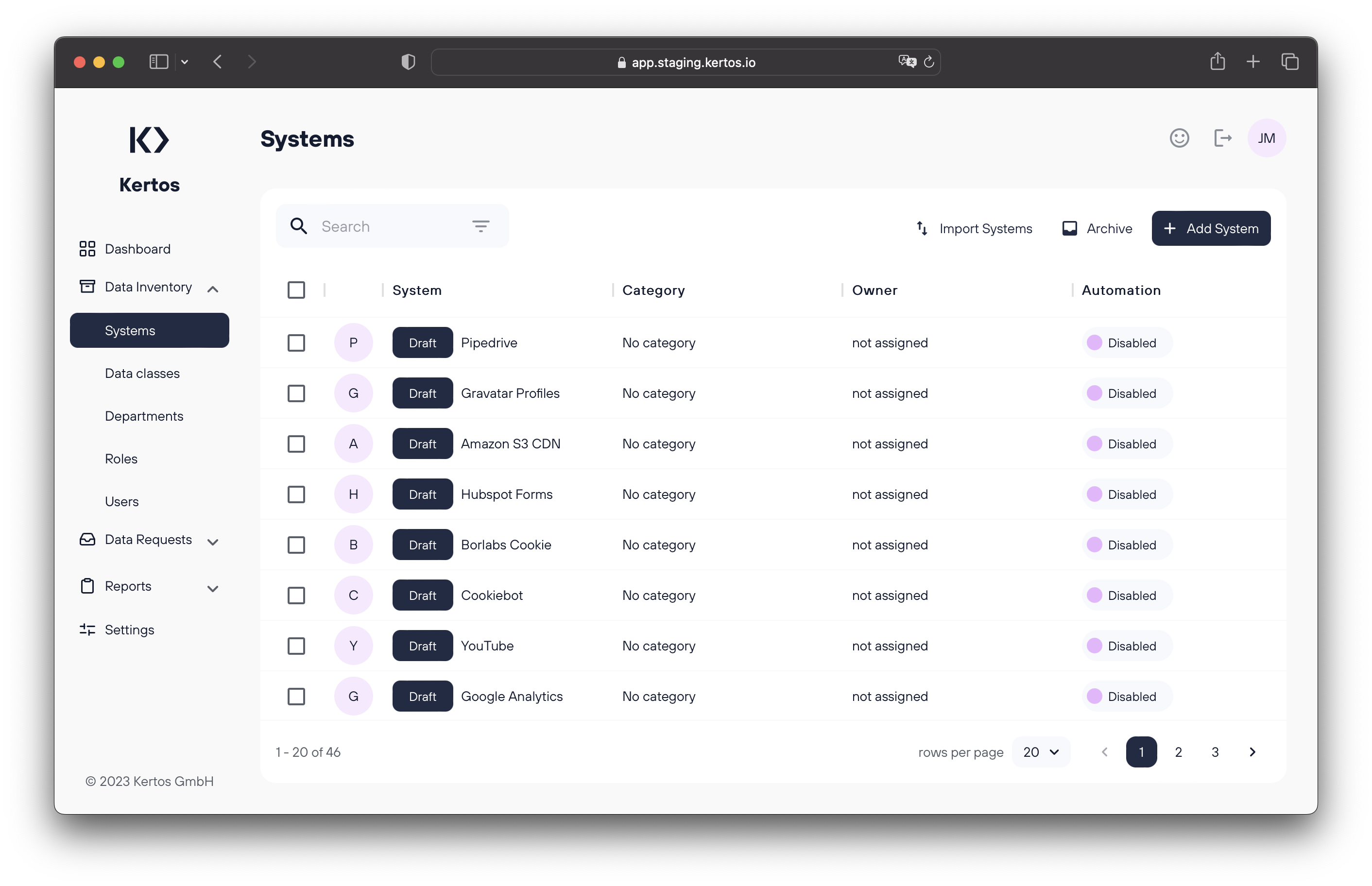Website Scan
The website scan allows you to easily discover and catalogue all the systems that run on your landing page. Instead of manually adding each system, we've automated that process for you – let's see it in action.
Flow & Concept
First, navigate into the "Systems" tab on the left side of Kertos. Once you're there, click the "Import Systems" button on the upper right side.
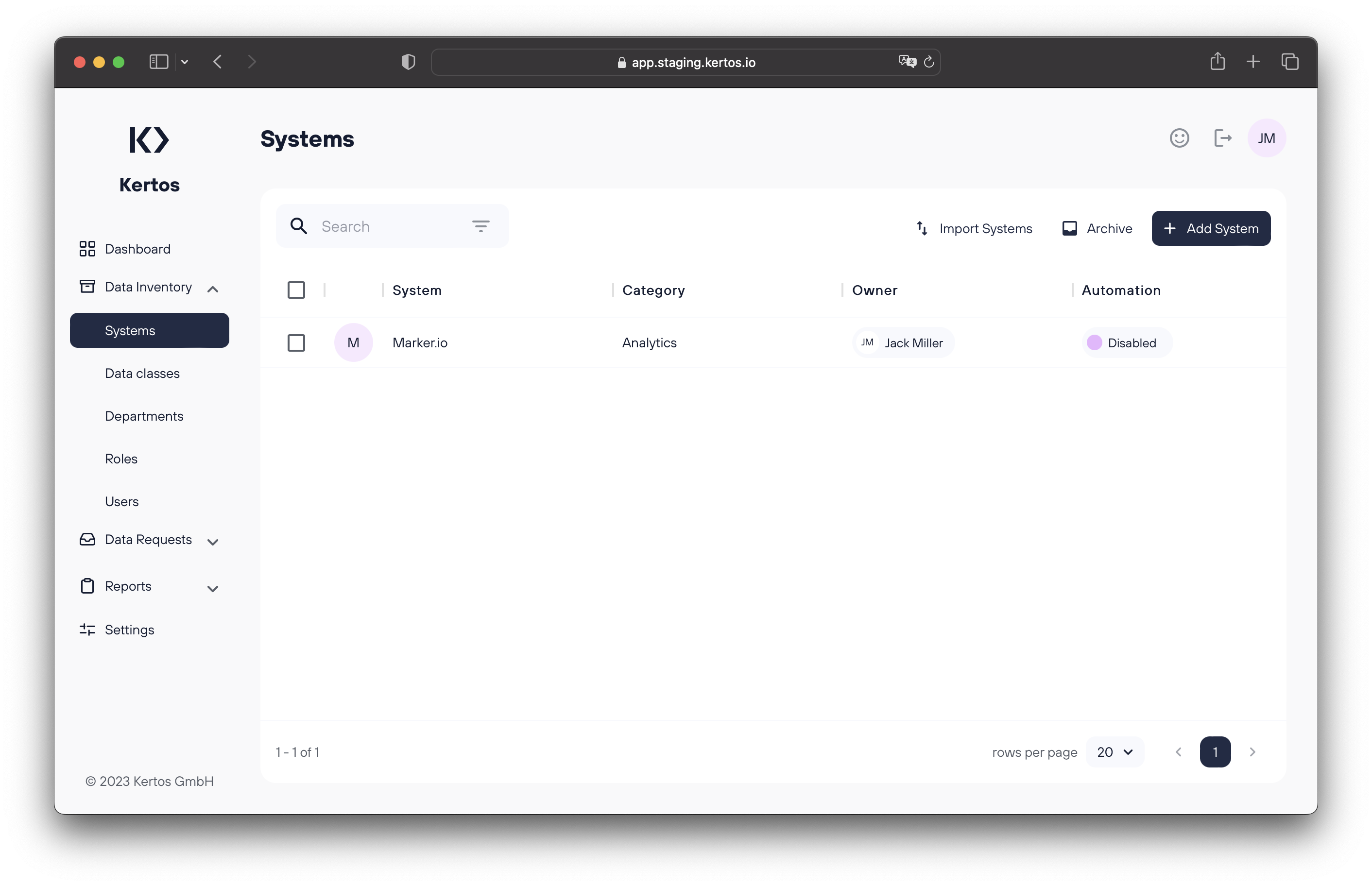
An "Auto Discovery" window will appear with all of Kertos' system discovery tools (including some that are coming soon!). Select "Website Scan" from the options that are displayed.
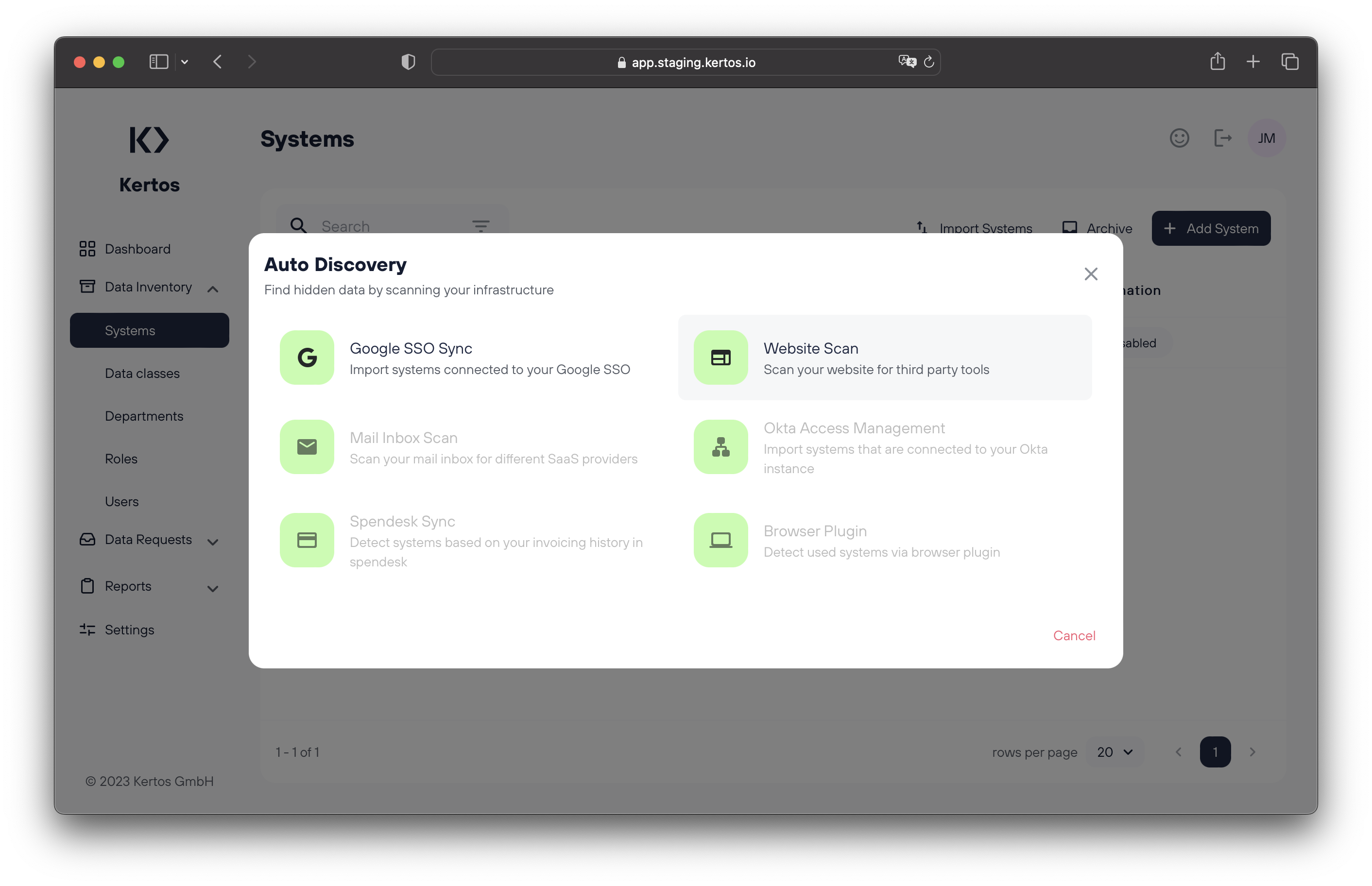
Now you can enter your website URL and click "Add Domain".
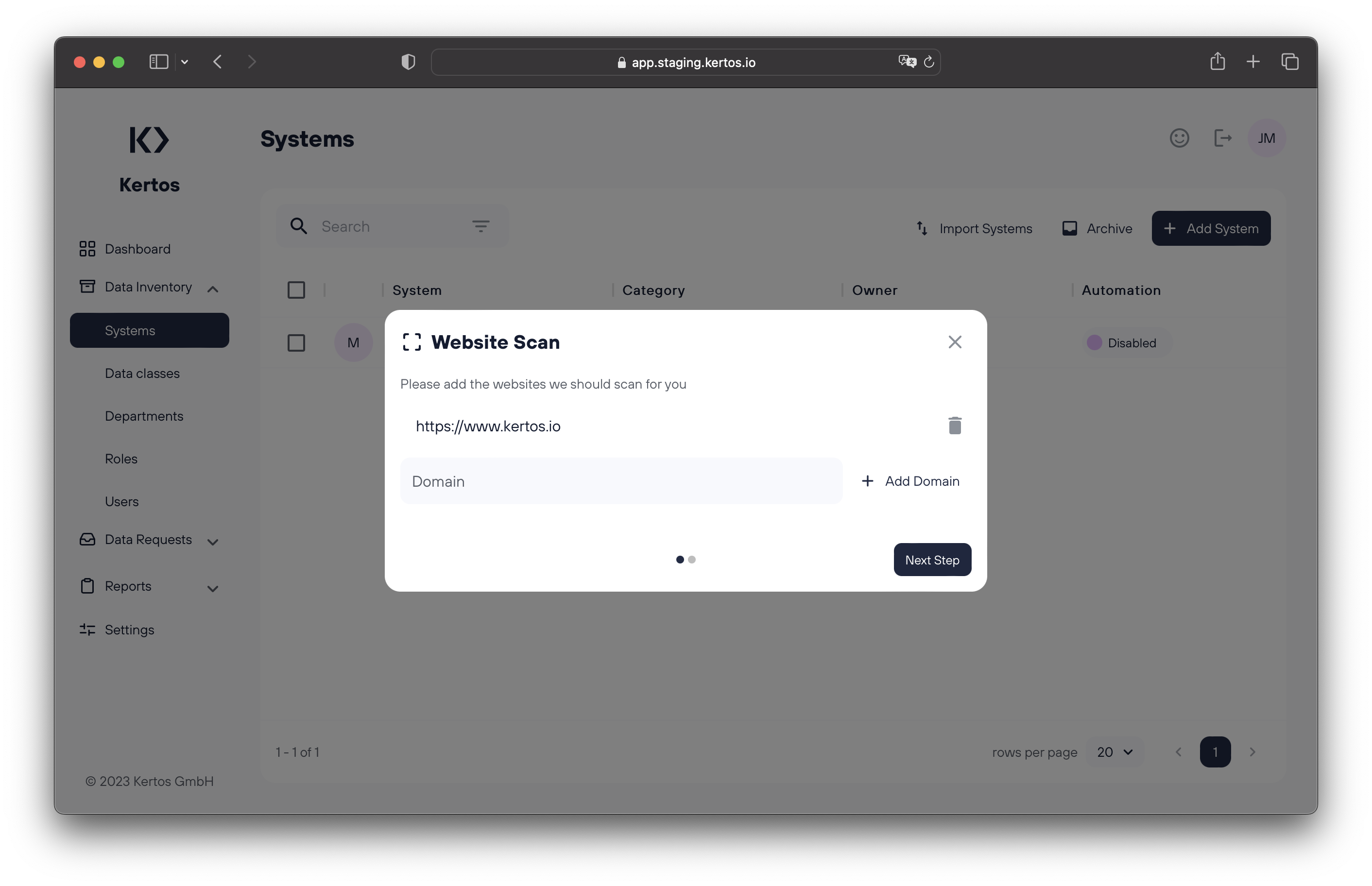
Pro Tip: If you want to scan multiple websites, you can include multiple domains! Just keep repeating the previous step until all your domains are represented in the scan list.
Nearly there! After you have added your domain, click "Next Step" to move forward.
Here you have a choice: do you want this scan to be a one-time discovery effort, or would you rather continuously scan your website to keep your systems updated? Whichever you choose, we support you – simply select "One time scan" or "Periodic scan" and you're on your way.
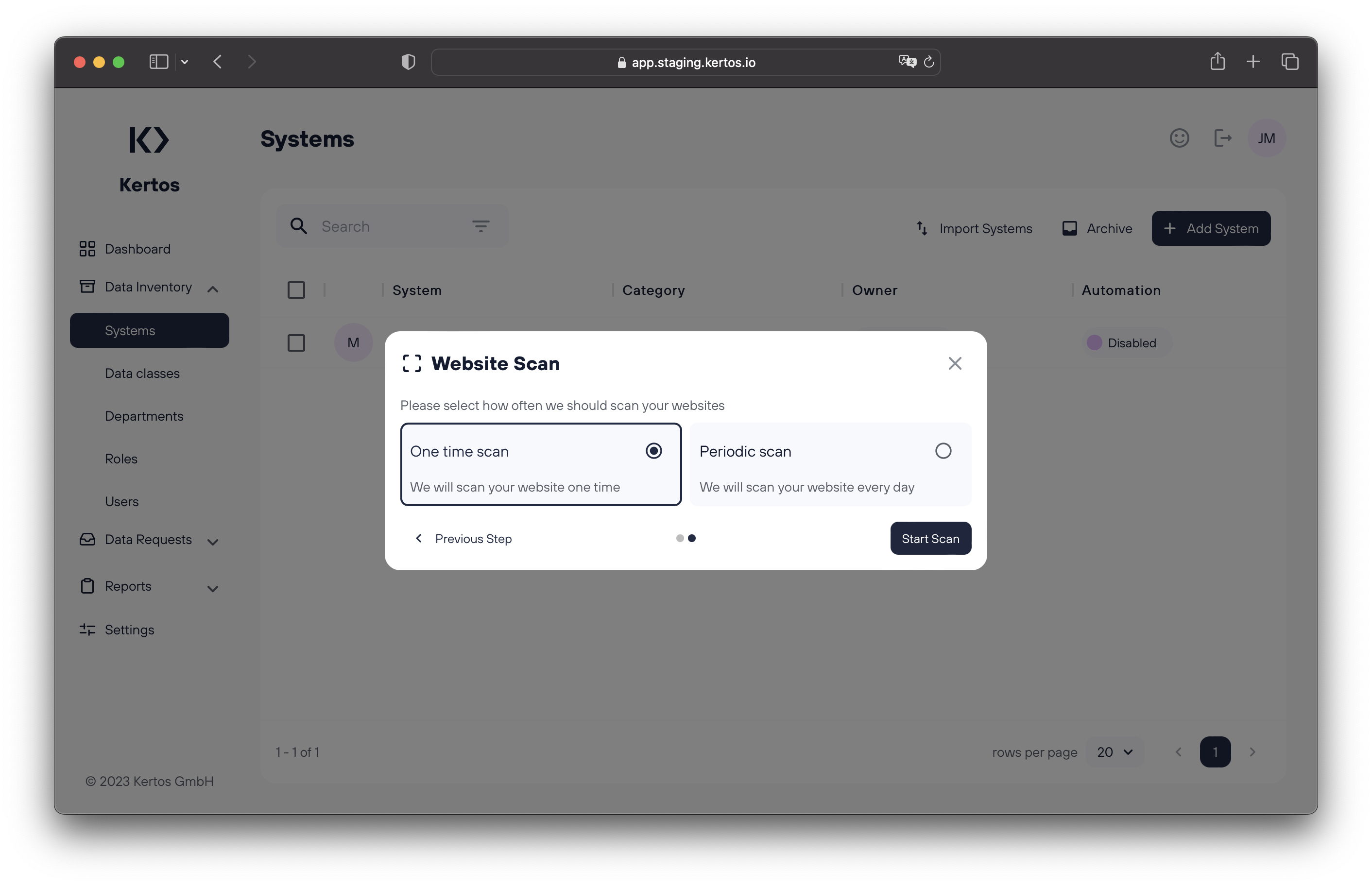
Once you've done that, the big moment has arrived. Click "Start Scan" and let us work our magic! Your scan results will appear in a list form!
They look great. 🎉
Now you can choose whether to import or archive each system our scanner has found by toggling the "Import System" and "Archive System" radio buttons. Then, click "Import" to add the systems to Kertos.
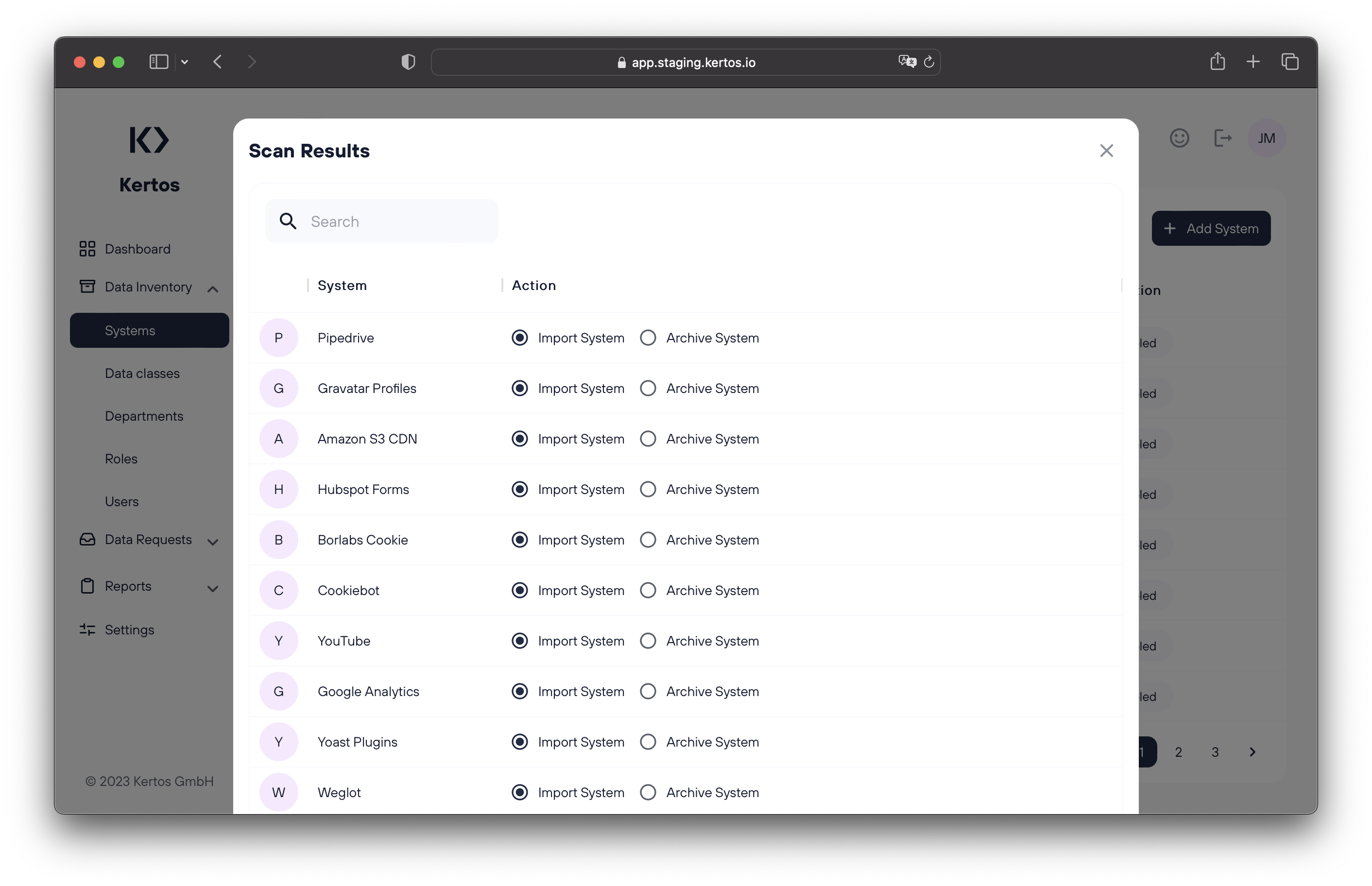
They're all there. The newly imported systems should appear in your Systems window as drafts.