Zendesk Support
This section will guide you through process of setting up an automated request import flow from Zendesk into Kertos.
You will need Zendesk admin permissions to setup the webhooks. If you do not have these permissions, please consult your Zendesk admin for help.
Flow & Concept
When tickets are created in Zendesk, they can be forwarded to Kertos. This will save a lot of manual effort of copy-pasting and the risk of losing requests or information. For this, we will use Zendesk's functionality of triggering Webhooks through create and update events and filtering for specific tags.
Kertos API Key
First, we'll need an API key in Kertos that will authorize Zendesk to create tickets automatically.
To set a token for the Kertos integration, please follow the instructions at Creating API keys.
Zendesk Setup
Open the Zendesk admin center:
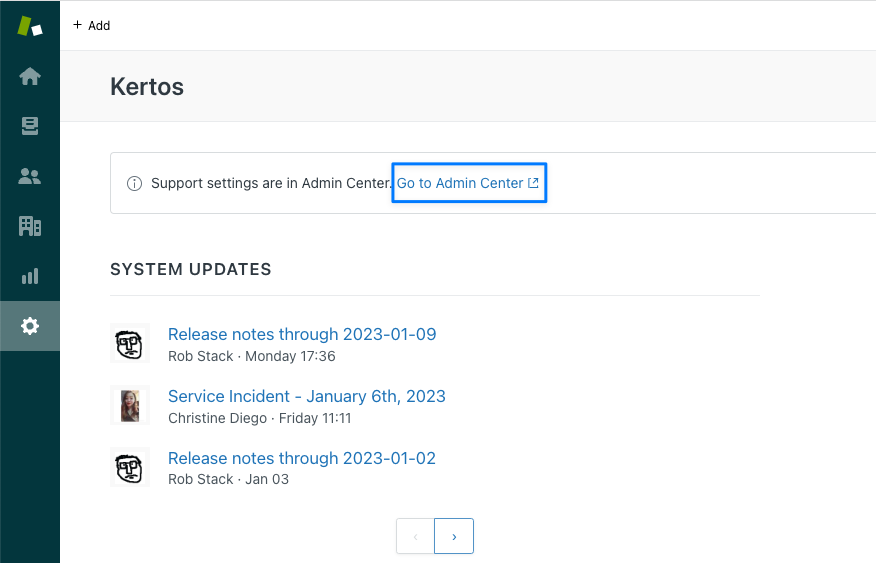
You can also directly go there with the following link: https://<yourcompany_subdomain>.zendesk.com/agent/admin/home .
Create a New Webhook
In the admin center, go to Settings > Apps & Integrations > Webhooks. In "(1) Select a way to connect" choose "Trigger or automation" and click "Next".
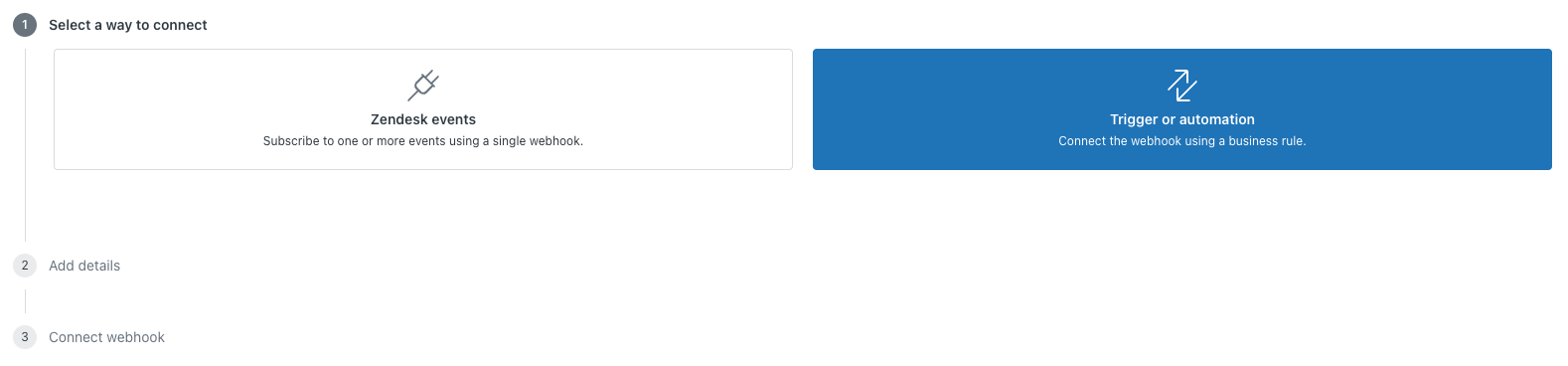
In "(2) Add details" set the following values:
- Name: Kertos
- Endpoint URL: https://api.kertos.io/api/v1/external/hooks/zendesk/
- Method: POST
- Request format: JSON
- Authentication: Bearer Token
- Token: API key from Kertos (see section above)
In "(3) Connect webhook" simply click "Finish setup".
Creating a Trigger for the Webhook
In the admin center, go to Settings > Objects & Rules > Triggers. Click "Add trigger".
Set the following values:
- Name: GDPR ticket to Kertos
- Category: (Choose one that fits or create a fitting one)
- Conditions:
- Meet all of the following conditions:
- Tags: Contains at least one of the following:
- "gdpr" (or any other tag that suits you to identify the tickets that should be forwarded to Kertos)
- Tags: Contains at least one of the following:
- Meet all of the following conditions:
- Actions:
- Notify active Webhook: "Kertos" (the name of the webhook you created before)
- "Add tags" : "sent_to_kertos" (this will allow you to check whether a ticket was already forwarded to Kertos)
For the body of the webhook, use the following template:
{
"data_subject_email": "{{ticket.requester.email}}",
"tags": "{{ticket.tags}}",
"description": "{{ticket.description}}",
"comments": "{{ticket.comments_formatted}}",
"received_at": "{{ticket.created_at_with_timestamp}}",
"channel": "{{ticket.via}}",
"ticket_id": "{{ticket.id}}"
}
Triggering the Trigger
The trigger above will be fired when a ticket is created or updated and contains the tag "gdpr". Therefore, you can either add that tag manually to a ticket or add a macro to your Zendesk account that automatically adds the tag to the ticket in question. This depends on your agents' workflow and how you want to use the integration.