Onboarding a New System
The next sections will show you how to onboard new systems to the application, which will receive System Tasks from your Data Subject Requests. Within this process, different aspects of system compliance considerations will be demonstrated, with a strong focus on the GDPR framework.
Systems Overview
Click on the "Systems" tab on the left side to see an overview of all currently active systems of the organization.
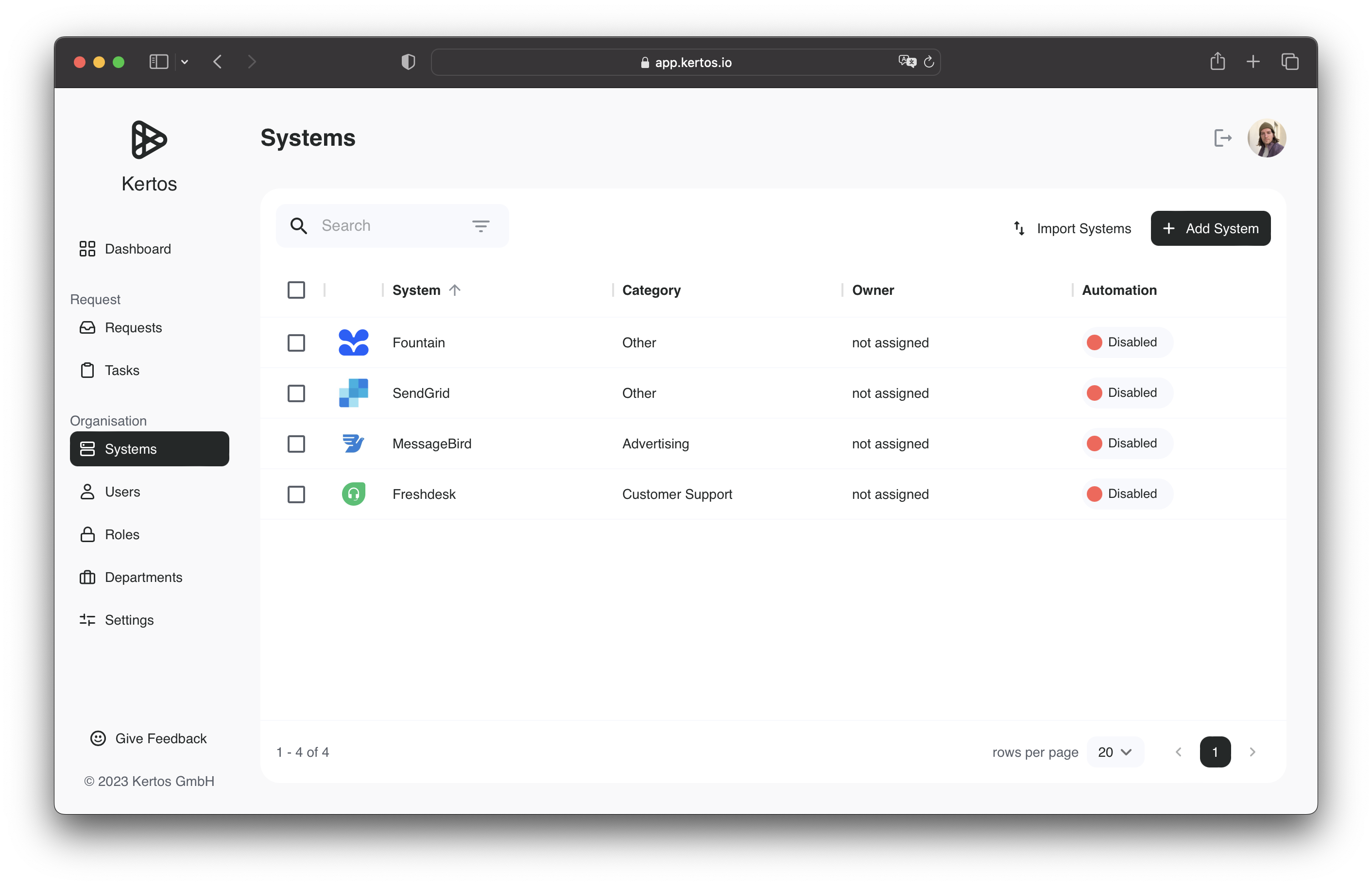
There you see the System name, the specific category of a system like CRM or Analytics, the respective System Owners and the automation status. You can additionally filter by any of these attributes, for example if you wish to see all systems belonging to a specific user.
Adding a New System
To add a new system, please click on the top right "Add System" button to call the dialogue.
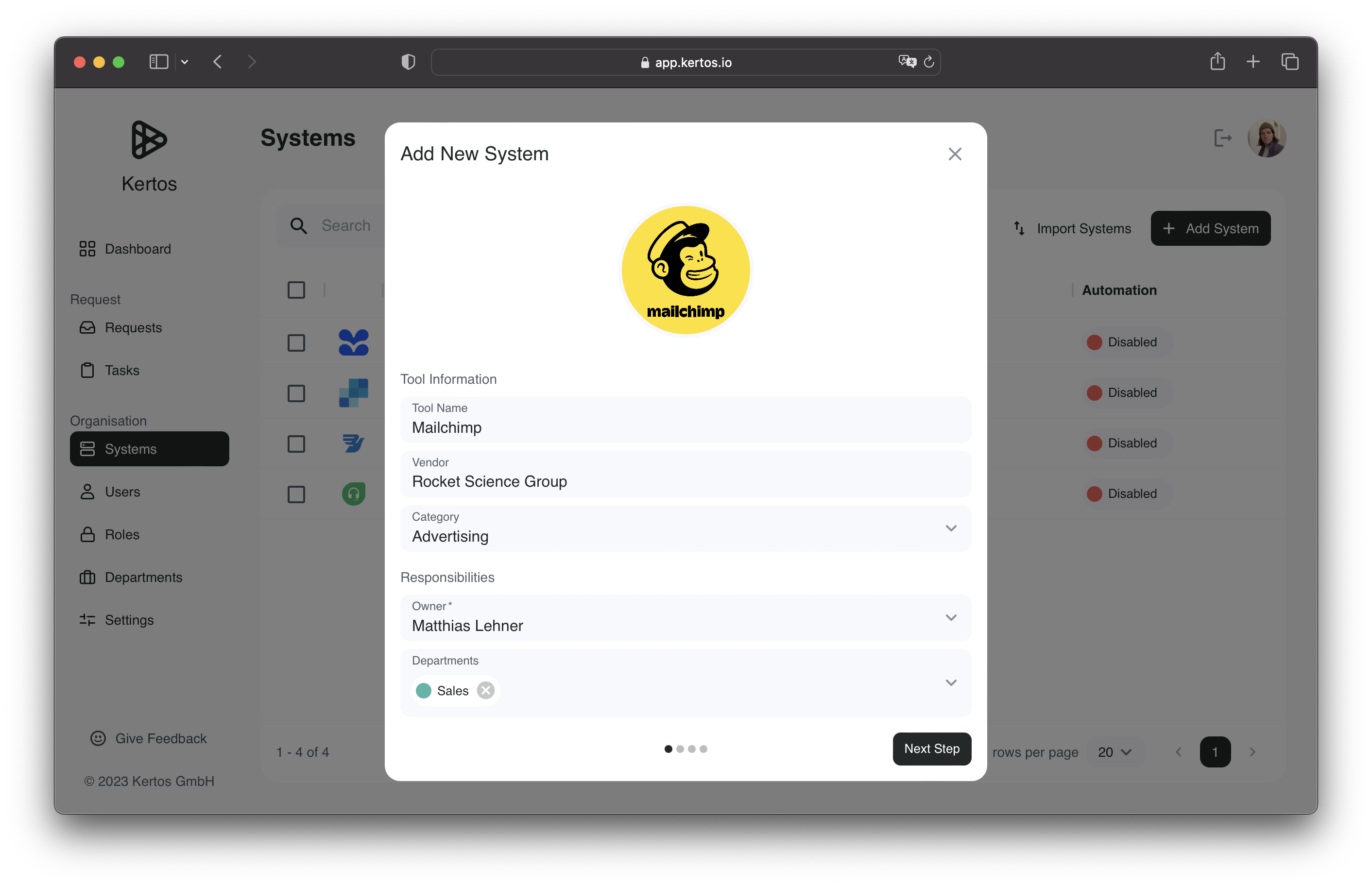
In the "Tool Information" section, please enter the name of the tool, you wish to onboard the application. Kertos already provides templates for a range of tools, that are frequently used by different organizations. Try entering a tool name and select the suggested template to autofill all related fields. Note, however, that you might have to adapt the template to suit your specific setup and processes.
Kertos provides numerous templates for popular systems to accelerate the onboarding process. Please make sure that these templates reflect your system and adapt them if necessary!
After enter the tool information, please enter the System Owner in the respective field under "Responsibilities". Also provide the departments, which use the onboarded system, to correctly assign new requests to different departments.
In order to get to the second step, please click the "Next Step" button in the bottom right corner of the form.
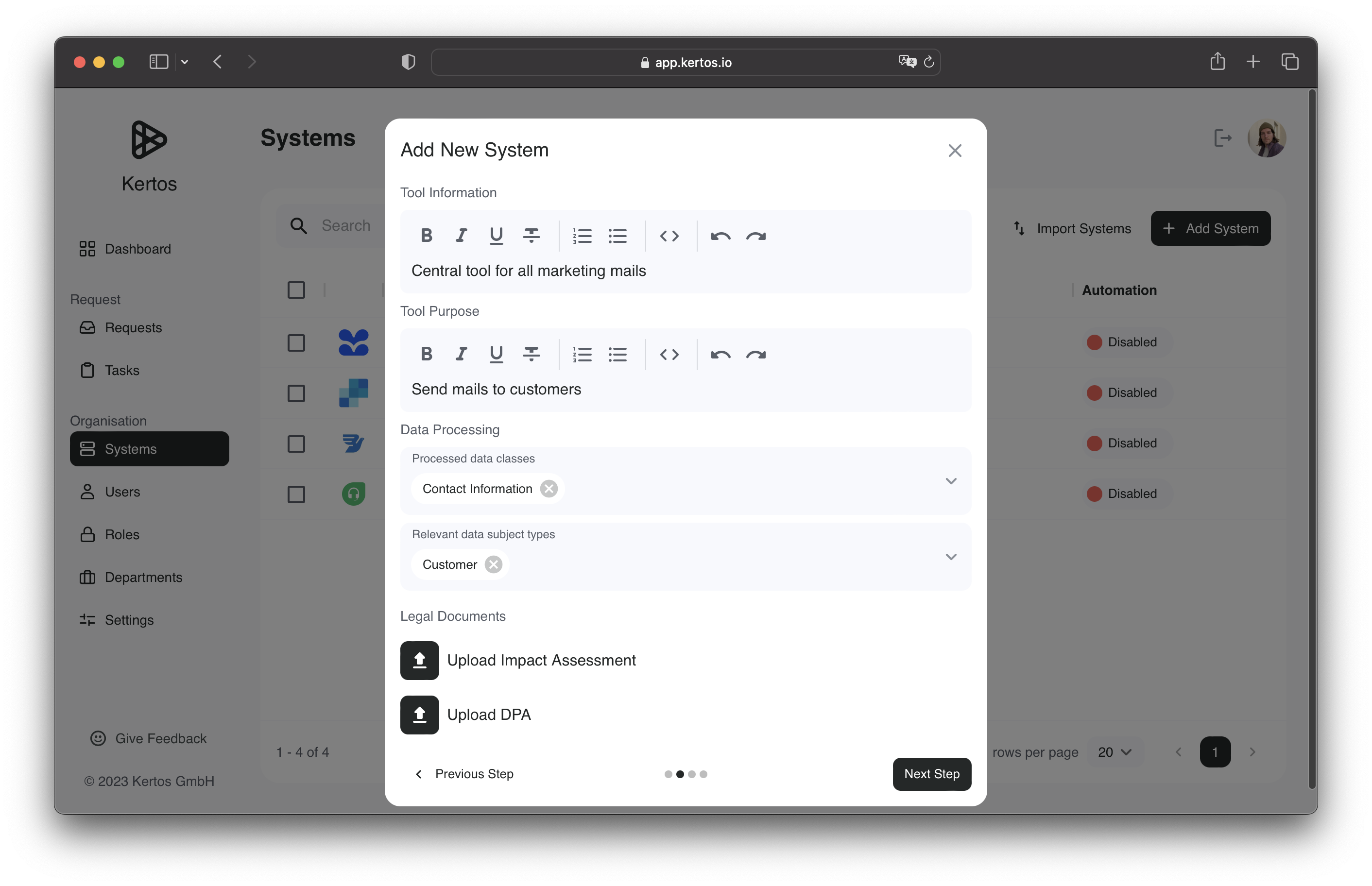
Here you can enter general information about the tool as well as its purpose. In the "Data Processing" section of the form, you are asked to specify the data classes and relevant data subject types handled by the system. Please refer to the responsible System Owner, to enter the right data classes and data subject types. At the end, you have the opportunity to attach Impact Assessment and DPA, which are required by GDPR.
Click the "Next Step" button to finalize the onboarding process. There you will be presented with a form to provide the tool users and their respective roles.
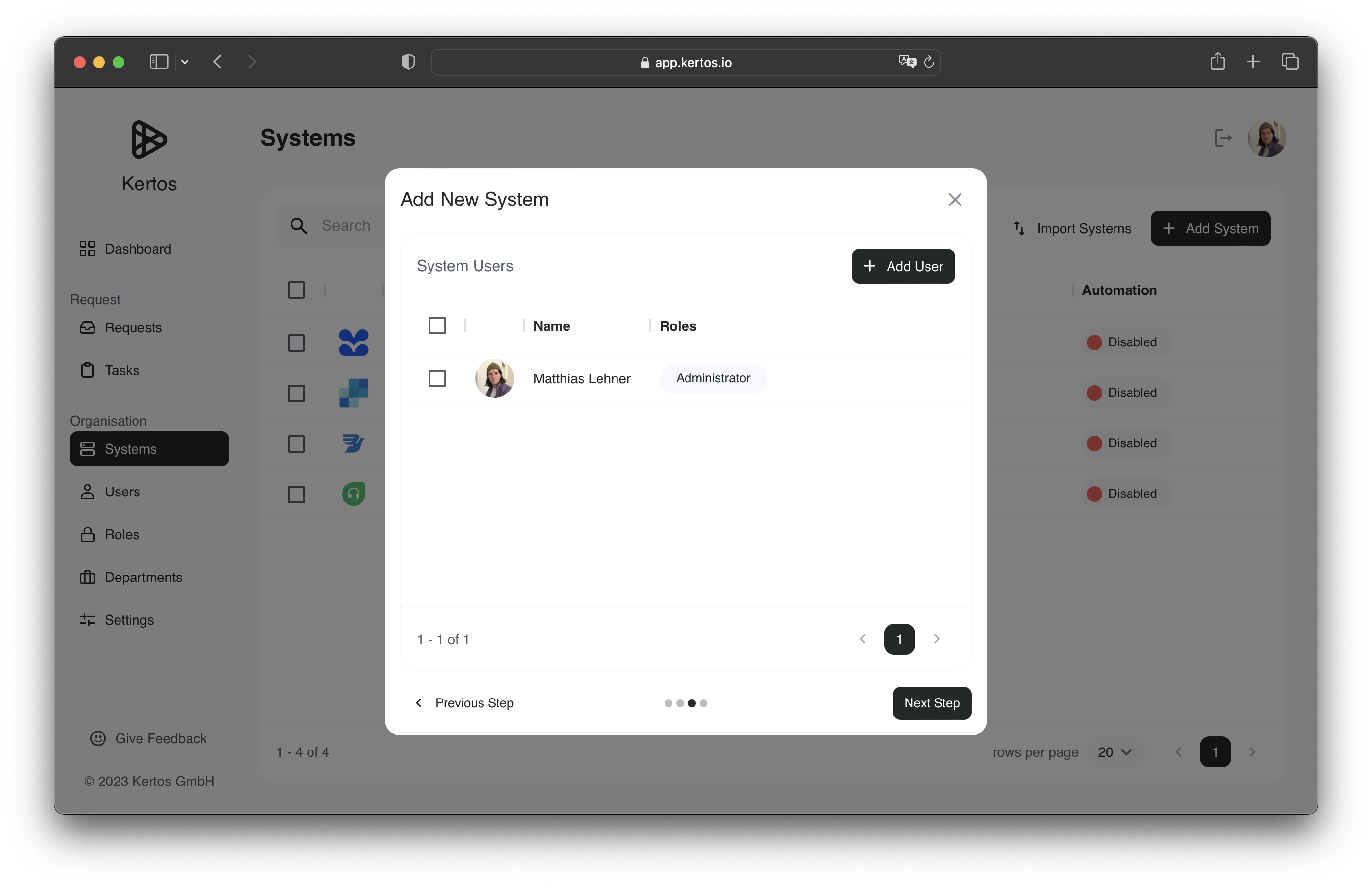
By clicking the "Add User" button on the top right of the form, you can specify the user you want to assign. Select the user and add their role until all users of the systems are fully and correctly specified. Note that, entering the tool users is an optional process in Kertos, which only requires you to name a System Owner. In reality, you might be required to document those roles by the legal regulations.
Enable Automation
As the last step, you will be asked whether to enable the automation of the system. Switch the slider to edit the settings. In the next section, you will find out more about how to set up the integration.
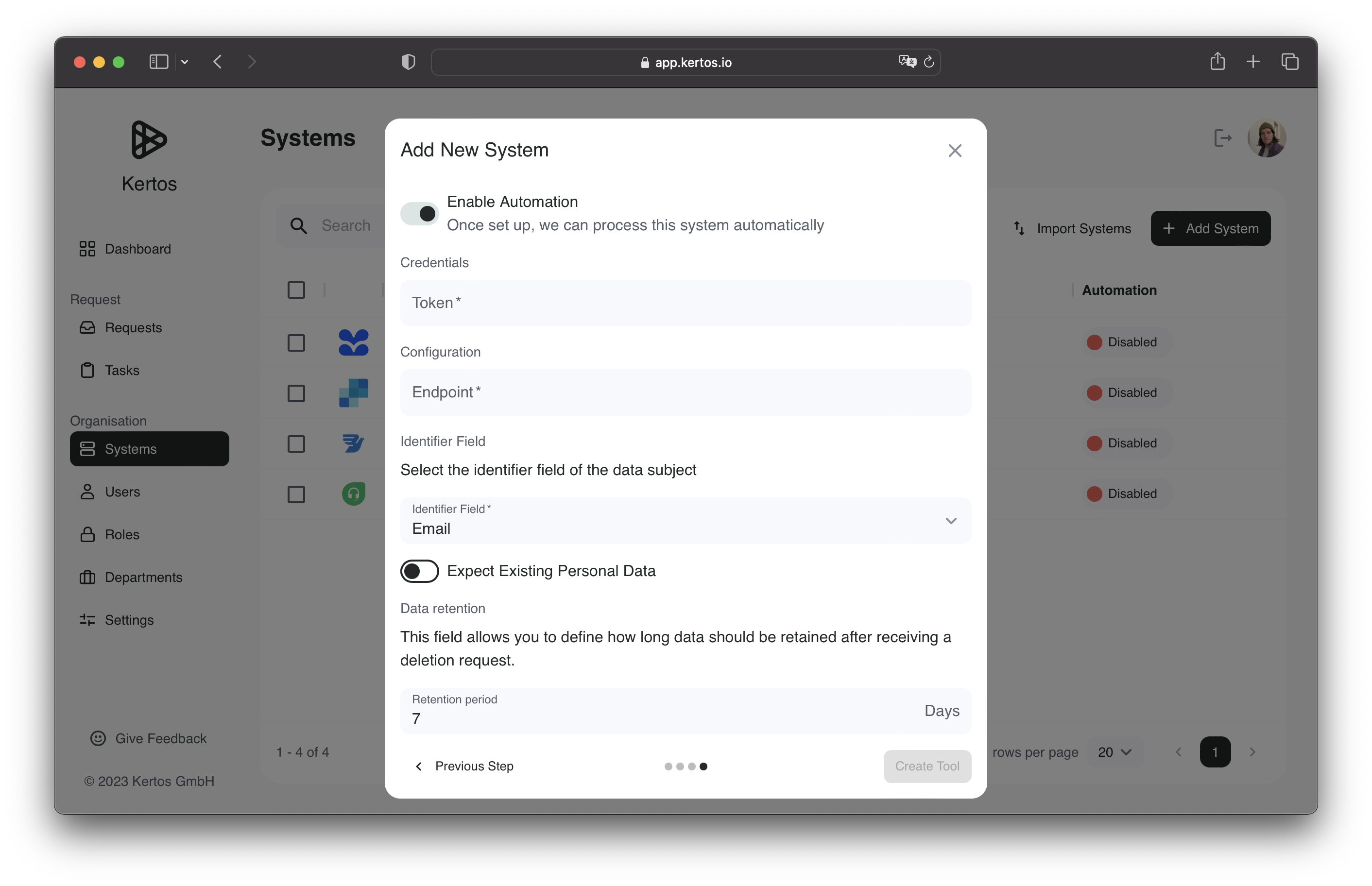
Recap
The "System" section gives you an overview of all currently active systems of the organization. To add a new system, simply click on the top right "Add System" button to open a new dialogue. Kertos provides templates for a range of tools to simplify the onboarding process. However, these can be adapted according to your specific setup if necessary. After filling out all required information, you can finish the process by clicking the "Create Tool" button on the bottom right.
What's Next
After we have set up a systems, we head over to set up the integration in our created system.