Auto Checks explained
The Auto Checks feature automatically verifies your cloud configurations against compliance requirements (e.g. ISO 27001:2022). It helps you:
- Continuously monitor cloud environments for compliance-relevant misconfigurations
- Link technical evidence (Auto Checks) directly to controls and implementation steps
- Identify and resolve misconfigurations using detailed remediation guidance
What Do Auto Checks Cover?
Auto Checks currently support the following integrations:
- AWS
- GCP
- Azure
- GitHub (coming soon)
- Intune (coming soon)
Important: Auto Checks only run for services that are in use within your connected environment. If the resource could not be checked, or a service is not in use, the corresponding Auto Checks will not run and be marked as "Manual."
How do I enable Auto Checks for my Cloud Environment?
In case you have one of the cloud providers already integrated, you will need to reconfigure the integration to enable Auto Checks. For reconfiguration, please follow the Setup Guides here:
- Setup Guide on how to Enable Auto Checks by Reconfiguring your Azure Integration
- Setup Guide on how to Enable Auto Checks by Reconfiguring your GCP Integration
- Setup Guide on how Enable Auto Checks by Reconfiguring your AWS Integration
How do I see the results of the Auto Checks Feature?
Navigate to a Controls Page that supports Auto Checks, such as:
- A.8.2
- A.8.15
- A.8.16
- A.8.5
- ....
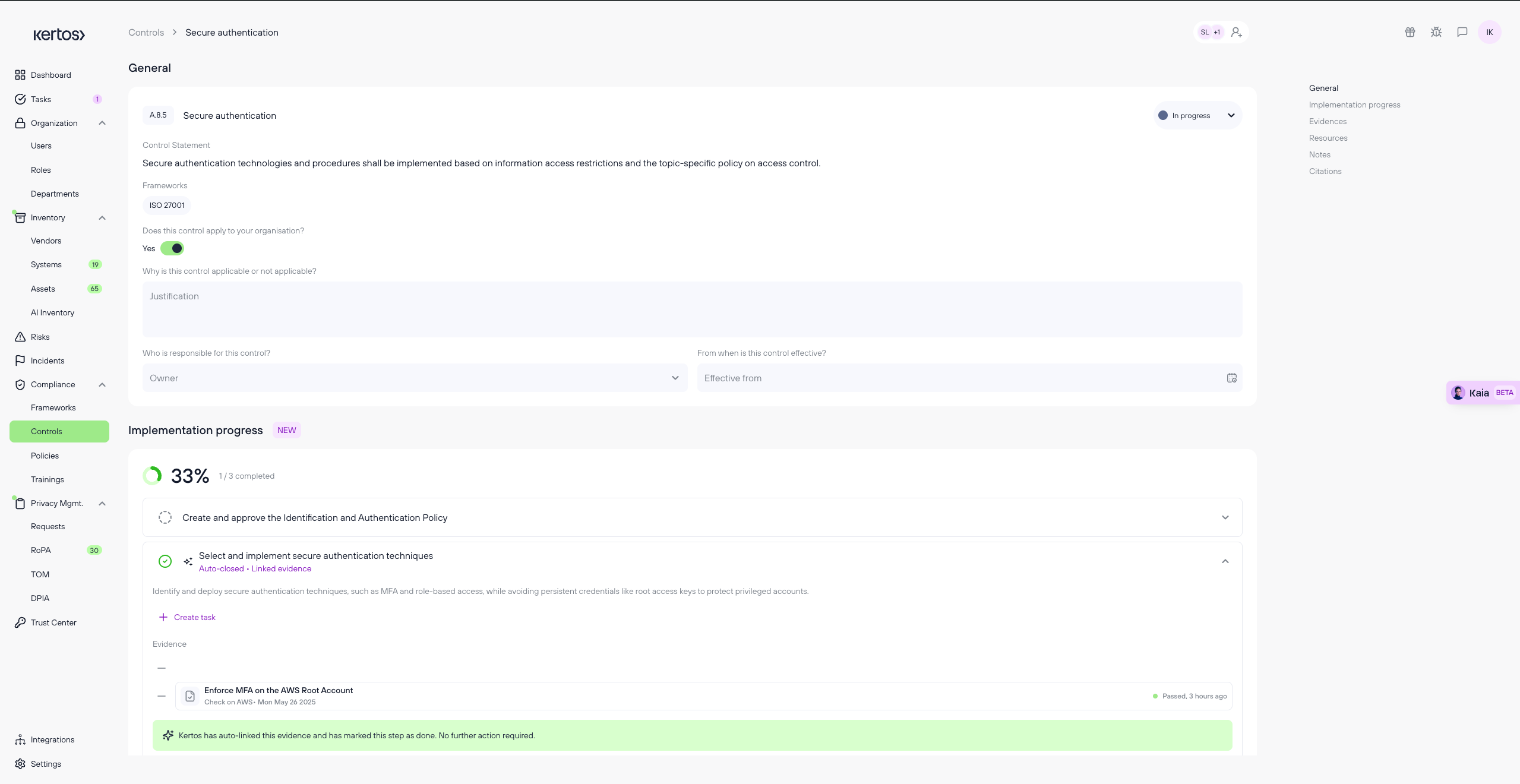
On the control overview Page you will see that the Auto Checks are listed twice. First on the respective Implementation Step, which it also checks off once it state is passing. Secondly on the Evidence Section, where you see all the linked Auto Checks for a given Control.
The Auto Check cards show:
- A clear title
- Current status (Passed / Failed / Not Applicable)
- The associated Integration (e.g. AWS, GCP, Azure)
- Time Stamp of last time run
If you click on the Auto Check Card (either in the section "Implementation progress" or "Evidence") you will see that a Modal will open up.
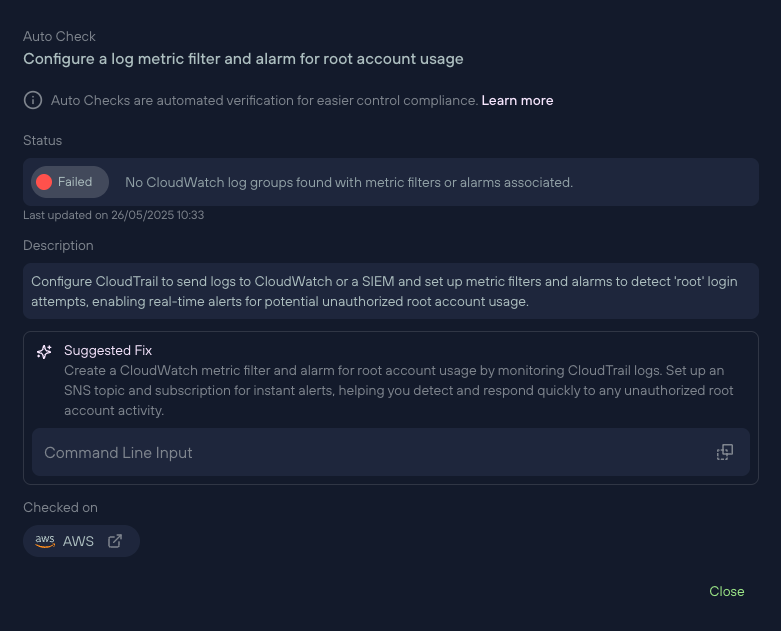
Each Auto Check includes:
- A clear title
- Current status (Passed / Failed / Not Applicable)
- A detailed description of the finding
- Remediation guidance
- Potentially a Command Line Input
How do I manage Auto Checks?
You can manually unlink or relink Auto Checks from the Evidence section or Implementation Steps:
- To unlink: Click the “-” icon left of the Auto Check card.
- To relink: Click the "+Suggestions" button. If all suggestions are already linked, the button will be grayed out with the tooltip: “No suggestions available for this control.”
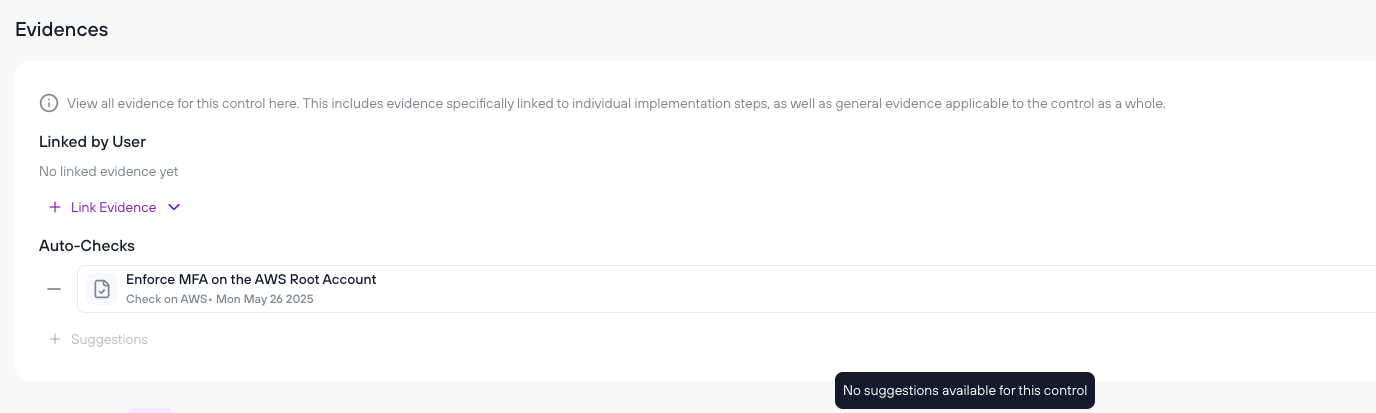
How does the Auto Check Status Impacts Controls Status?
- When a check passes, the corresponding implementation step is marked complete.
- When all implementation steps are complete, the control status is updated to Implemented.
- If a previously passing check later fails:
- The linked implementation step will be unchecked
- The control remains in Implemented status (it will not auto-revert)
FAQs
How often are Auto Checks run?
Auto Checks run during every discovery run. You can manually trigger one at any time.
What happens if a check fails?
The check will appear in the Evidence and Step section with “Failed” status. You’ll also get remediation steps.
