Processing DSRs
Every System for which a request has to be fulfilled is seen as Task within the Kertos platform.
Processed Systems Overview
.png)
1. In order to see an overview of the Systems affected by a DSR, open the desired DSR and scroll down to “Processed Systems”.
2. Click on the task related to the DSR you want to know more about. Alternatively, you can directly change its Status and Assignee from the overview.
- The results of all processed systems are consolidated into one view, making it easy to keep track of all data relevant to a DSR.
- If an automation is available but not yet configured, our system will display a respective notice (“automation available”), allowing you to configure automation and process your DSRs faster.
- If you are using a system that does not yet support automation by Kertos, you can request an automation directly from the platform.
Associated Task Detail View
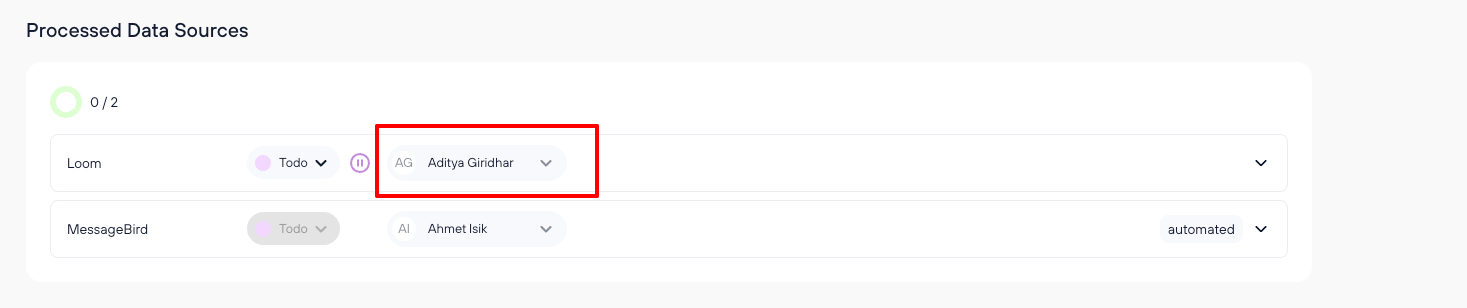
- In order to assign the task of processing the Systems related to this DSR within your organization, you can select an assignee. A task will be created accordingly.
- The task associated with the DSR has the same due date so that you can guarantee the request is processed in time.
- If more information is necessary to the task, make use of the description and the attachment. For that you need to go to "tasks" and open the task from the overview.
- Analogue to the request, every task to process a System also has a status, either:
- Todo: Nothing has been done yet.
- In Progress: When at least one task is set to “In Progress” then the DSR status is set to “In Progress” as well
- Done: Once all tasks are set to done, the request is automatically set to “Ready To Send”
- On the right you can see whether the task of processing this System is handled automatically or manually.
Automatic Processing
If Request Automation is possible and enabled, Kertos will handle the task of processing this System automatically (indicated by the “automated” tag behind the name of the System).
Data Deletion in Three Steps
When handling data deletion requests, Kertos follows a three-step process:
- Displaying the existing information: Before deletion, Kertos provides an overview of the data found within the affected systems.
- Deleting the information: The deletion process is executed according to the request.
- Verifying deletion: After execution, Kertos verifies that no information remains in the affected systems.
This ensures full transparency and compliance with regulatory requirements during the deletion process.
.png)
For more details on what Kertos found while executing the task, you can click “show data found”.
Manual processing

In the case where Request Automation is not possible or disabled, Kertos will automatically create a Task to process the corresponding System and per default assign it to the Owner of this System, unless you disabled Automatic Task Creation when creating the DSR manually.
You can change the assignee as described above.
This is how the task will appear in the assignee’s tasks overview:
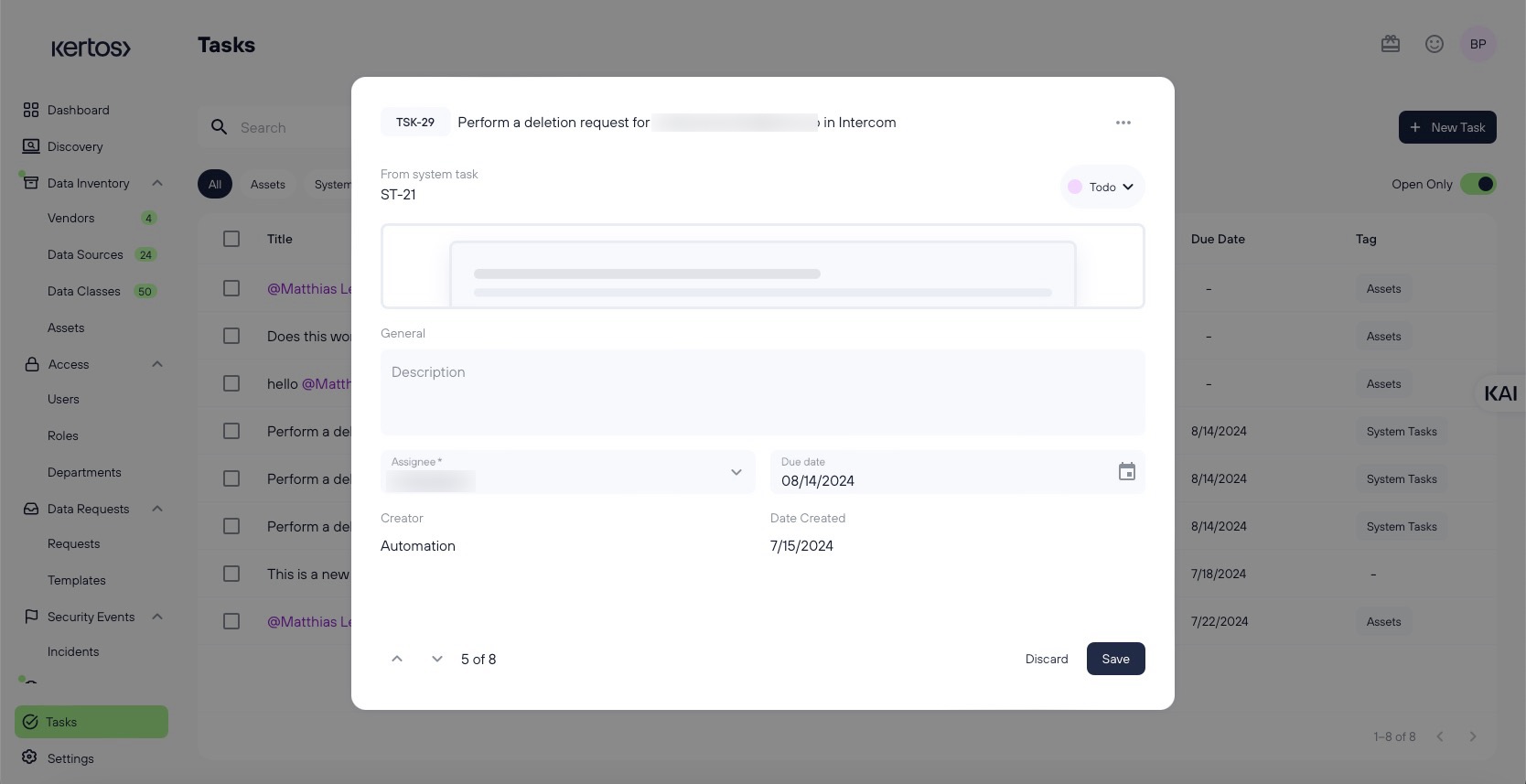
The assignee then has to execute the DSR manually for the corresponding System and set the status of the related task to “Done”. For more information on how to manage tasks in Kertos, see this article.
