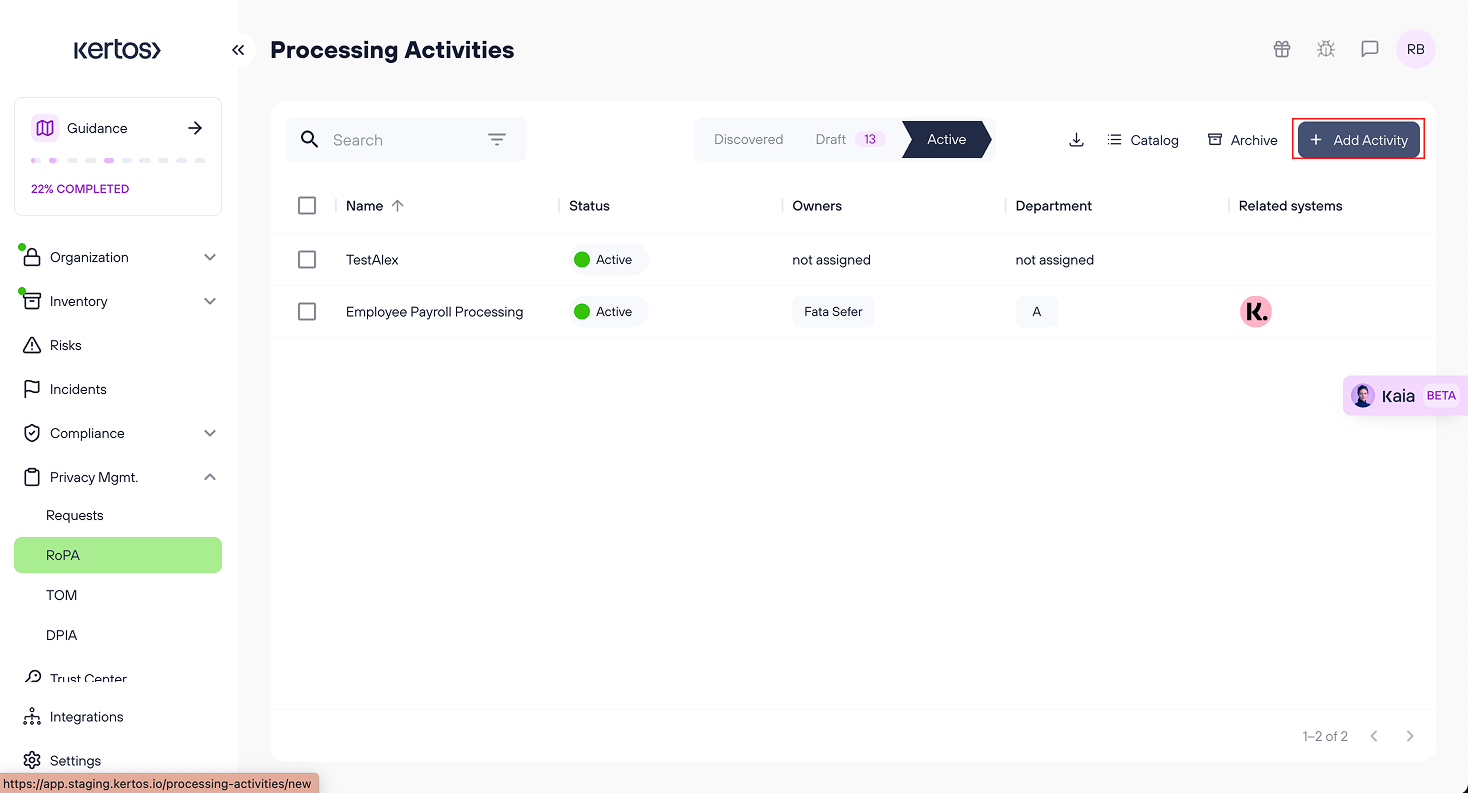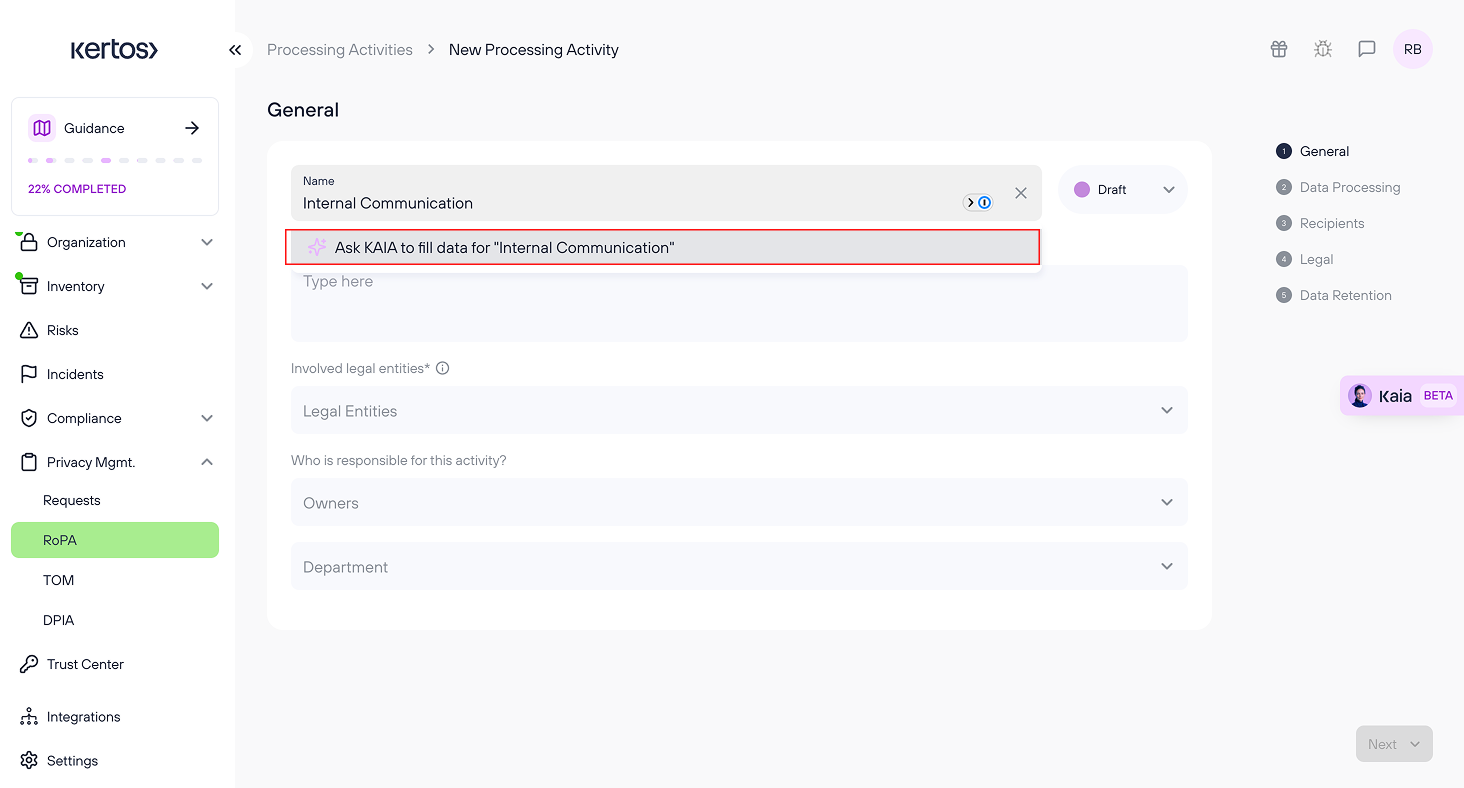KAIA Autofill
Key Benefits
- Saves Time: Automates repetitive data entry tasks, allowing users to focus on more strategic compliance activities.
- Reduces Errors: Improves data accuracy and consistency by automatically filling in standard fields, reducing human error.
- Increases Efficiency: Speeds up the process of completing compliance forms and vendor/system documentation.
- Scalable: As more autofill capabilities are added across the platform, users will continue to benefit from a streamlined and automated compliance process.
Systems and Vendors Autofill
Currently, KAIA’s autofill feature is available for systems and vendors, automatically populating fields. This helps streamline the management of vendor and system information, accelerating compliance documentation and reducing repetitive tasks.
Systems
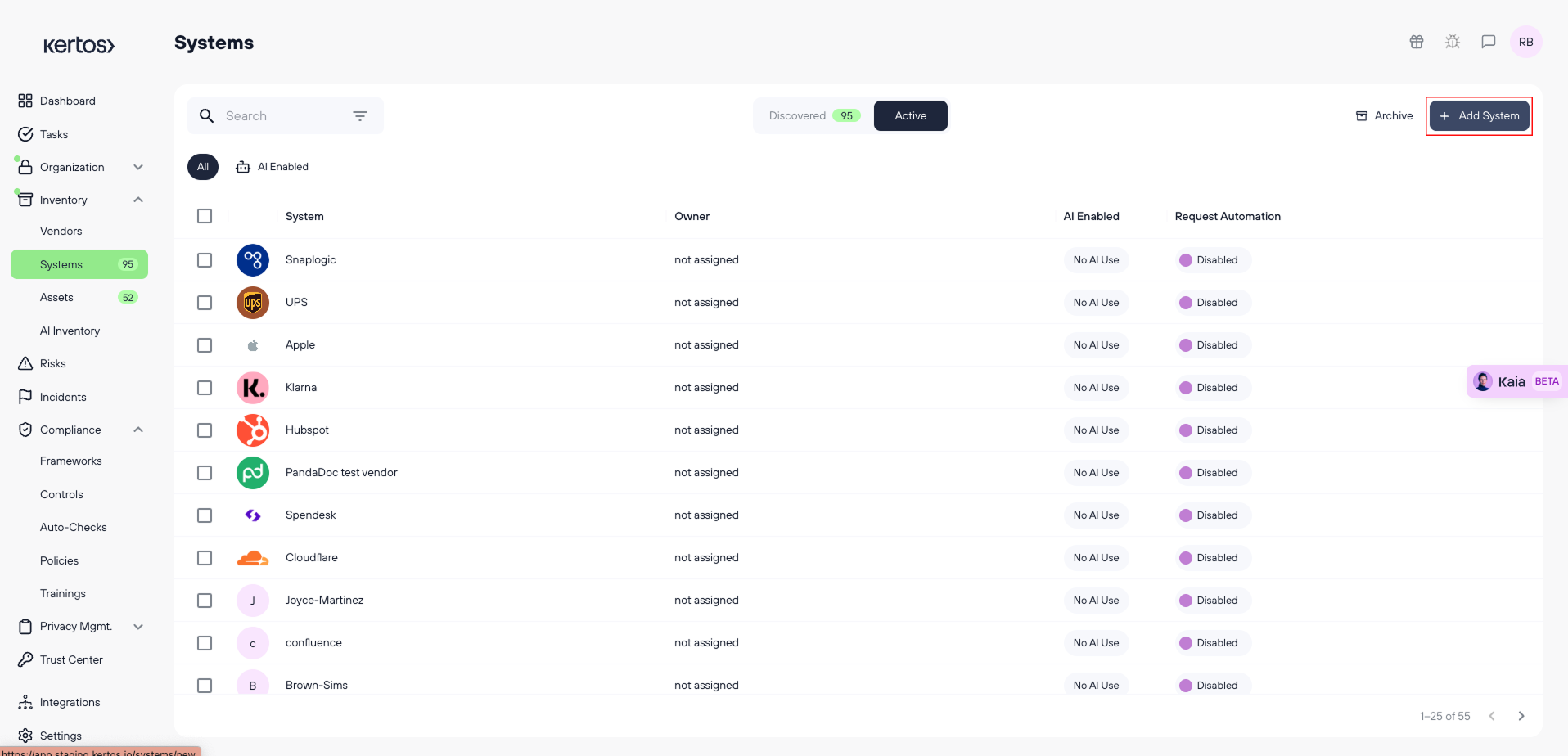
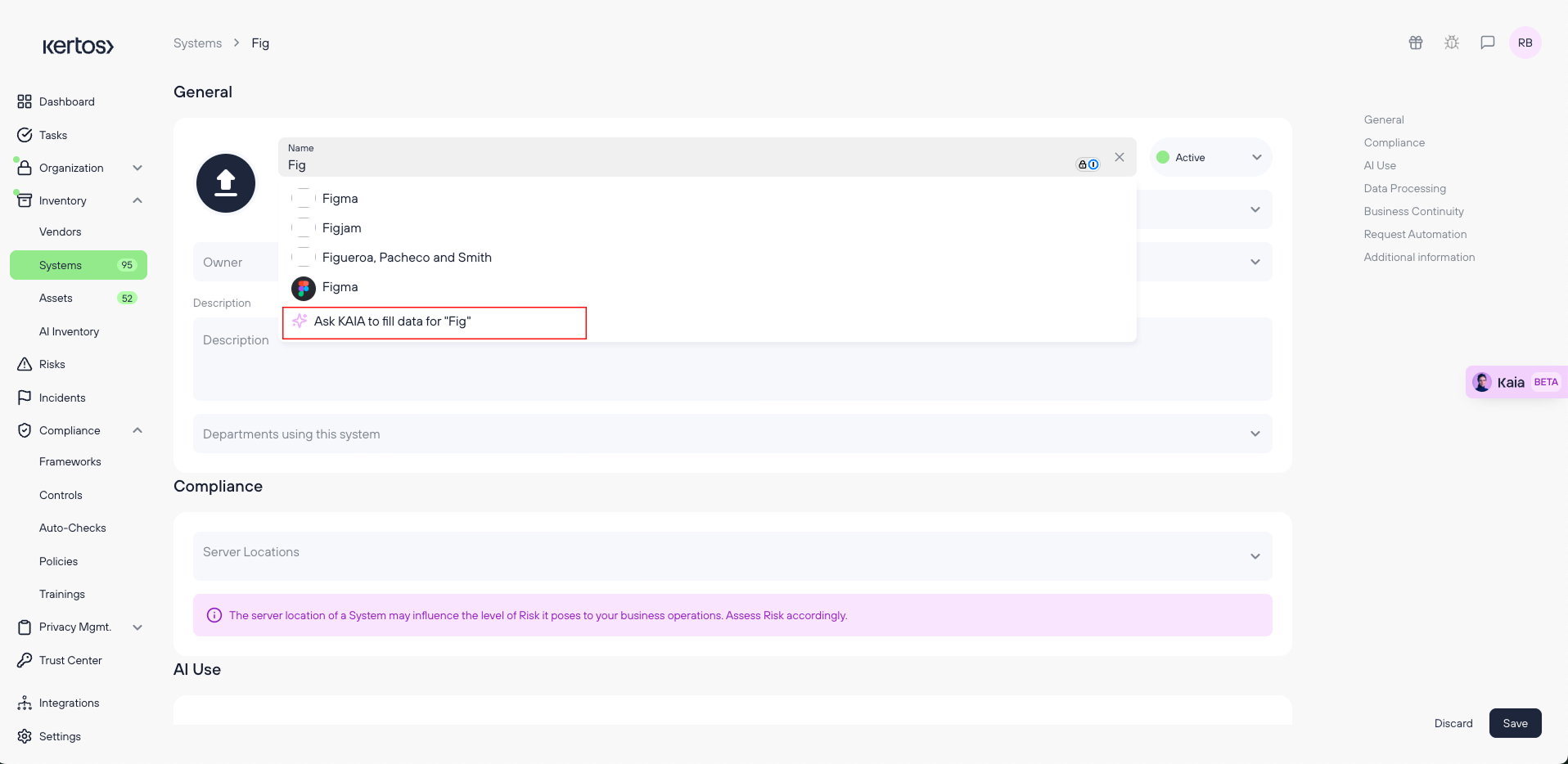
2. Ask KAIA to Fill Data for a New System: As users type the system name, KAIA becomes enabled and offers an option: "Ask KAIA to fill data for [system]". Once the user clicks on this option, KAIA automatically will fills in relevant fieldswith accurate data.
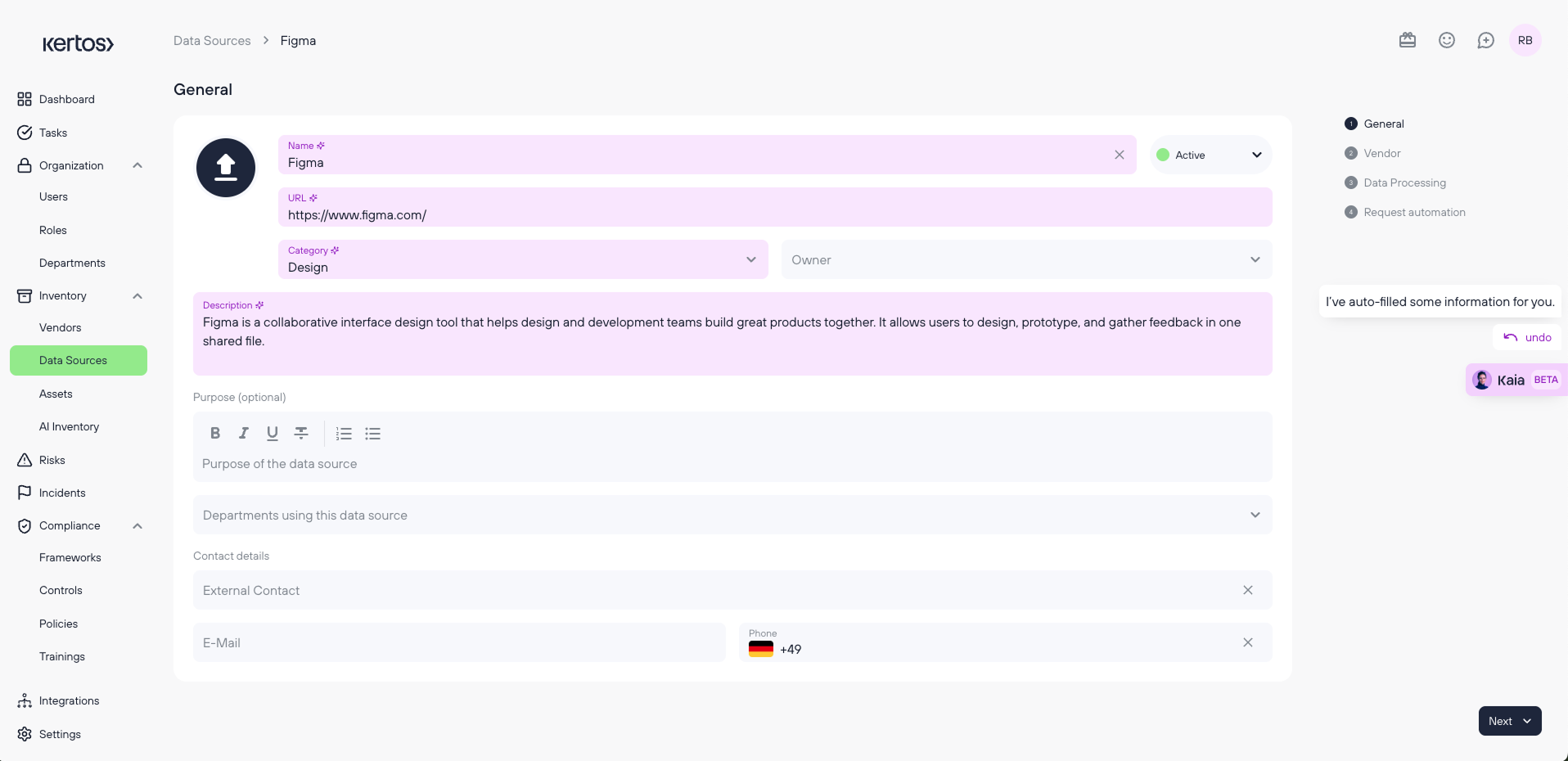
3. System Autofill: KAIA quickly pulls relevant data from internal and external sources, including:
- URL: The system’s web address.
- Description: A brief overview of the system’s function and relevance.
- Departments: The departments within the organization that use or manage the system.
This process takes less than 3 seconds, providing users with accurate, up-to-date data and reducing manual input for compliance-related forms.
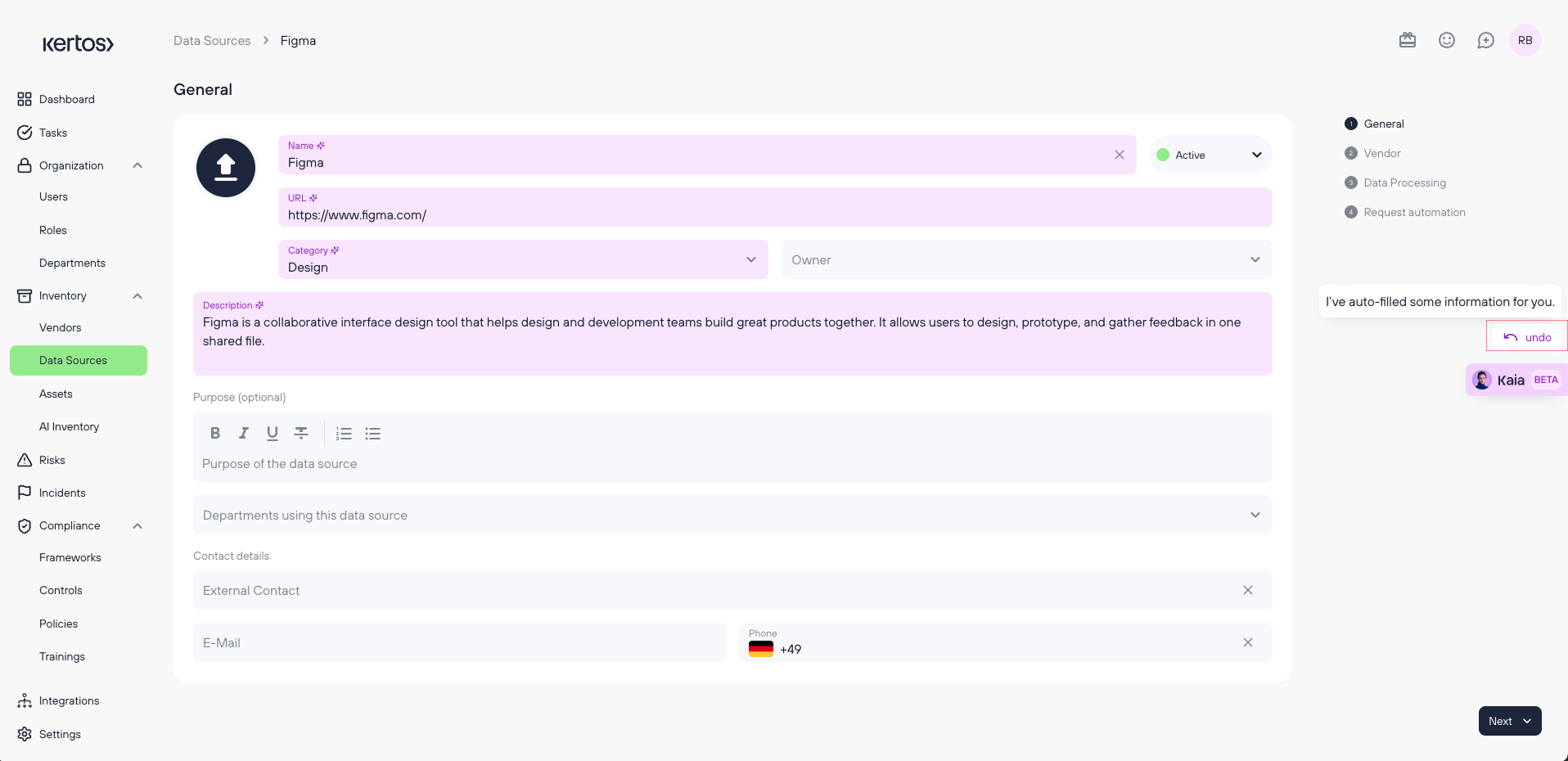
4. System Autofill Undo: KAIA offers users the ability to undo autofilled fields with ease. If the autofilled data is incorrect or needs adjustment, users can simply click the undo button that appears on the pop-up on the right side of the screen. This action will revert the autofilled fields back to their original state, allowing the user to make manual adjustments quickly.
Vendors
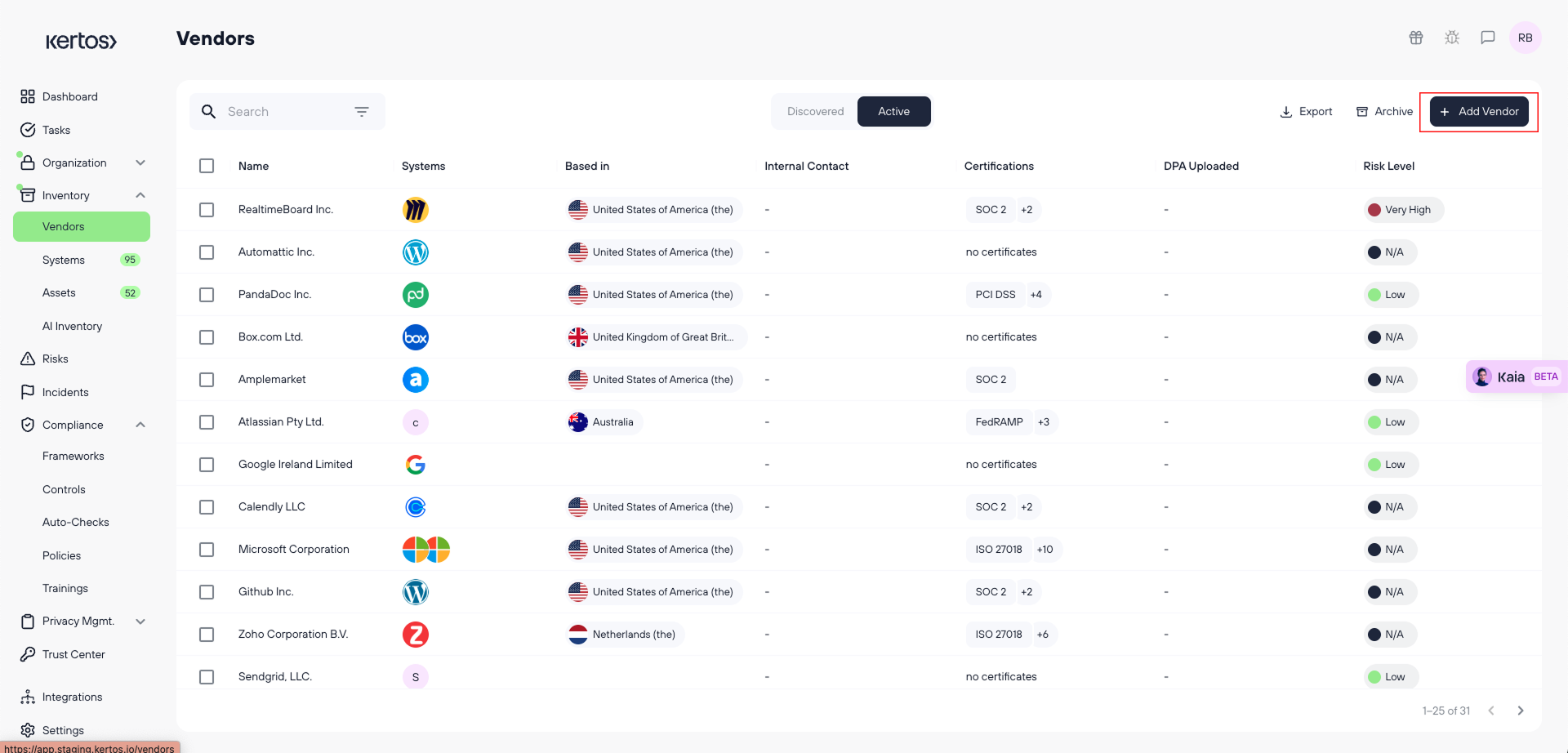
1. Add a New Vendor: By clicking on Vendors in the navigation, users will see an “Add New Vendor” button at the top-right of the platform. This button allows users to quickly add new vendors, streamlining the process and ensuring that vendor information is integrated seamlessly into the platform.
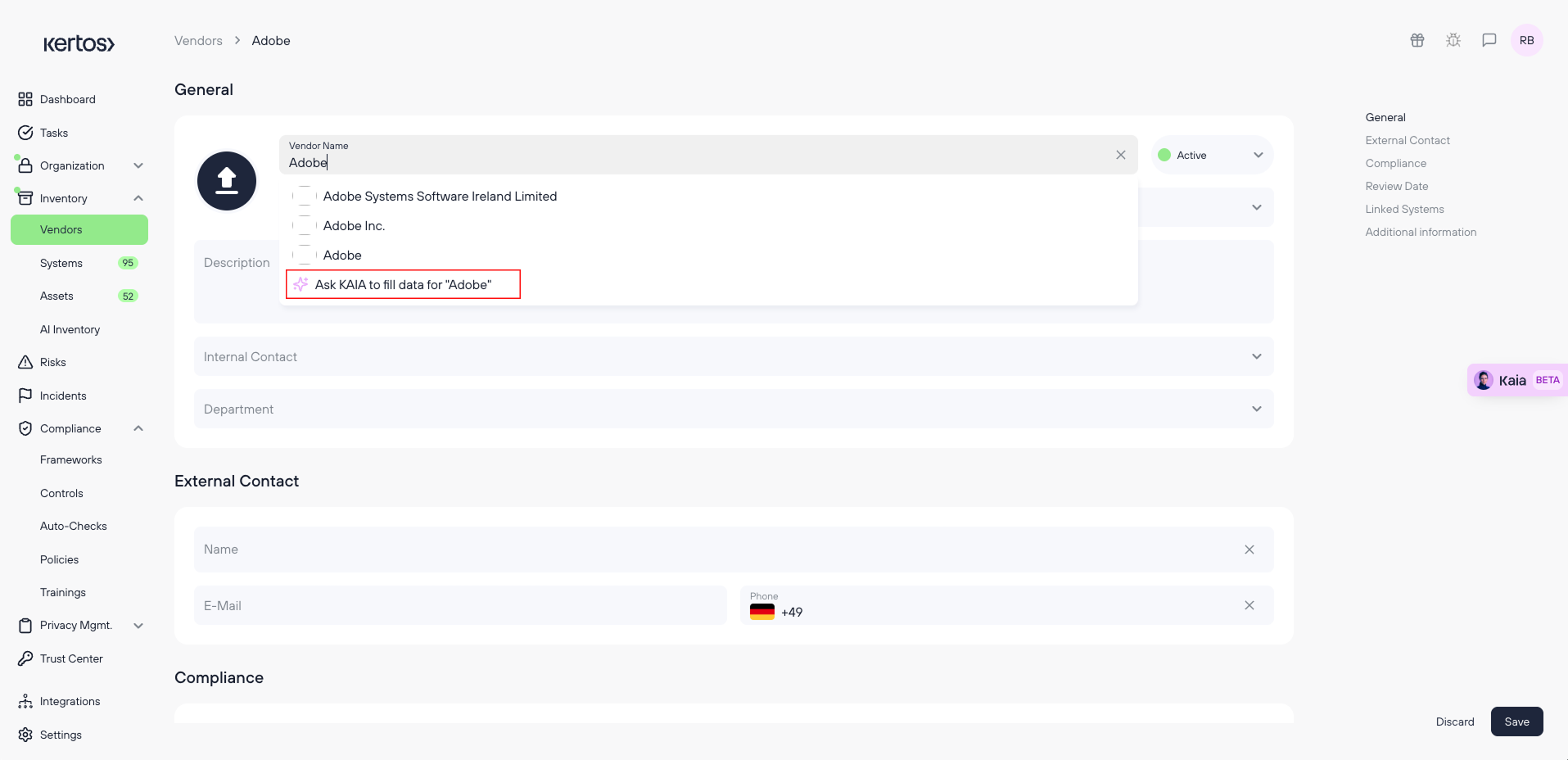
2. Ask KAIA to Fill Data for a New Vendor: As users type the vendor name, KAIA becomes enabled and offers an option: "Ask KAIA to fill data for [vendor]". Once the user clicks on this option, KAIA automatically will fill in relevant fields (such as address, region/country, description, and more) with accurate data pulled from available sources.
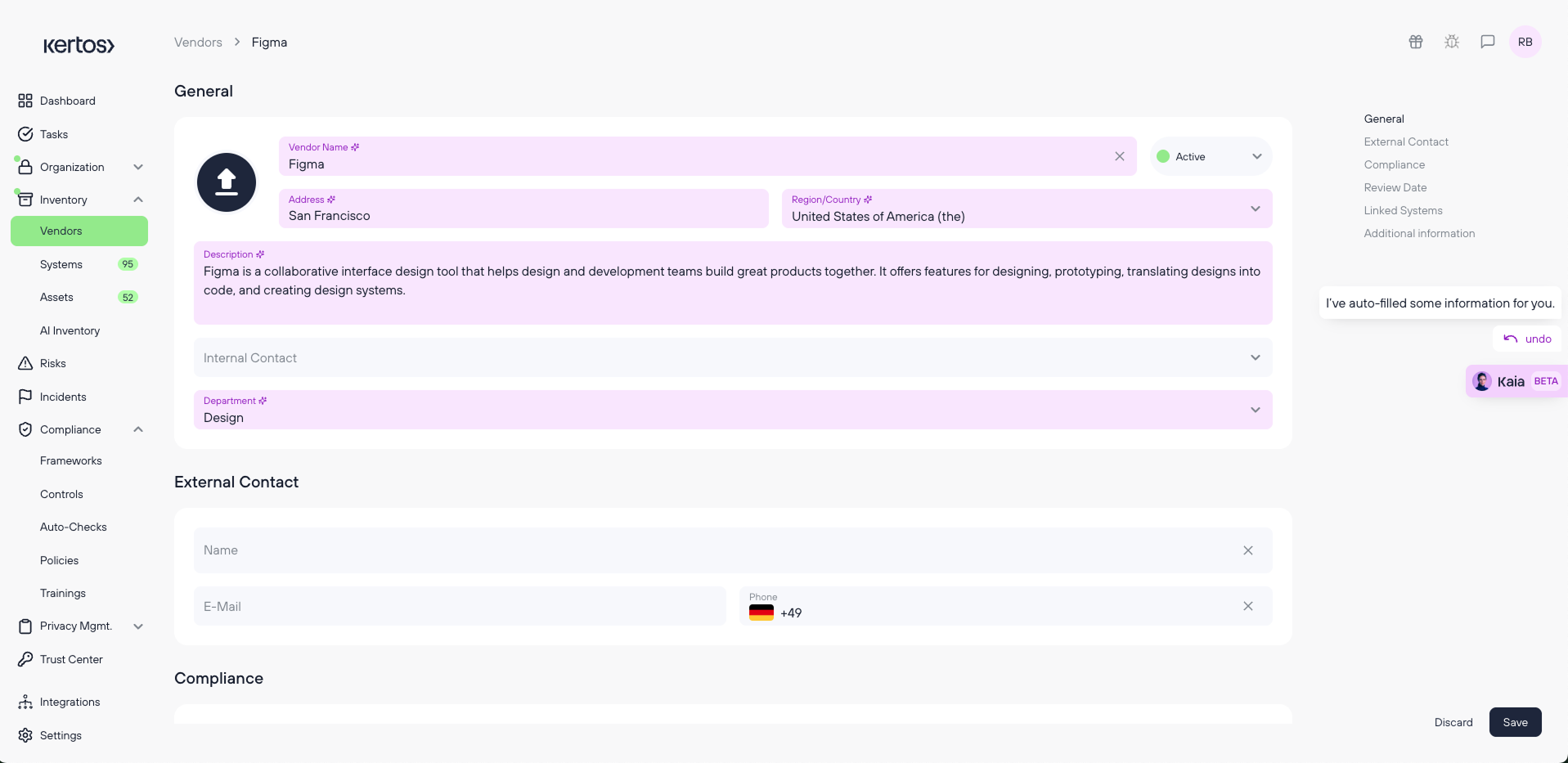
3. Vendor Autofill: KAIA quickly pulls relevant data from internal and external sources to autofill key vendor information, including:
- Address: The vendor's physical address.
- Region/Country: The location of the vendor.
- Description: A brief overview of the vendor’s role or service.
- Department: The departments within the organization that interact with the vendor.
- Compliance Standards: Relevant regulatory standards the vendor complies with.
- Data Processing Agreement: The associated agreement outlining data processing terms.
This process takes less than 3 seconds, providing users with accurate, up-to-date data and reducing manual input for compliance-related forms.
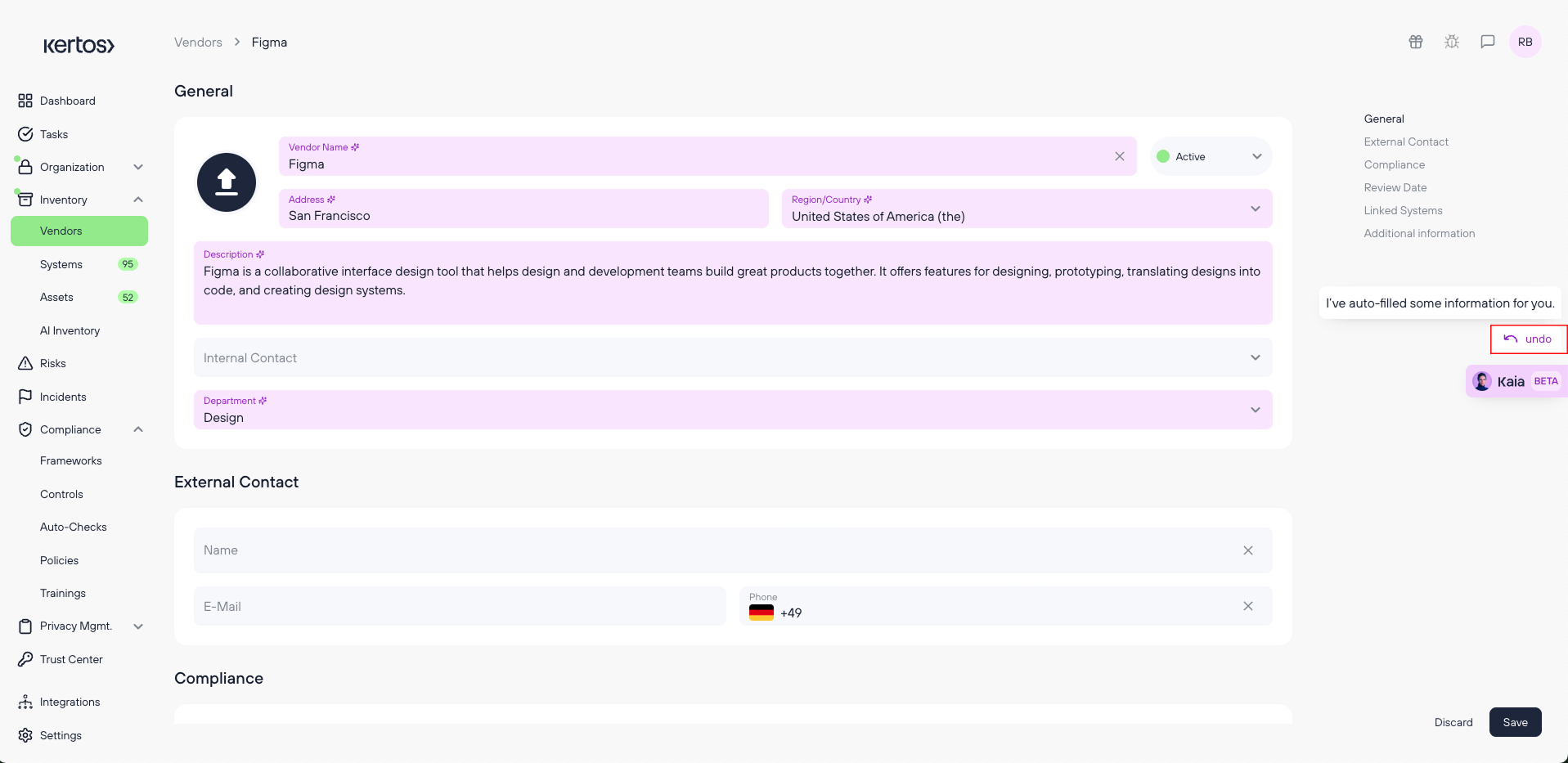
4. Vendors Autofill Undo: KAIA offers users the ability to undo autofilled fields with ease. If the autofilled data is incorrect or needs adjustment, users can simply click the undo button that appears on the pop-up on the right side of the screen. This action will revert the autofilled fields back to their original state, allowing the user to make manual adjustments quickly.
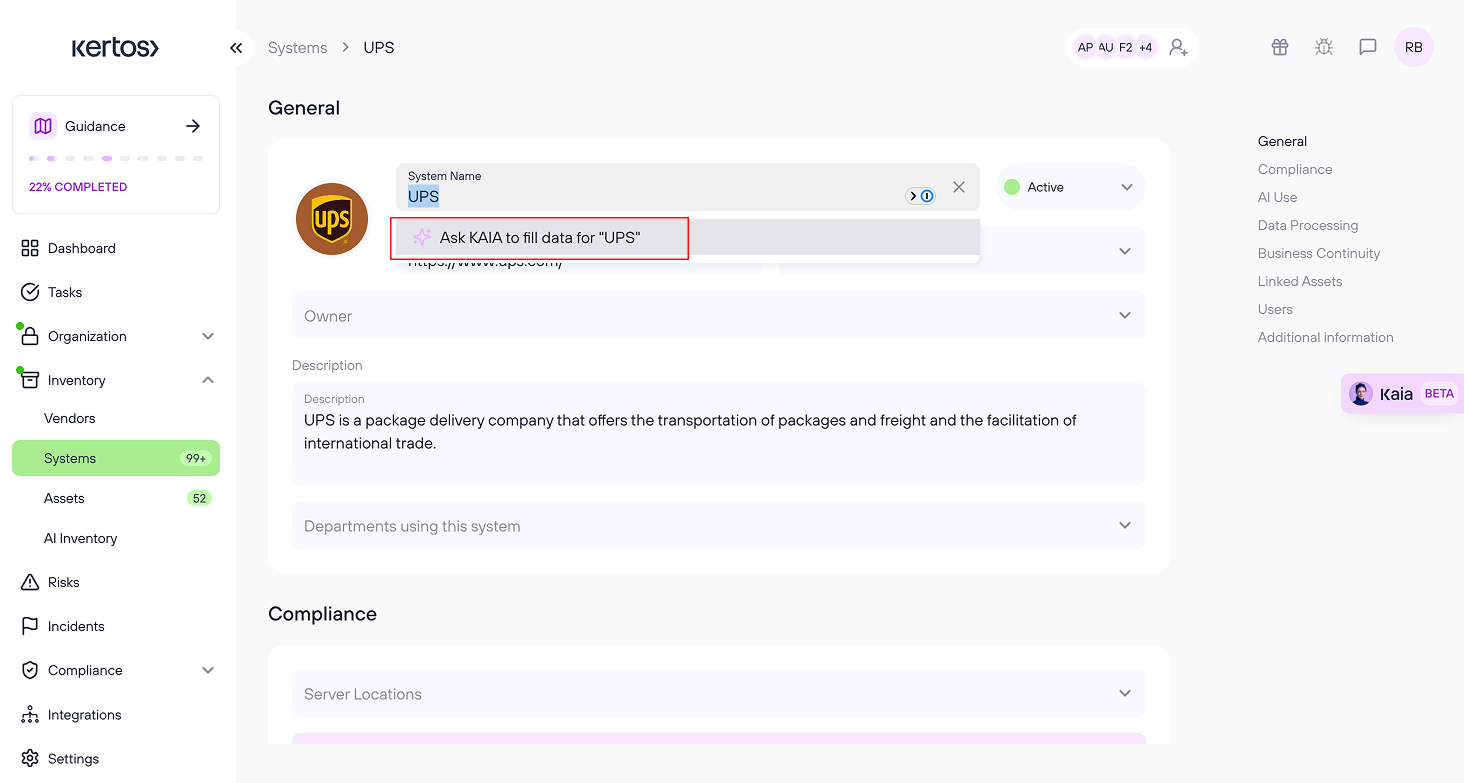
5. Update Existing Vendors or Systems via Autofill: You can use KAIA to autofill data for existing vendors or systems. Go to Vendors or Systems -> Click on the name of an existing item -> Select "Ask KAIA to fill/update data" -> Review the suggested updates and accept or edit as needed.
Discovery (Integrations) for Vendors and Systems Autofill
Discovery Autofill allows users to automatically populate missing data fields for vendors and systems after running a website scan from the Integrations Section in the Kertos platform. The scan identifies and extracts information (e.g., name, URL, description) and uses KAIA-powered autofill to fill in missing details. Users can then review, edit, or undo the autofilled data directly in the Systems or Vendors section before saving and syncing the changes with the database.
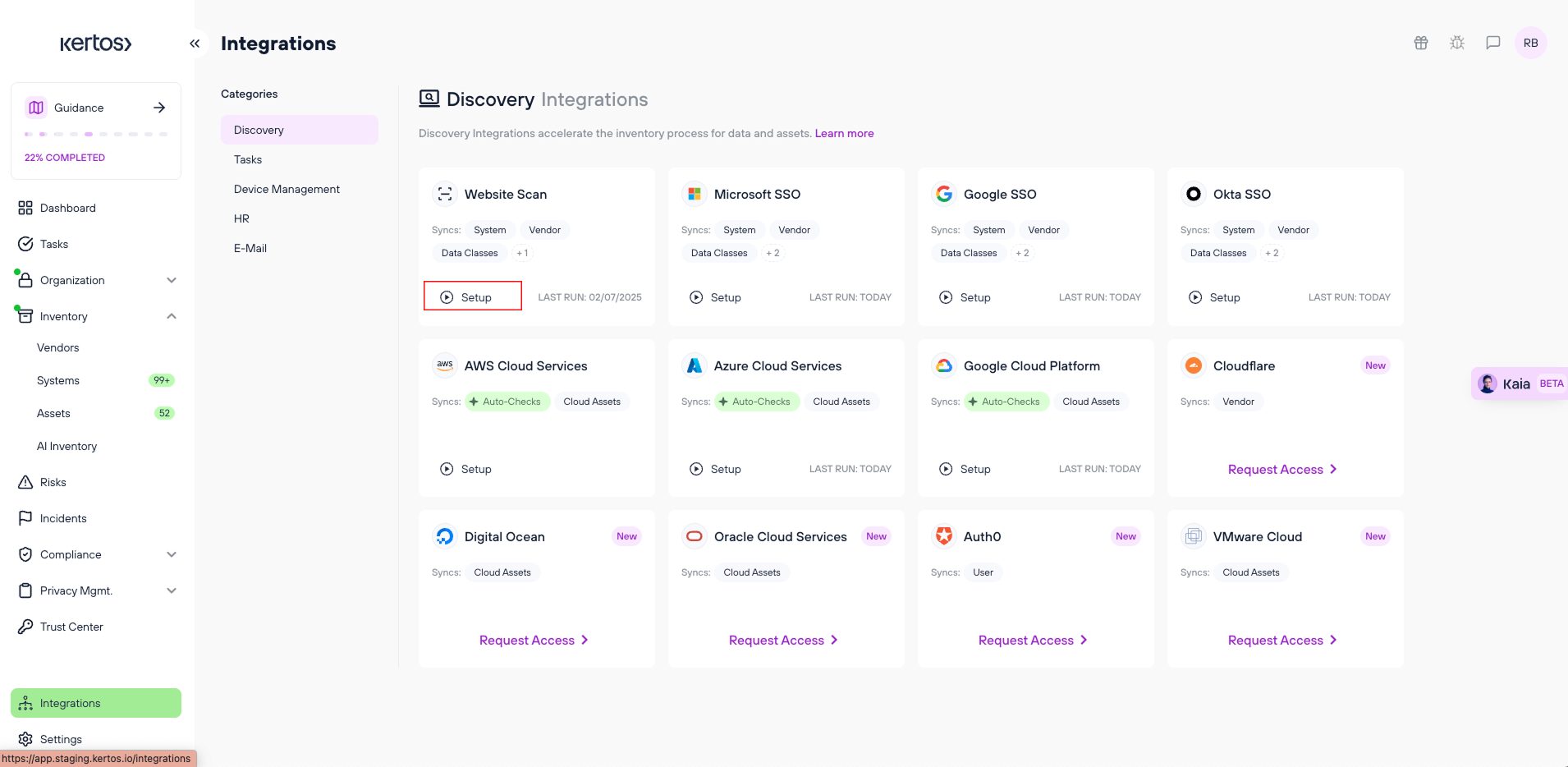
1. Run Website Scan from Integrations Section: user initiates the discovery process by running a website scan from the Integrations Section in the platform identifying systems and vendors from the user’s integrations and added website. For more information, check out this article on Discovery Explained.
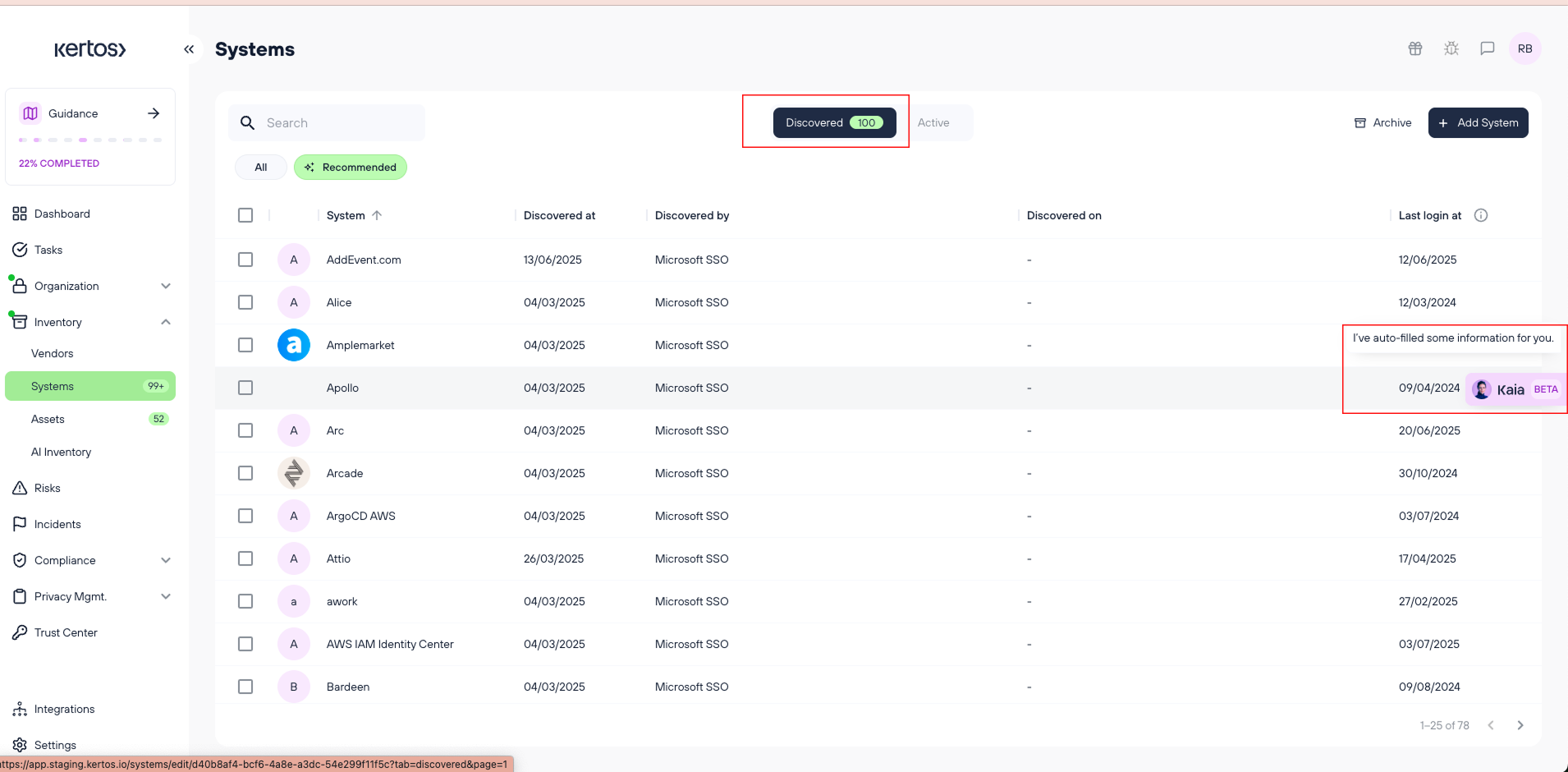
2. KAIA Notification in Discovery Section: Once the website scan completes, KAIA autofills missing fields for the discovered vendors and systems. KAIA's notification appears when the user enters the Systems or Vendors section, indicating the autofilled fields are ready for review.
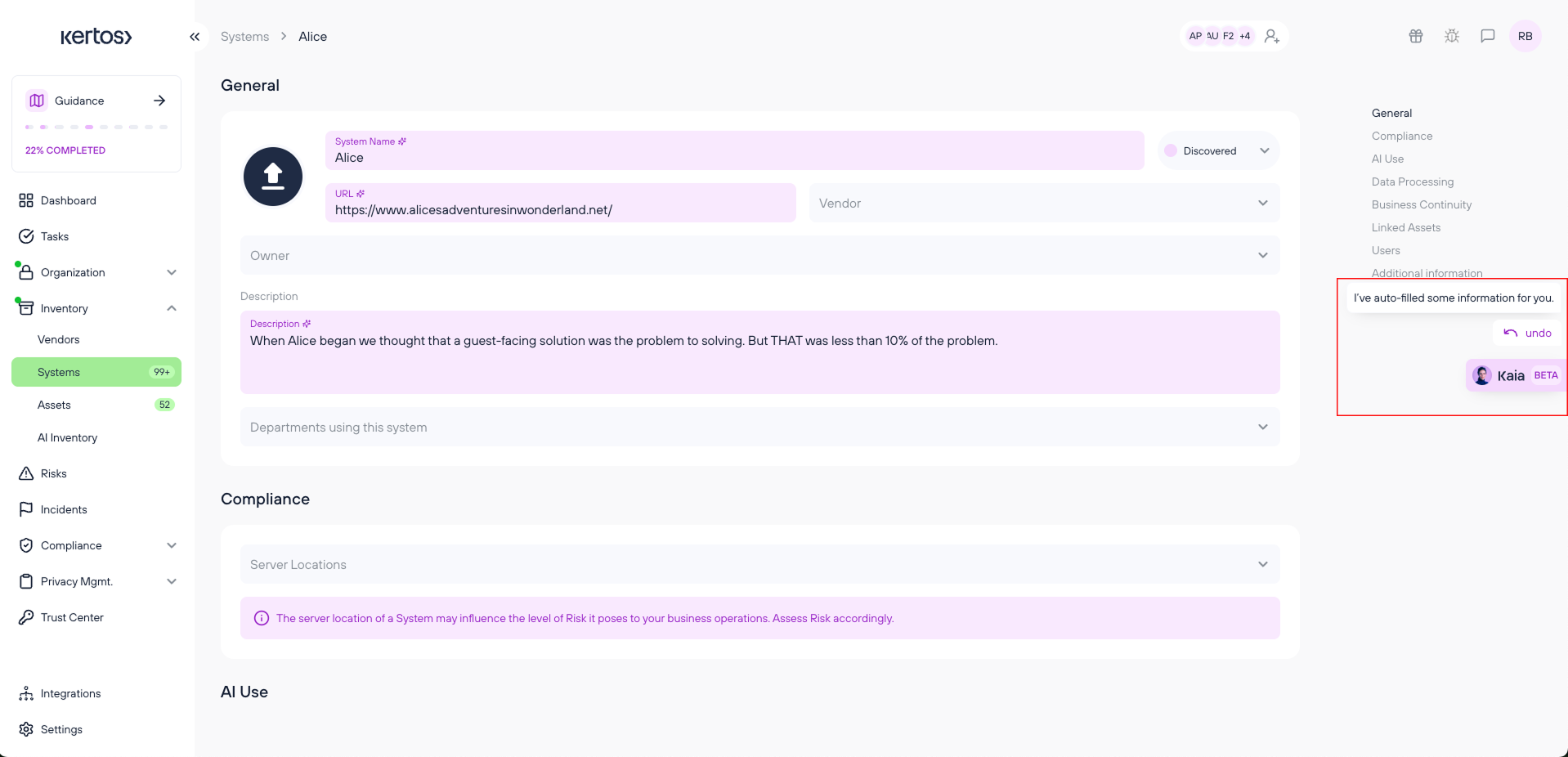
3. Review & Interaction with Autofilled Data: Once clicking on a discovered single Vendor or System, Highlighted AI-filled fields are marked with an AI icon or color to indicate they were autofilled. These fields remain highlighted until the user interacts with them. Before moving them to active, users should always review the autofilled information to verify its accuracy.
RoPA Autofill
KAIA also supports autofill for RoPA entries, helping you complete processing activity records faster and with more confidence. Creating a RoPA starting from scratch, KAIA can automatically suggest answers for key compliance fields:
- Systems
- Data Subject Types
- Data Classes
- Departments
- Vendors
- Purpose of Processing
- Legal Bases
- Retention Periods & Erasure Methods
- Automated Decision (Yes/No)
KAIA generates suggestions based on your RoPA name and company context—so make sure your company name is accurate in the settings. You can review, accept, or edit the suggestions before saving.
RoPa from Scratch
Start with a blank RoPA entry by giving your processing activity a name. Once named, you can ask KAIA to autofill key fields like data sources, legal bases, and retention periods — based on your company context.
1. Add "Activity": By clicking on RoPA in the navigation, users will see a “Add Activity” button at the top-right of the platform. This button allows users to quickly add new RoPAs, streamlining the process and ensuring that processing activity information is integrated seamlessly into the platform.
2. Ask KAIA to Fill Data for a New Processing Activity: As users type the processing activity name, KAIA becomes enabled and offers an option: "Ask KAIA to fill data for [processing activity]". Once the user clicks on this option, KAIA automatically will fill in relevant fields with accurate data pulled from available sources.
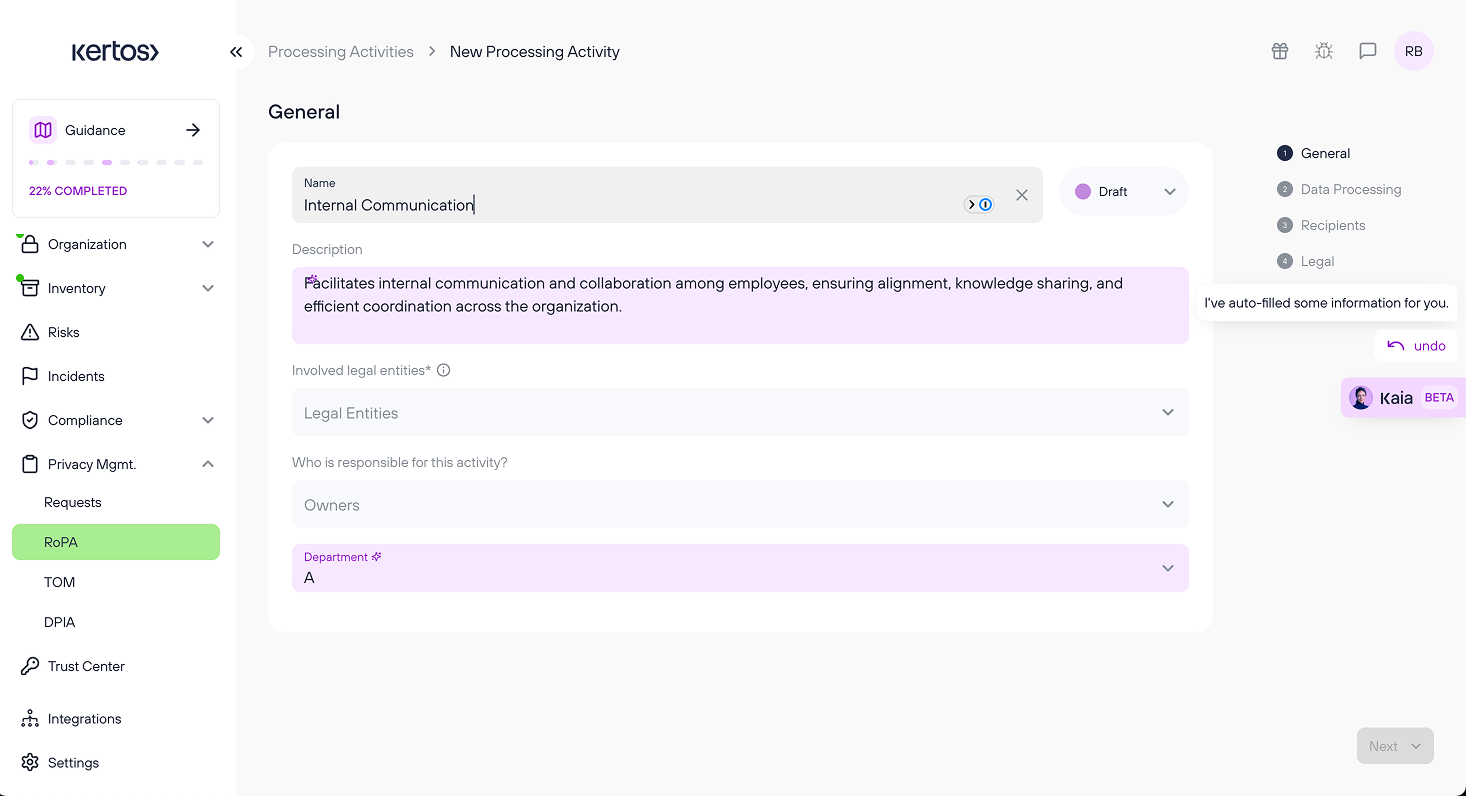
3. Processing Activity Autofill: KAIA quickly pulls relevant data from internal and external sources to autofill key processing activity information, including:
- Systems
- Data Subject Types
- Data Classes
- Departments
- Vendors
- Purpose of Processing
- Legal Bases
- Retention Periods & Erasure Methods
- Automated Decision (Yes/No)
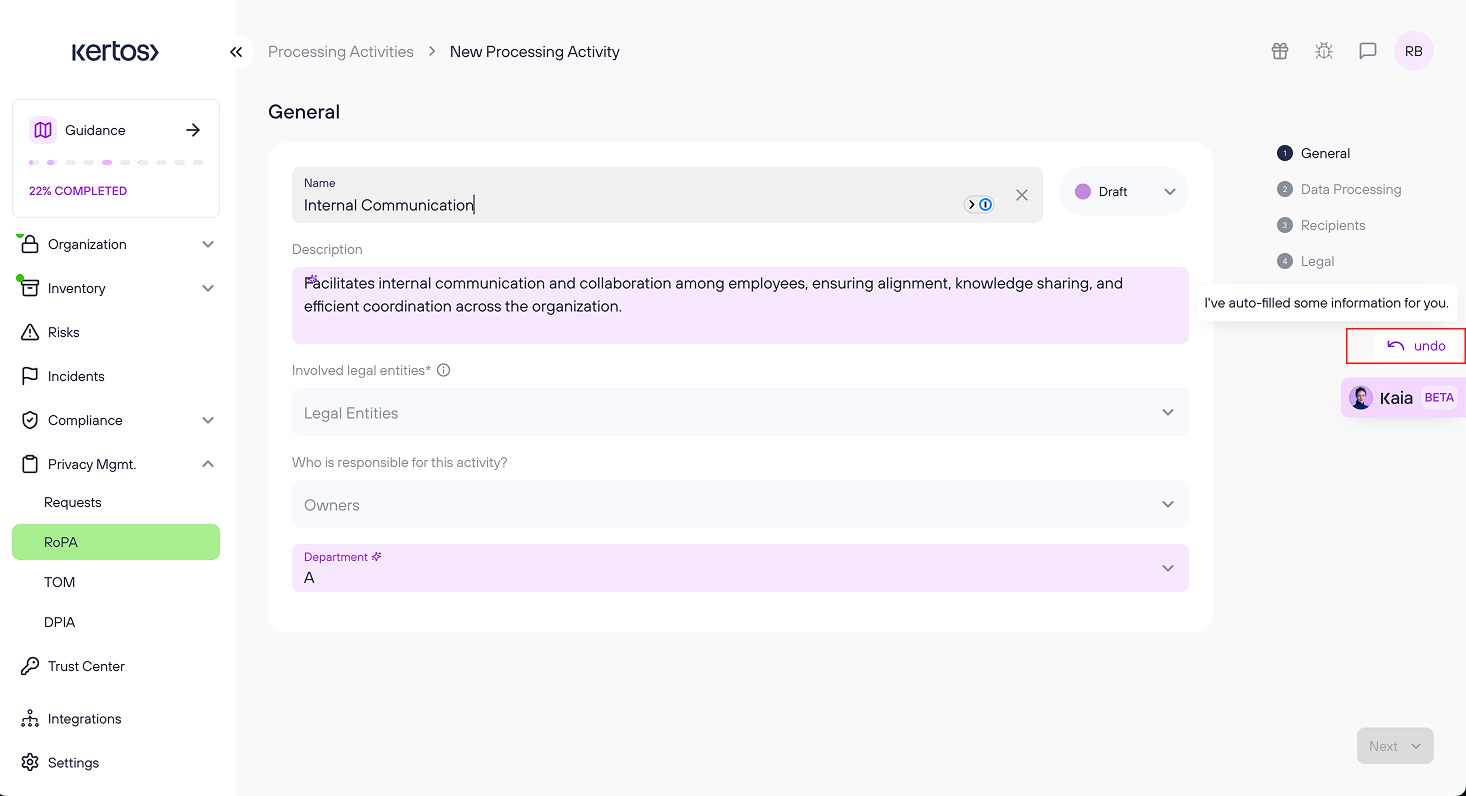
4. RoPA Autofill Undo: KAIA offers users the ability to undo autofilled fields with ease. If the autofilled data is incorrect or needs adjustment, users can simply click the undo button that appears on the pop-up on the right side of the screen. This action will revert the autofilled fields back to their original state, allowing the user to make manual adjustments quickly.
FAQs
How does KAIA know which vendor or system details to autofill?
KAIA pulls information from internal databases and trusted external sources to populate fields like address, region, description, and more. It ensures that the autofilled data is accurate and up-to-date, saving you time and effort.
Can I manually edit or change the autofilled data?
Yes! You can edit or undo any autofilled data. KAIA allows you to click the undo button if you wish to revert to the original state, and you can make manual adjustments to any field.
Is KAIA able to autofill all vendor and system information?
KAIA can autofill most of the key fields like address, description, region, and compliance standards. However, some fields may require manual input if data is not available or the system requires additional context.
How long does it take for KAIA to autofill vendor or system information?
The autofill process takes less than 3 seconds, ensuring quick and accurate population of fields, allowing you to move forward with your compliance tasks without delay.
What happens if the autofilled data is incorrect?
KAIA allows you to undo any incorrect autofill and make the necessary manual changes. You always have control over the final data entered into the system.
Can KAIA autofill data for all types of forms?
Currently, KAIA autofills data for vendor and system forms. We are planning to expand the autofill feature to other compliance-related forms in the future.
How does the website scan trigger autofill for vendors and data sources?
When you run the website scan from the Integrations Section, KAIA identifies systems and vendors. The missing fields for each item are then automatically populated using autofill, allowing you to save time and reduce manual data entry.
Can I undo or edit the autofilled information?
Yes! You can easily review, edit, or undo any autofilled information by clicking on the highlighted fields before saving the changes.