Scanning your cloud
Scanning your AWS cloud
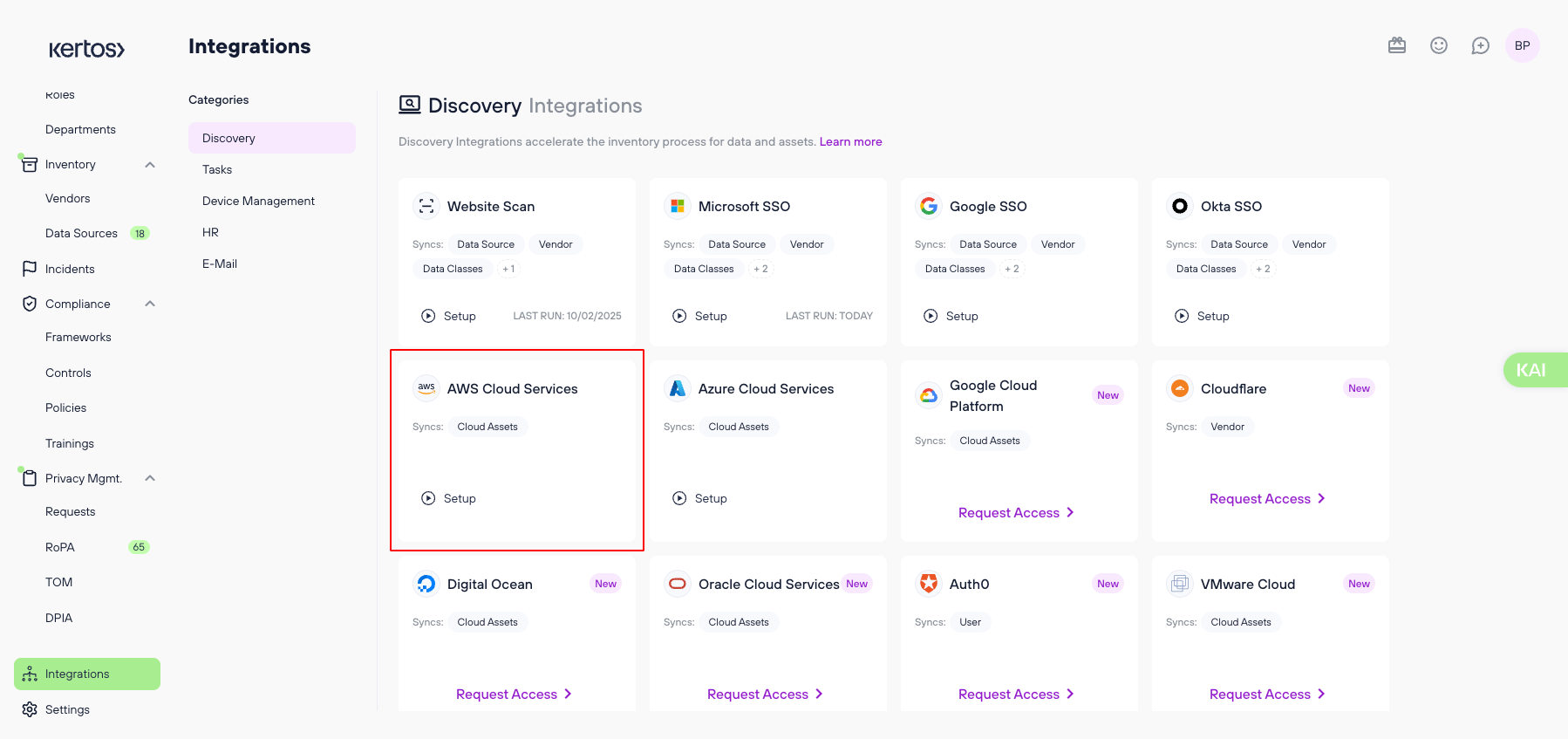
1. Go to "Integrations", to the "Discovery" section.
2. After clicking on “Setup” under AWS Cloud Services, click “Continue”.
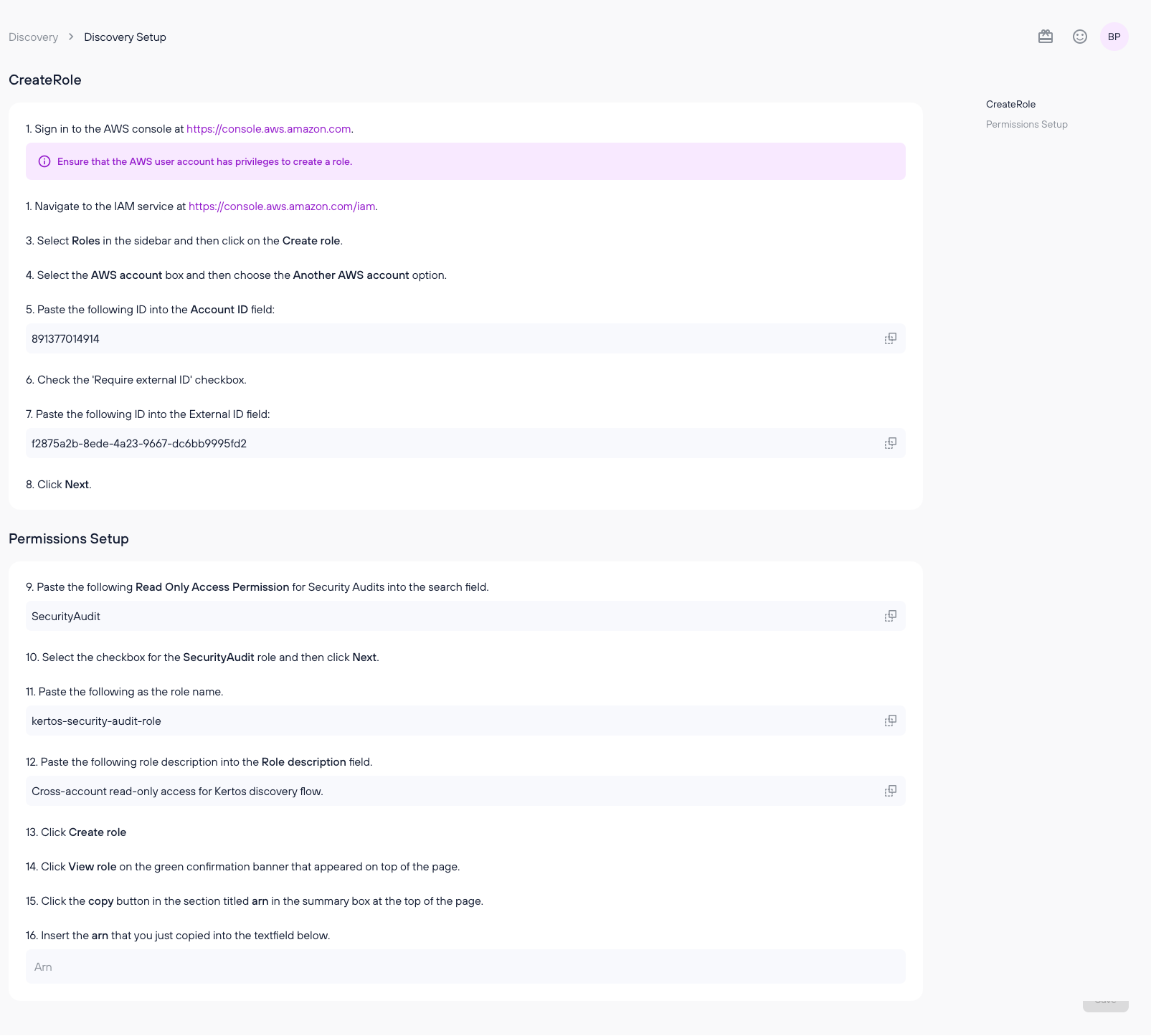
3. Follow the instructions displayed on the page to complete the first-time setup.
4. Click “Save” at the bottom right corner of the page.
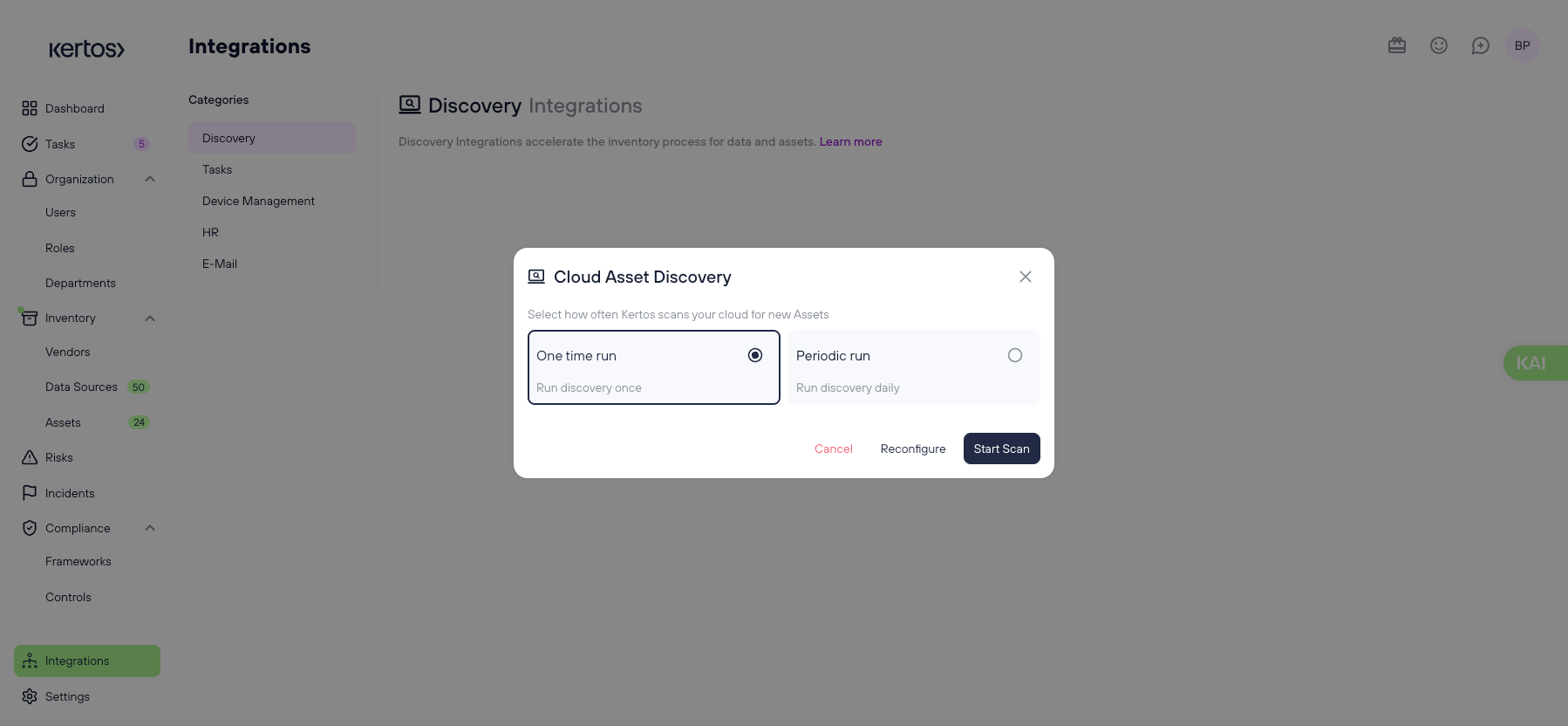
5. Again, click on “Run”.
6. Choose if you want to run the cloud scan once or if you want Kertos to check your cloud regularly for new assets.
7. Click “Start Scan”.
Scanning your Azure cloud
1. After clicking on “Run” under Azure Cloud Services, click “Continue”.
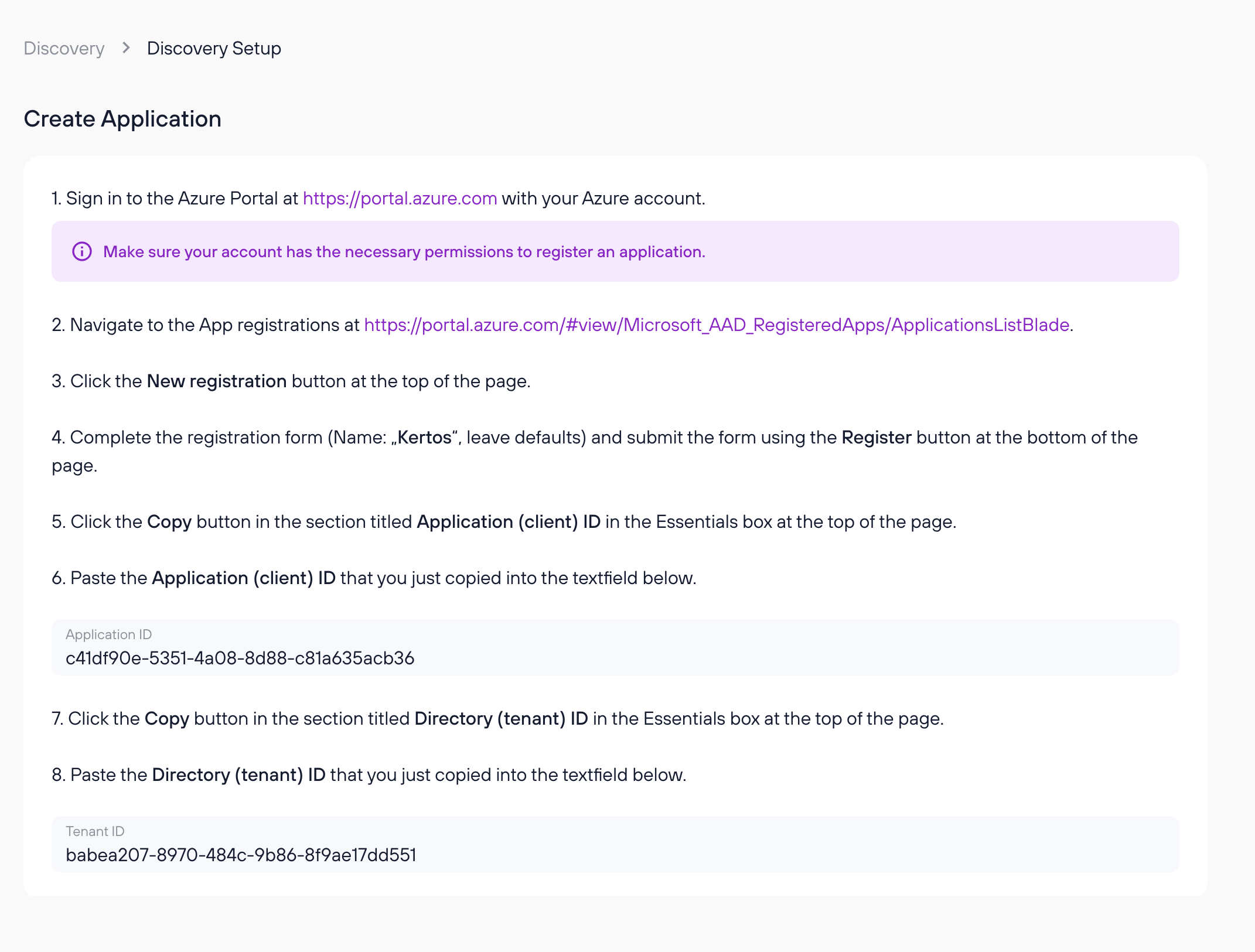
2. Follow the instructions displayed on the page to complete the first-time setup.
3. Click “Save” at the bottom right corner of the page.
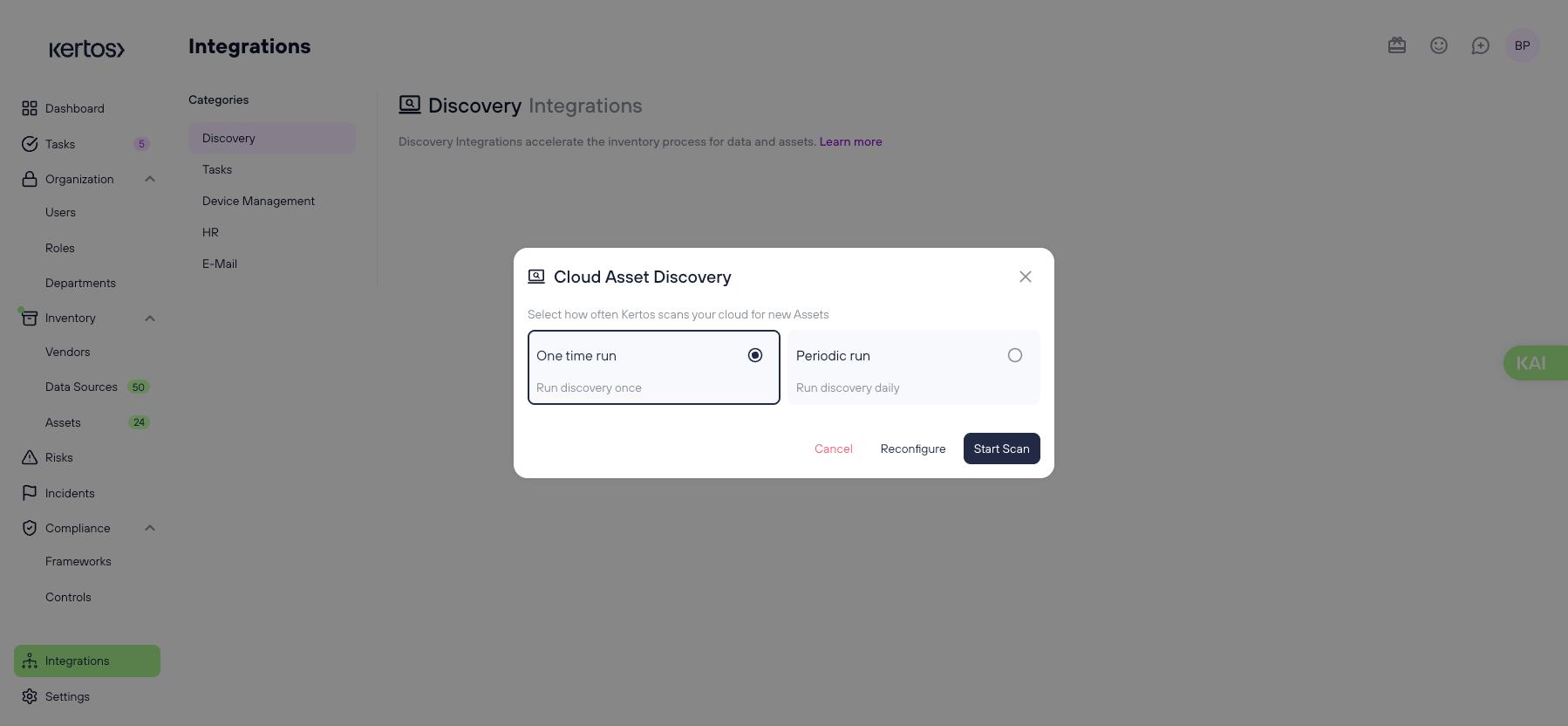
4. Again, click on “Run”.
5. Choose if you want to run the cloud scan once or if you want Kertos to check your cloud regularly for new assets.
6. Click “Start Scan”.
Scanning your GCP cloud
1. Click on Setup on the Integration Card GCP
2. Click on Continue in the Modal, which guides you through the first Time Setup

4. Choose if you want to run the cloud scan once or if you want Kertos to check your cloud regularly for new assets.
5. Click “Start Scan”.
