Setting up Task Notifications
To let your team members know that there is some topic for them to look into, they receive a daily update email with all tasks that have been newly assigned to them or that are soon to reach their assigned deadline. If no new tasks are assigned or no tasks are reaching their deadline, no email notification is sent.
Enabling Task Notifications
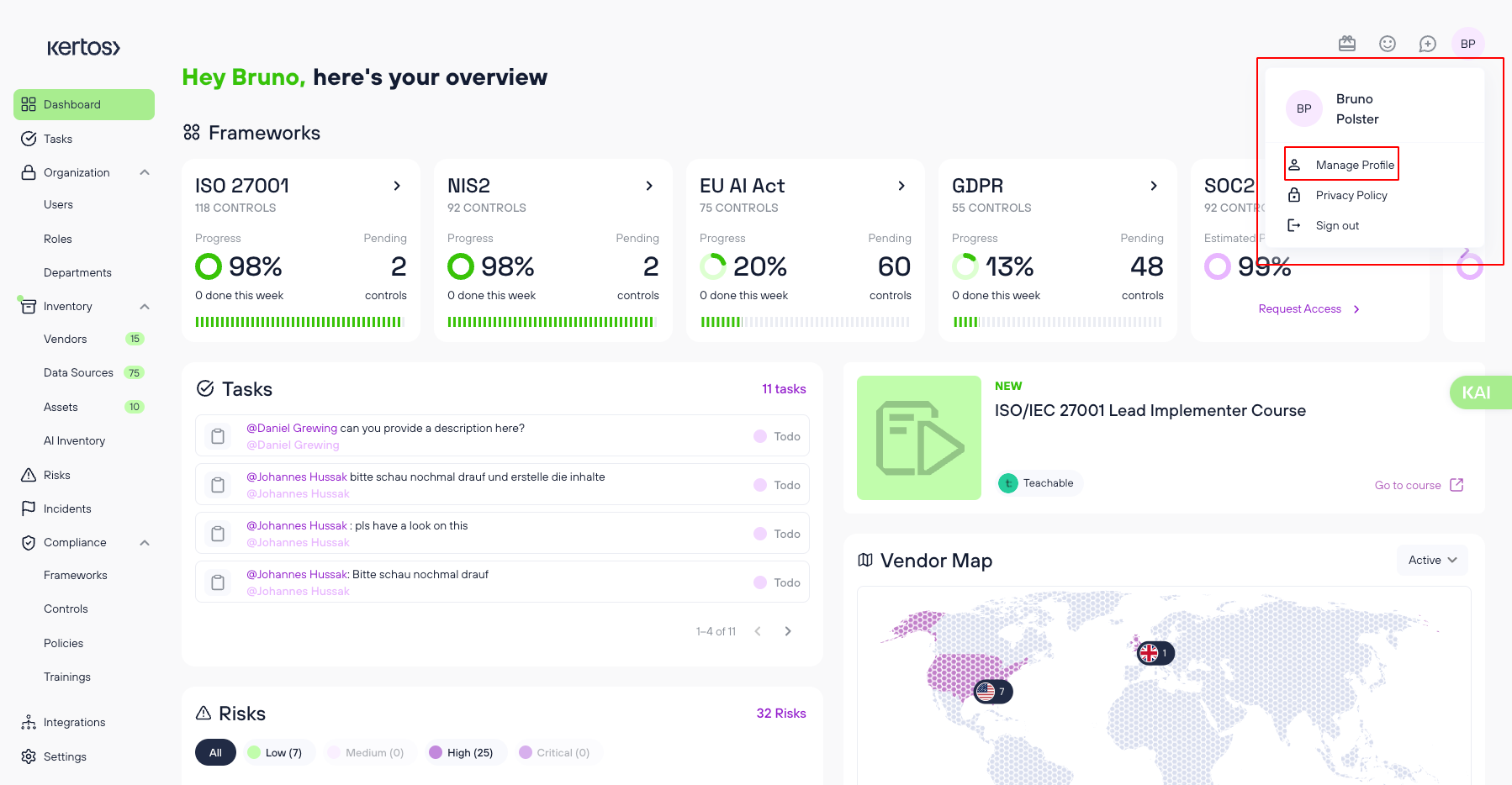
1. Click on the profile button with your initials in the top right corner of the screen.
2. Click on “Manage profile”.
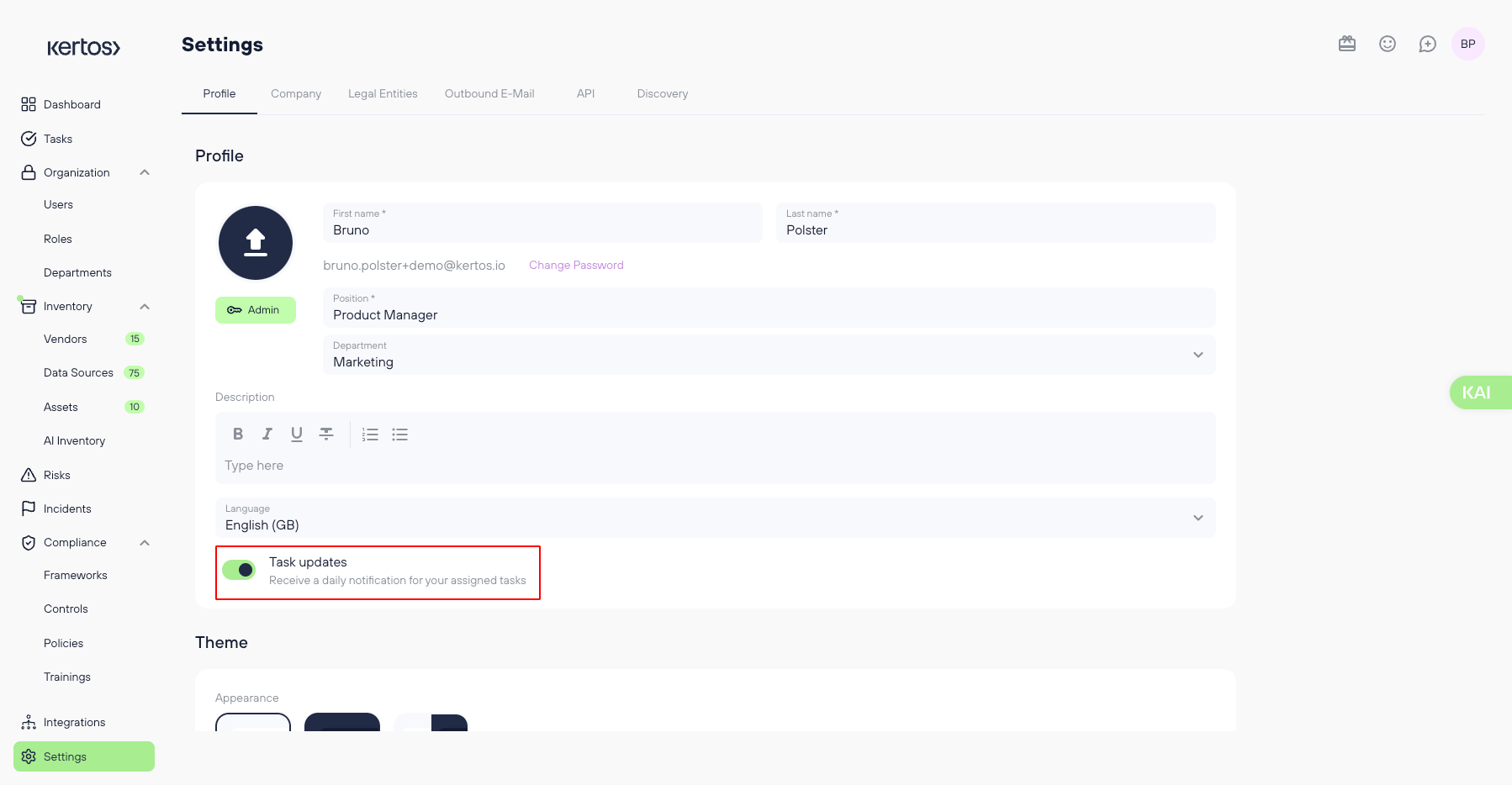
3. Activate the toggle with the label “Task updates”.
4. Click “Save”.
Defining when users receive notifications
Admin users can also define for their organization when a task is considered “close to its due date” and reminders should be sent out to the responsible individuals in the company settings. The default value is 7 days before a task’s due date.
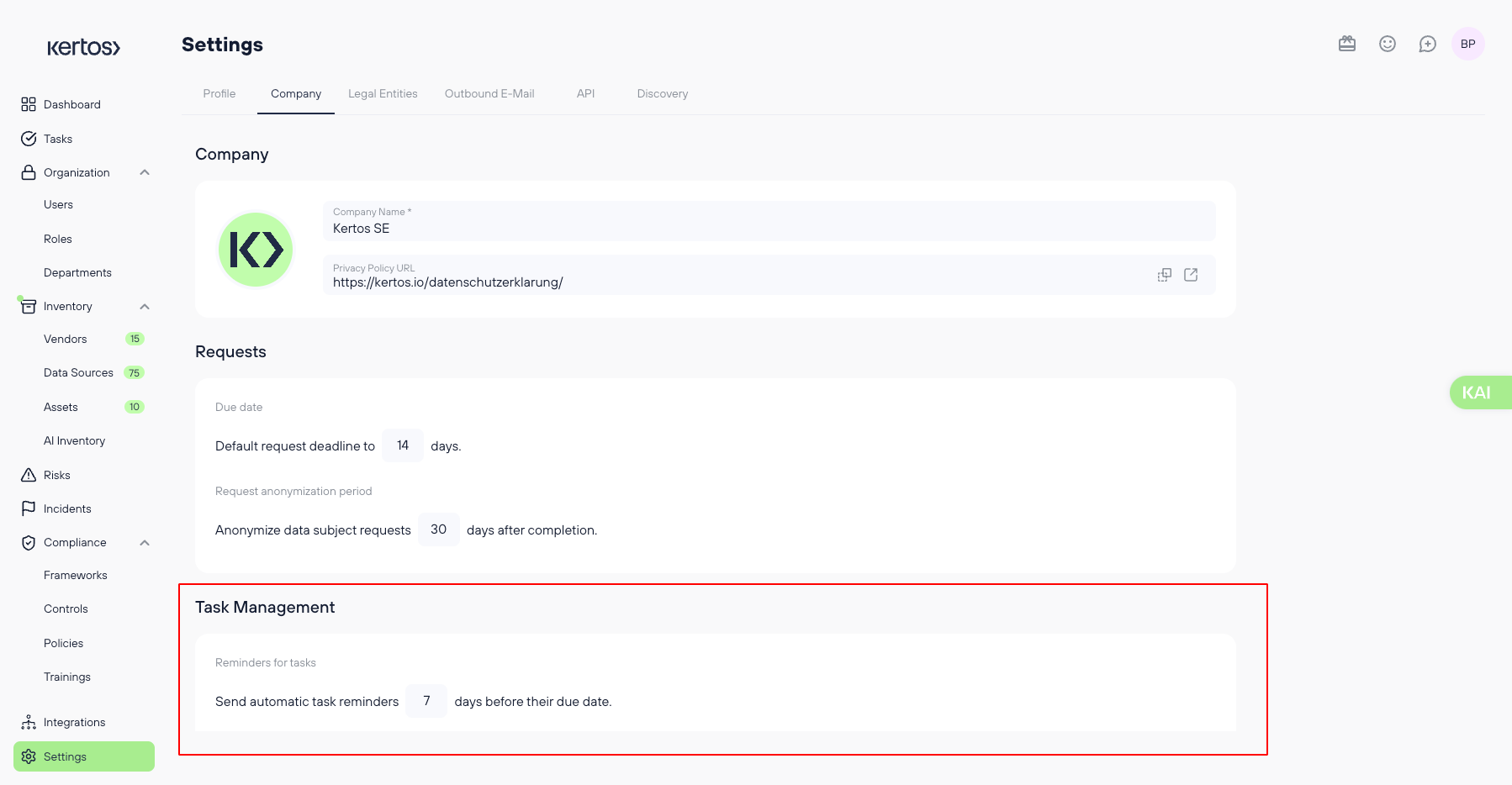
1. Go to Settings.
2. Navigate to the tab “Company”.
3. Scroll down to “Task Management” and set the desired value for when to send task notifications.
